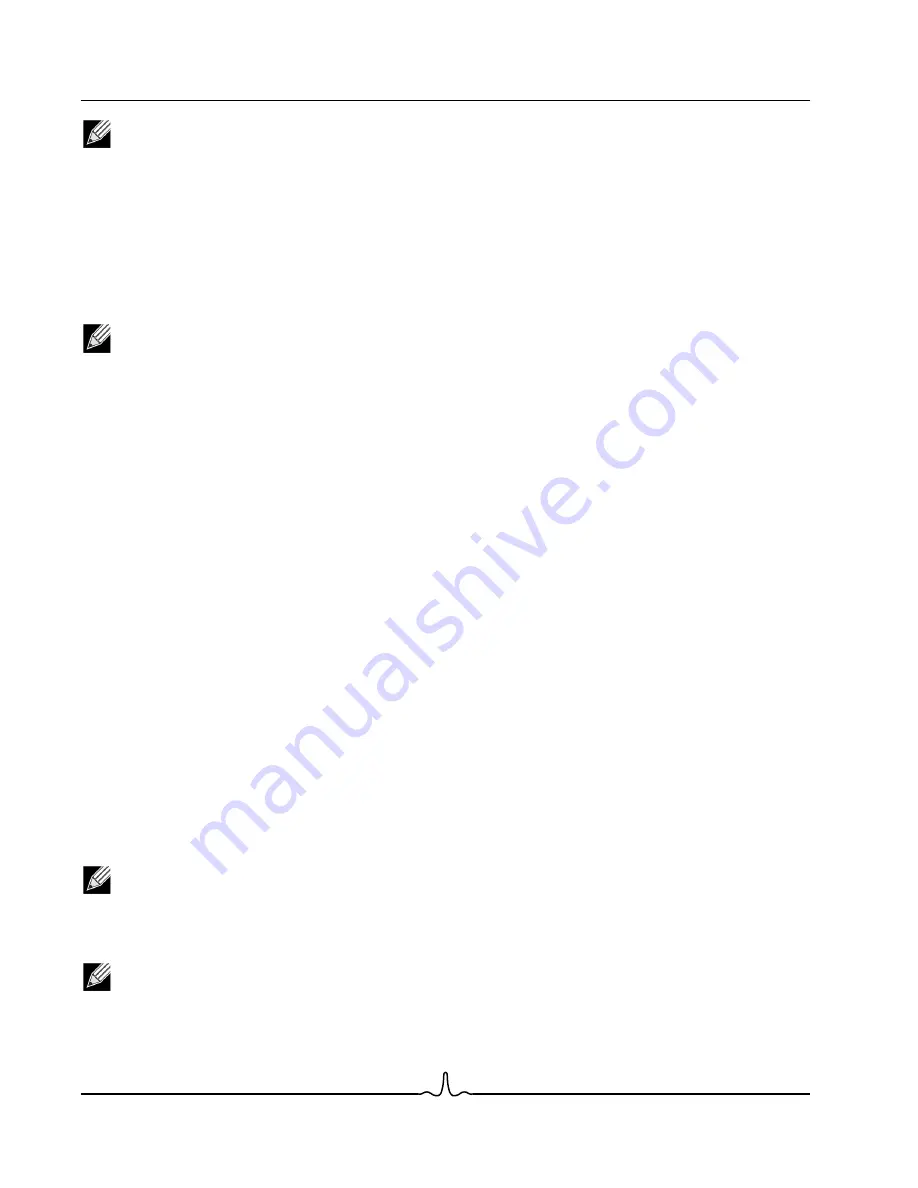
NetXtreme II
User Guide
January 2010
Bro a d c o m C o rp o r a ti o n
Page 206
Configuring Teaming
Document ENGSRVT52-CDUM100-R
NOTE: If you delete a team, any VLANs configured for that team are also deleted.
Configuring LiveLink for a Smart Load Balancing and Failover and SLB (Auto-Fallback Disable) Team
LiveLink is a feature of BASP that is available for the Smart Load Balancing (SLB) and SLB (Auto-Fallback Disable) type of
teaming. The purpose of LiveLink is to detect link loss beyond the switch and to route traffic only through team members that
have a live link.
Read the following notes before you attempt to configure LiveLink.
NOTES:
•
Before you begin configuring LiveLink™, review the description of LiveLink. Also verify that each probe target
you plan to specify is available and working. If the IP address of the probe target changes for any reason,
LiveLink must be reconfigured. If the MAC address of the probe target changes for any reason, you must restart
the team (see “Troubleshooting”).
•
A probe target must be on the same subnet as the team, have a valid (not a broadcast, multicast, or unicast),
statically-assigned IP address, and be highly available (always on).
•
To ensure network connectivity to the probe target, ping the probe target from the team.
•
You can specify up to four probe targets.
•
The IP address assigned to either a probe target or team member cannot have a zero as the first or last octet.
To configure LiveLink
1.
Click the
Team Management
button at the bottom of the BACS 3 window, or from the
View
menu, select
Navigate
, then
Team Management
.
2.
Select the Smart Load Balance and Failover or SLB (Auto-Fallback Disable) team.
3.
From the
Teams
menu, select
Edit Team
.
4.
Click Expert Mode (to configure LiveLink using the Teaming Wizard, see
Using the Broadcom Teaming Wizard
).
5.
In the Manage Teams window, click the
Edit Team
tab.
6.
Select
Enable LiveLink
. The LiveLink Configuration options appear below.
7.
It is recommended to accept the default values for
Probe interval
(the number of seconds between each retransmission
of a link packet to the probe target) and
Probe maximum retries
(the number of consecutively missed responses from
a probe target before a failover is triggered). To specify different values, click the desired probe interval in the
Probe
interval (seconds)
list and click the desired maximum number of probe retries in the
Probe maximum retries
list.
8.
Set the
Probe VLAN ID
to correspond with the VLAN where the probe target(s) resides. This will apply the appropriate
VLAN tag to the link packet based on the shared configuration of the attached switch port(s).
NOTE: Each LiveLink enabled team can only communicate with Probe Targets on a single VLAN. Also, VLAN ID 0
is equivalent to an untagged network.
9.
Select
Probe Target 1
and type the target IP address for one or all probe targets.
NOTE: Only the first probe target is required. You can specify up to 3 additional probe targets to serve as backups
by assigning IP addresses to the other probe targets.






























