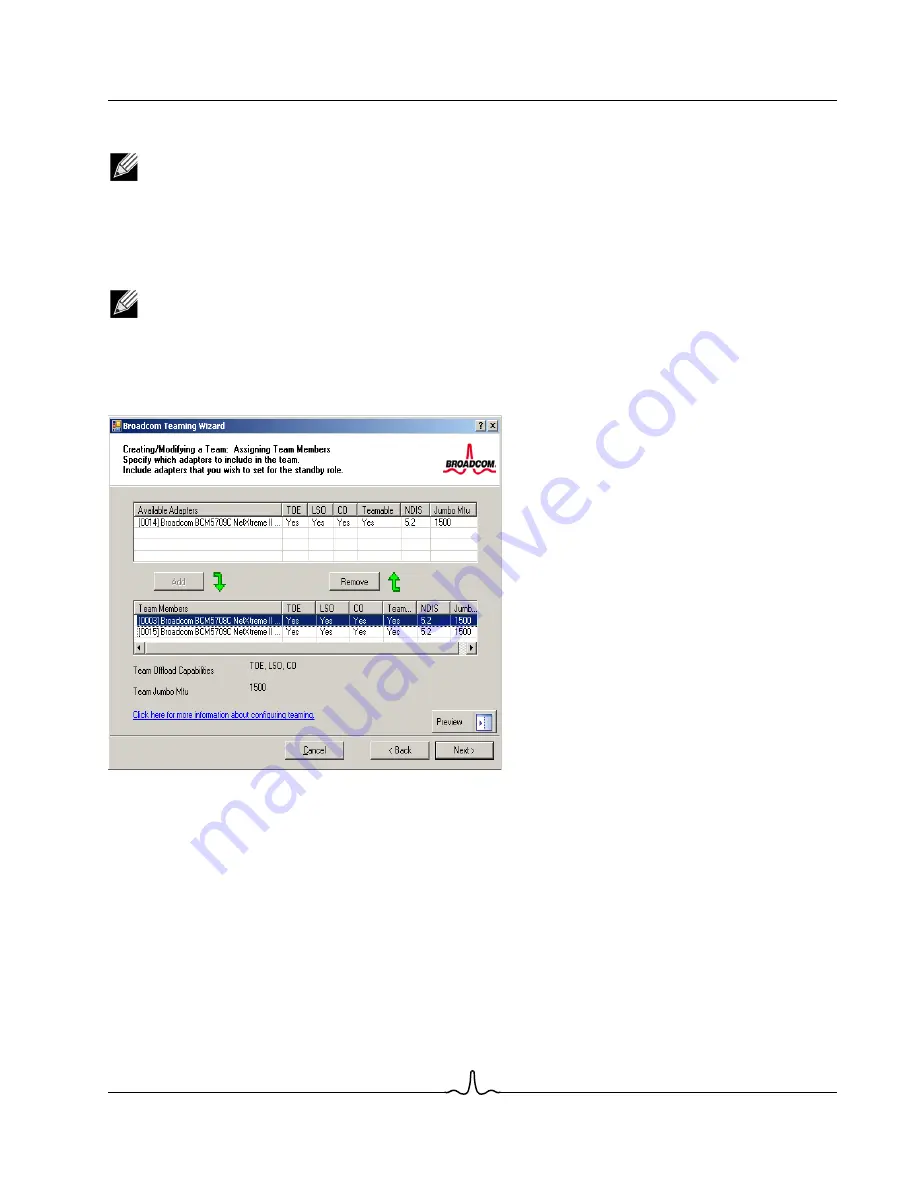
User Guide
NetXtreme II
January 2010
Bro a d c o m Co rp o r a ti o n
Document
ENGSRVT52-CDUM100-R
Configuring Teaming
Page 193
7.
From the
Available Adapters
list, click the adapter you want to add to the team and then click
Add
. Remove team
members from the
Team Members
list by clicking the adapter and then clicking
Remove
. Click
Next
.
NOTE: There must be at least one Broadcom network adapter assigned to the team.
The TCP Offload Engine (TOE), Large Send Offload (LSO) and Checksum Offload (CO) columns indicate if the TOE,
LSO, Jumbo MTU, and/or the CO properties are supported for the adapter. The TOE, LSO, Jumbo MTU, and CO
properties are enabled for a team only when all of the members support and are configured for the feature. If this is the
case, then the team offload capabilities appear on the bottom of the screen.
NOTES:
•
Adding a network adapter to a team where its driver is disabled may negatively affect the offloading capabilities
of the team. This may have an impact on the team’s performance. Therefore, it is recommended that only driver-
enabled network adapters be added as members to a team.
8.
If you want to designate one of the adapters as a standby member (optional), select
Use the following member as a
standby member
, then choose the standby member from the list of adapters.
9.
The Auto-Fallback Disable mode feature allows the team to continue using the standby member rather than switching
back to the primary member if the primary member comes back online. To enable this feature, select
Enable Auto-
Fallback Disable mode
. Click
Next
.
















































