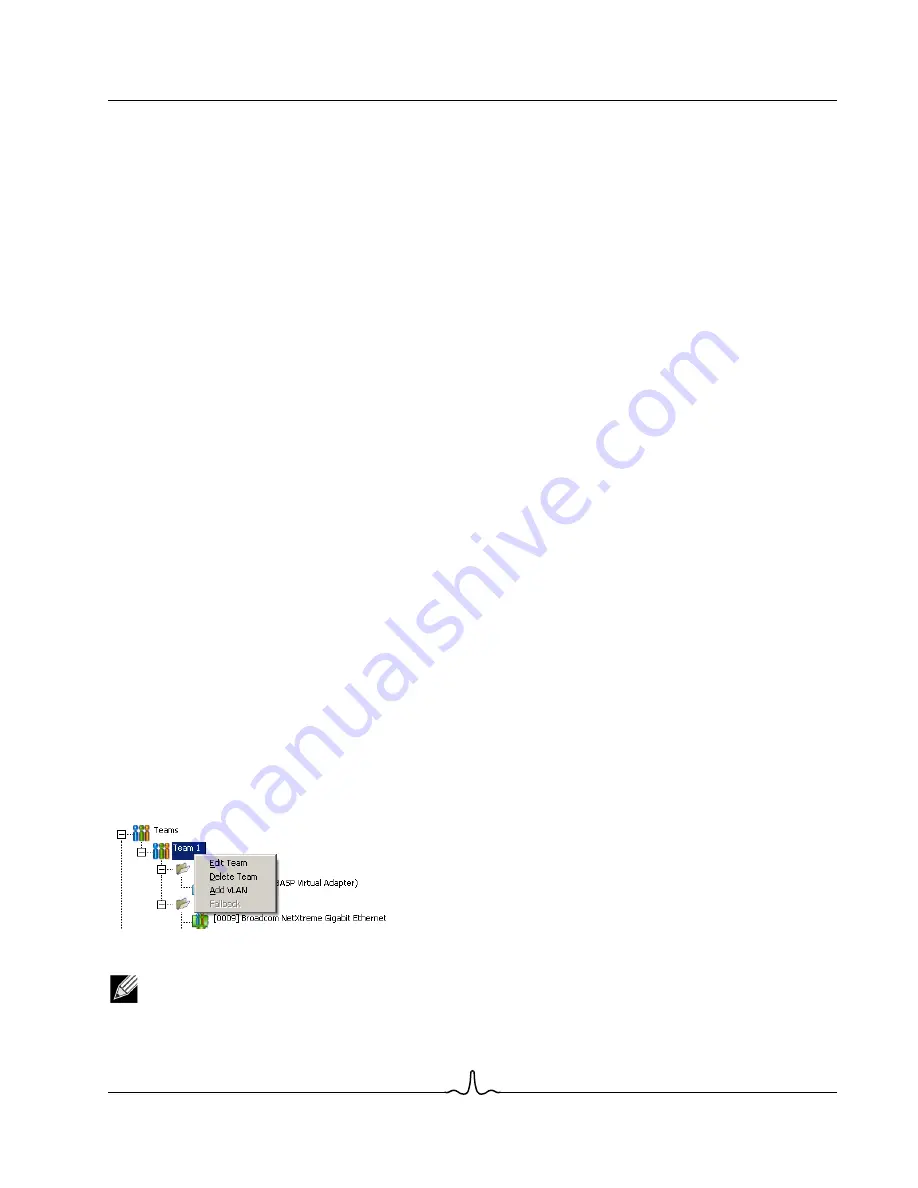
User Guide
NetXtreme II
January 2010
Bro a d c o m Co rp o r a ti o n
Document
ENGSRVT52-CDUM100-R
Configuring Teaming
Page 203
•
The maximum number of team members is 8.
•
When team configuration has been correctly performed, a virtual team adapter driver is created for each
configured team.
•
If you disable a virtual team and later want to reenable it, you must first disable and reenable all team members
before you reenable the virtual team.
•
When you create Generic Trunking and Link Aggregation teams, you cannot designate a standby member.
Standby members work only with Smart Load Balancing and Failover and SLB (Auto-Fallback Disable) types
of teams.
•
For an SLB (Auto-Fallback Disable) team, to restore traffic to the load balance members from the standby
member, click the Fallback button on the Team Properties tab.
•
When configuring an SLB team, although connecting team members to a hub is supported for testing, it is
recommended to connect team members to a switch.
•
Not all network adapters made by others are supported or fully certified for teaming.
16.
Configure the team IP address.
a. From
Control Panel
, double-click
Network Connections
.
b. Right-click the name of the team to be configured, and then click
Properties
.
c. On the
General
tab, click
Internet Protocol (TCP/IP)
, and then click
Properties
.
d. Configure the IP address and any other necessary TCP/IP configuration for the team, and then click
OK
when
finished.
Modifying a Team
After you have created a team, you can modify the team in the following ways:
•
Change the type of team
•
Change the members assigned to the team
•
Add a VLAN
•
Modify a VLAN (using Expert Mode)
•
Remove a team or a VLAN (using Expert Mode)
To modify a team
1.
Click the
Team Management
button at the bottom of the BACS 3 window, or from the
View
menu, select
Navigate
, then
Team Management
.
2.
Select one of the listed teams.
3.
From the
Team
menu, click
Edit Team
, or right-click one of the teams in the list and select
Edit Team
. This option is
only available if a team has already been created and is listed in the Team Management pane.
4.
The wizard Welcome screen appears. Click
Next
to continue modifying a team using the wizard or click
Expert Mode
to
work in Expert Mode.
NOTE: The
Edit Team
tab in Expert Mode appears only if there are teams configured on the system.
5.
Click the
Edit Team
tab.
















































