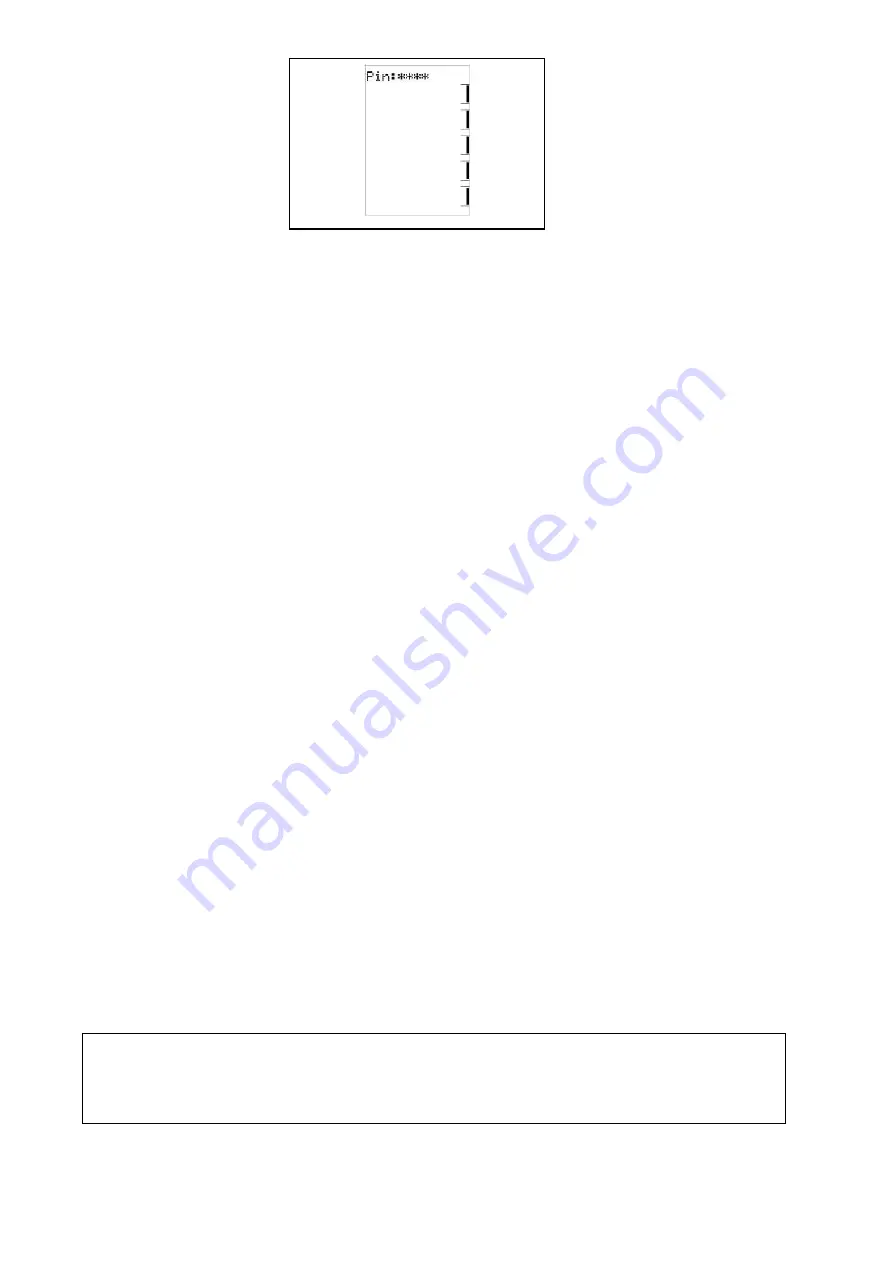
Specifications subject to change without notice. © 2013 Brivis Climate Systems Pty Ltd
28
1.7 Locking/Unlocking the Networker
To prevent any unwanted alterations being made to the operational settings, the Networker can be locked via a 4-digit PIN
number. In the case of dual Networkers, if one is locked the other is also locked.
There can be up to 3 PIN numbers stored into the controller, which allows the Networker to be locked or unlocked by
various users. If dual Networkers are installed, the user PIN numbers can only be set from the Master Networker. The Slave
Networker can only lock and unlock the system and cannot access the PIN numbers.
Setting PIN Numbers
•
Push the Function button then the Key 2 button immediately after. The screen will then display “Enter Your PIN
number to lock the system”. Do not enter numbers at this stage, please continue to the next step.
•
Push the Mode button once. The screen will now display “User PIN number reset – Enter master PIN number”. Do
not enter numbers at this stage, please continue to the next step.
•
Push the Mode button once again. The screen will now display the message “User PIN number 1 alteration –
Enter current PIN”. If this is the first time for setting the PIN numbers the current PIN will be “1111”. If the PIN has
been previously altered then enter your current PIN. The screen will then display the message, “Enter the new
PIN”.
•
Enter your new 4-digit PIN number using a combination of Keys 1-5. The screen will now display, “Repeat the
entry of the new PIN”. Providing you re-enter the new PIN correctly the screen will now display “Valid PIN – PIN
altered”.
•
Repeat this process to change the other PINs if necessary. Remembering that all PINs are set as “1111” by
default. Pushing the Mode button, while you’re at the user PIN 1 alteration screen will give access to set user PIN
numbers 2 & 3.
If an incorrect number is entered press the Auto button to clear all digits, then re-enter your user PIN number.
•
To exit this area at any time simply press the On/Off button.
Locking the Networker
•
Push the Function button then the Key 2 button immediately after. The screen will now display “Enter Your PIN
number to lock the system”.
•
Enter your current user PIN number to lock the Networker. The screen will now display “System locked out!”
•
If an incorrect number is entered press the Auto button to clear all digits, then re-enter your PIN number.
Unlocking the Networker
•
Push the Function button then the Key 2 button immediately after. The screen will now display “Enter Your PIN
number to unlock the system”.
•
Enter your current user PIN number to unlock the Networker. The screen will now display the message “System
unlocked!”
•
If an incorrect number is entered press the Auto button to clear all digits, then re-enter your PIN number.
Note:
If an invalid PIN is entered, the message “Invalid PIN entered – Try again” will scroll across the screen. The user has
three attempts at entering a valid PIN number. On the third failed attempt the message “Invalid PIN entered!” will be
displayed. At this point the Networker will abort the PIN entry screen, and resume the state that it was in prior to attempting
to enter the PIN. You can immediately retry entering the PIN numbers, or if you cannot remember the PIN numbers, follow
the procedure for resetting the PIN numbers.























