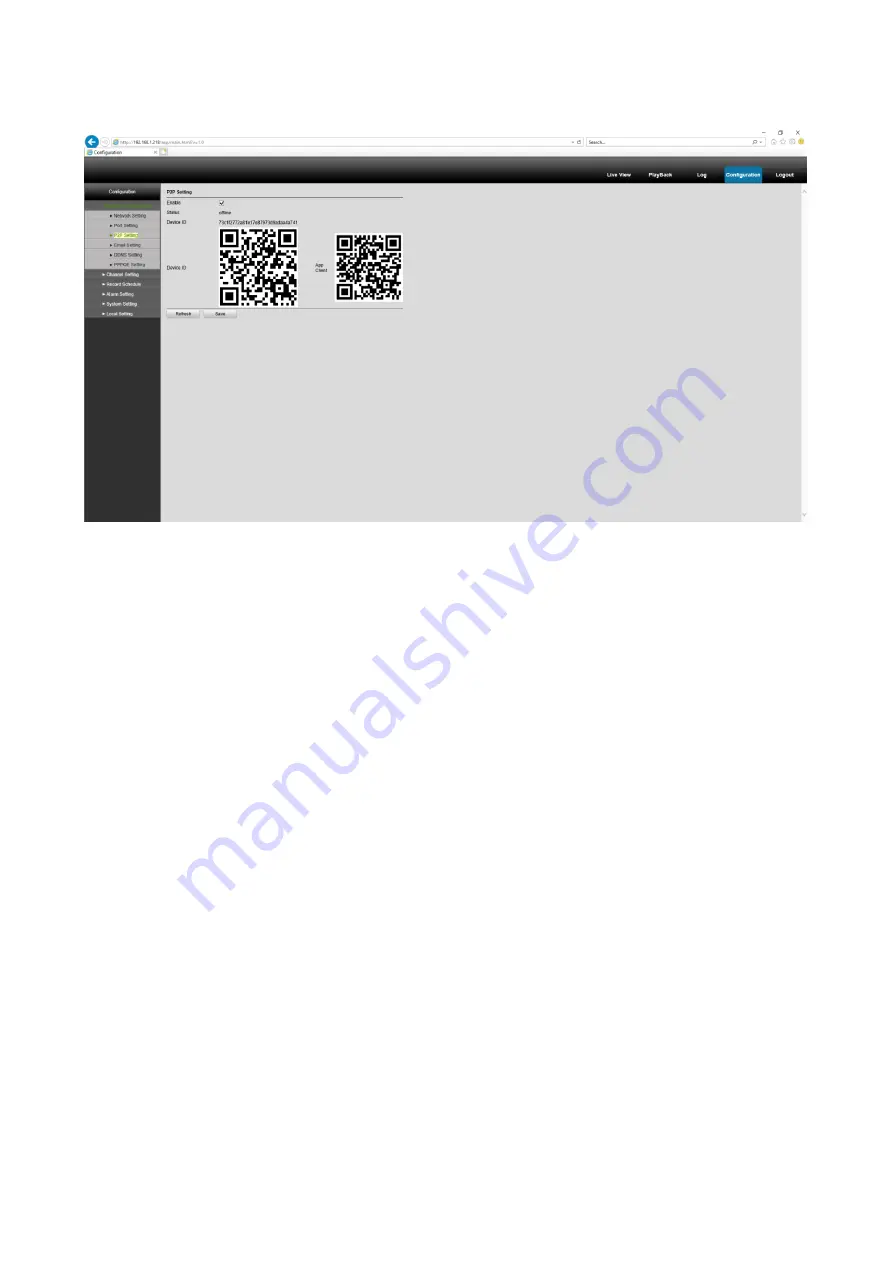
Brillcam Inc. Copyright 2020-2021
Page 79 , Total 83
4.3
Remote Web Access
There are two main methods for setting up remote access: UPnP/DDNS, and Port Forwarding.
4.3.1
UPnP/DDNS Remote Access Setup
Using Universal Plug and Play (UPnP) and Dynamic Domain Name Server (DDNS) functionality is the easiest
way to setup stable remote access. For this method, your router should support the uPnP networking
protocol and the protocol should be enabled. Please refer
to your router manufacturer’s documentat
ion to
learn how to enable uPnP on your router.
Below is a step-by-step walkthrough that details how to setup for Remote Web Access using UPnP and
DDNS:
1).
Login to your NVR, open the main menu then go to Menu -> Network.
2). G
o to the Wan tab, and write down the HTTP port. It is recommended to ensure the port number is at
least 5 digits long to prevent any port conflicts. If need be, change the port to a 5-digit number that is less
than 65535, note the number down, and click save before proceeding to the next step.
3). The system will prompt you to reset the NVR. Click OK and wait for the NVR to restart.
4).
Login to your NVR, open the main menu then go to Menu -> Network.
5). Go to Wan tab, and make
ensure that the HTTP port has changed.
6). In
the DDNS item, click the enable checkbox, and then click the Apply button on the bottom right.
7).
Write down the entire Domain Name field, including the white text that says:.www.3322.org. Click the
UPnP item and click the enable button.



















