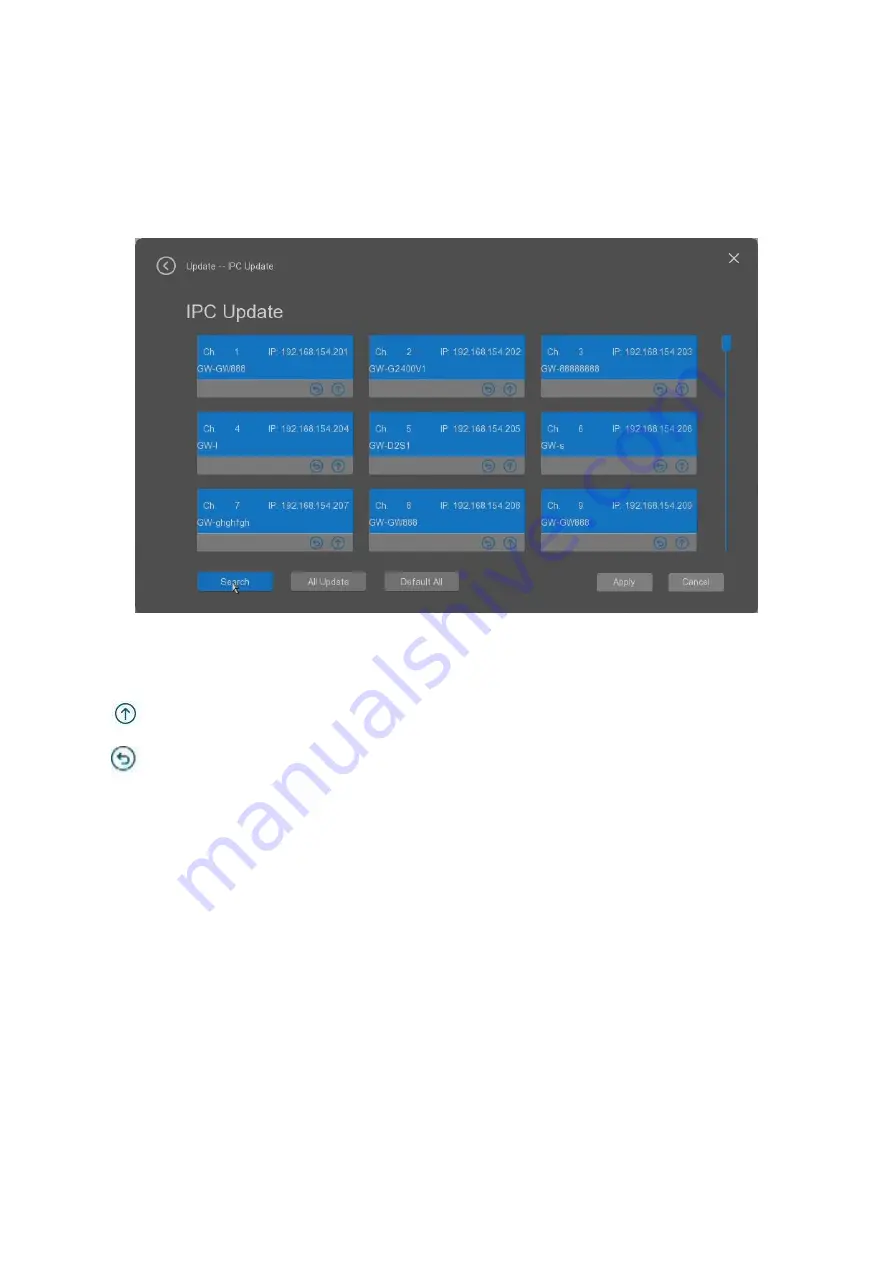
Brillcam Inc. Copyright 2020-2021
Page 73 , Total 83
3.7.3
IPC FW Update
The user can select the
“
IPC Update
”
tab to update the connected IPC
’
s firmware through NVR.Normally
please contact the seller to get the latest IPC
’
s firmware, and prepare a USB disk to keep the firmware in its
root directory path. And then please insert the USB disk to the NVR USB interface. The NVR can recognize
this USB disk, and then follow the below step to update the IPC
’
s FW.
•
Search
: it allows the user to click it to search the connected IP cameras.
•
All Update.:
it allows the user to execute FW update on all connected and searched IP cameras.
•
Default all.:
it allows the user to make the factory default for all connected IP cameras.
•
: the user can click this button to update the select the IP camera, the NVR can search this
camera
’
s firmware automatically.
•
: the user can click this button to make factory restore for the selected IP camera.
•
Apply
: it allows the user to apply the settings.
•
Cancel
: it allows the user to cancel the settings.
Please be noted the following things for IP camera
’
s firmware update through NVR as below step.
1)
Please check the IP camera
’
s model after click the search button;
2)
Please get the camera
’
s firmware from your seller, and change the firmware name to IPCAM_Type of
camera_model name.fm, for example IPCAM_S8_GW1234.fm.
3)
Please copy this firmware to the USB disk, and insert it to the NVR
’
s USB interface, and then execute
the above IPC update process to finish the firmware update. During the IPC firmware update, there is
firmware update process as below to show it.

























