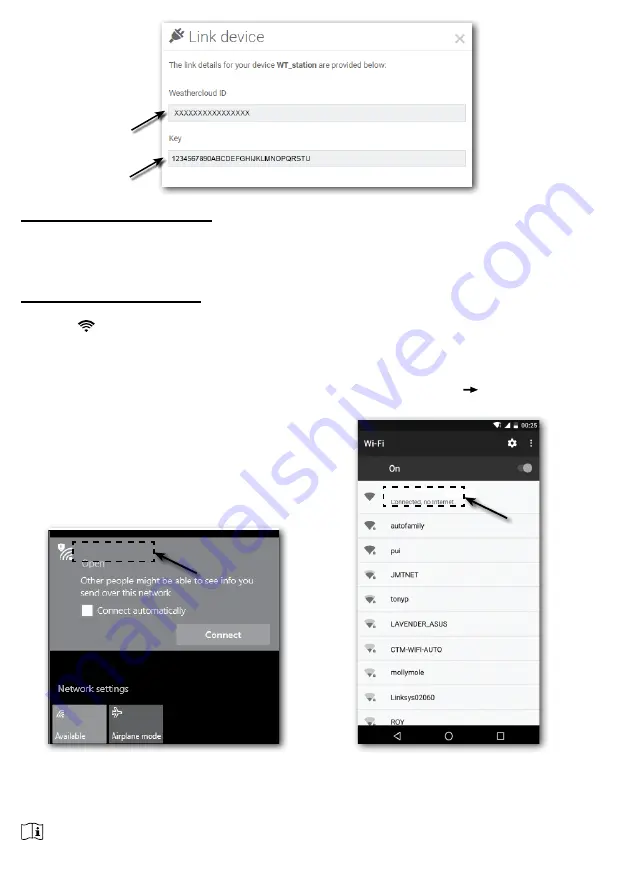
14
CREATE AWEKAS ACCOUNT
You have the possibility to use a weather service of a third party provider, as shown here with
the example of AWEKAS (https://join.awekas.at). Detailed instructions for setting up AWEKAS
are available for download: http://www.bresser.de/download/WSX3001
SETUP WI-FI CONNECTION
1.
When you power up the console for the first time, the console LCD will show flashing "AP"
and " " icon to signify that it has entered AP (Access Point) mode, and is ready for WI-FI
settings. User can also press and hold the
[ SENSO
R / WI-FI ]
key for 6 seconds to enter
AP mode manually.
2. Use the smart phone, tablet, or computer to connect the console through WI-FI.
3. In PC choose WiFi network settings or In Android / iOS choose setting WI-FI to select the
console’s SSID:
PWS-XXXXXX
in the list and it will need several second to connect.
PWS-XXXXXX
PWS-XXXXXX
PC (Windows 10) WI-FI network interface
Android WI-FI network interface
4. Once connected, enter the following IP address into your internet browser’s address bar, to
access the console’s web interface:
http://192.168.1.1
NOTE:
-Some browsers will treat
192.168.1.1
as a search, so make sure you include
http://
header.





























