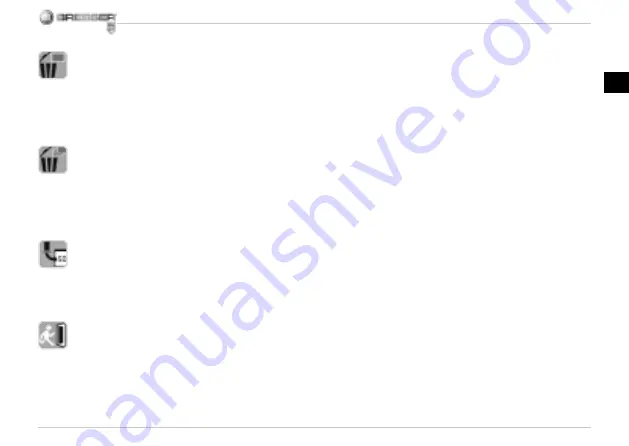
GB
27
6.3 Delete One
Select the icon, press OK button
and confi rm with ‘√’ to delete current
image; ‘X’ to abort.
6.4 Delete All
Select the icon, press OK button to
delete all the stored images from the
internal memory or SD card. Deleted
fi les are impossible to be recovered.
6.5 Copy to card
Select the icon, press OK button to
confi rm. All fi les will be copied into
the SD card.
6.6 Exit
Select the icon, press OK button to
confi rm. It will return to be ready to
capture image.
7. Download Files to PC
Connect the microscope to PC via
USB cable. A dialogue box with
options will appear as shown. You
could select “Open folders to View
fi les” to open the folder. Or select
“Take no action” and fi nd Remo-
vable disk drive in “My Computer”
(“Computer” for Windows Vista) and
check the folder.
8. Use the microscope as a
PC-Cam
Note:
Please install the micro-
scope driver before you connect it
to your PC.
Setup PC-Cam
1. Turn on the microscope and
press the Function button to select
SETUP. Press the OK button to
confi rm. Press Right / Left button
to select USB Connection Icon.
Select PC Cam. Press OK button
to confi rm.
2. Connect the microscope to PC via
USB cable.
3. You could use this PC-cam with
other video software you prefer.
E.g. In Windows XP, Double click “my
computer” (or “Computer” in Win-
dows Vista), then click the “standard
camera”, you can live view in PC-Cam
mode now.






























