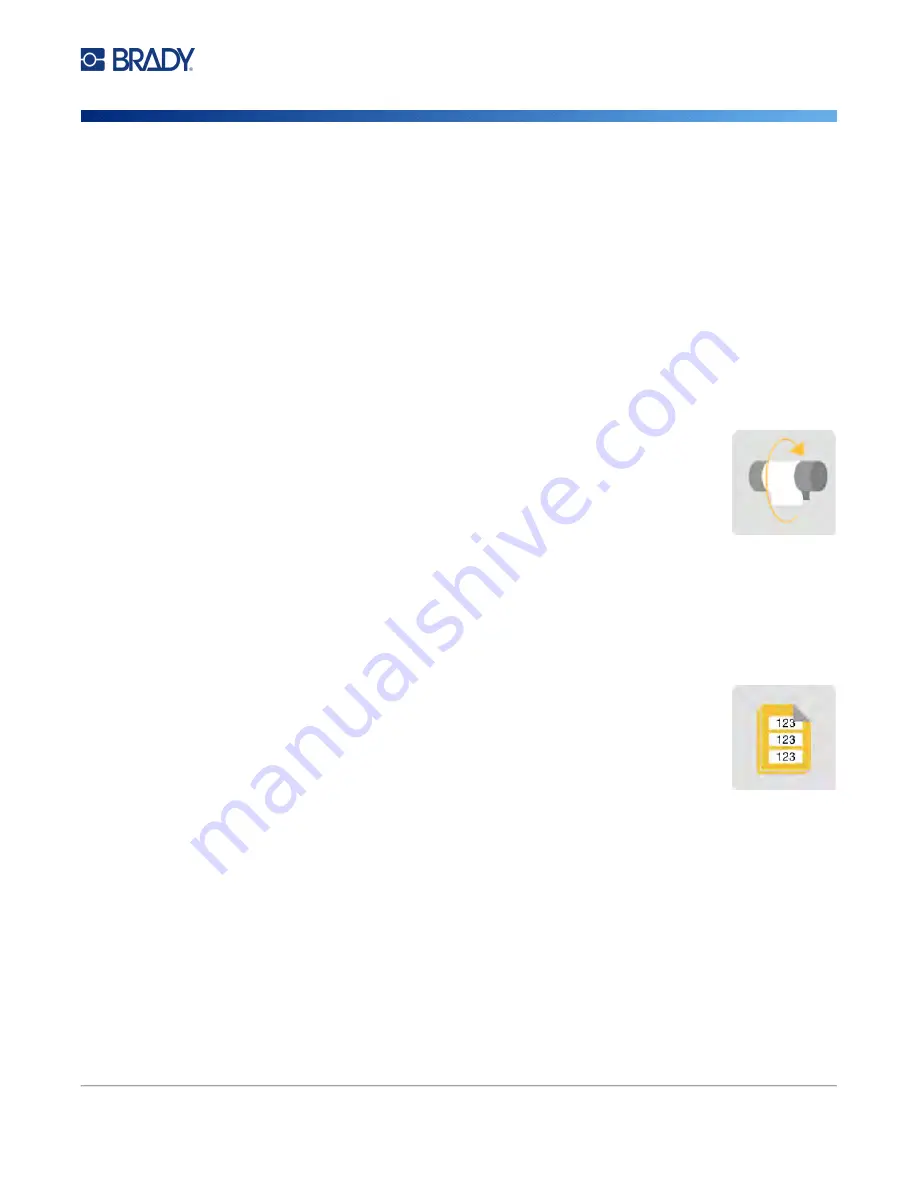
Wraptor A6200 User Manual
29
General Operation
Printing: Details
This places the job into the print queue and displays the Printing (Run) screen.
For details about the Run, Print Jobs, and Print Queue functions on the home screen, and
,
“Managing Print Jobs” on page 29
, and
“Managing the Print Queue” on page 32
.
3. Press the gray button on the front of the printer to open the wrapper module.
4. Tap
Print Only
on the touch screen.
5. Remove the printed label.
6. Close the wrapper module.
Wrapping Without Printing (Apply Only)
When you have pre-printed labels, you can use the Wraptor A6200 printer to apply the labels to the
wire or cables without printing.
To apply labels without printing:
1. On the home screen, tap
Apply Only
.
2. Insert the wire into the printer jaws. The printer wraps the pre-printed label
onto the wire and the counter increments.
Printing: Details
When jobs are sent to the printer, they reside in the printer’s memory and must be placed in the print
queue. If you have jobs in the queue, you can simply tap
Run
on the home screen to begin printing.
Otherwise you must tap
Print Jobs
on the home screen and add jobs to the queue.
Managing Print Jobs
Tap
Print Jobs
on the home screen to open the
Print Jobs
screen. The
Print Jobs
screen lists files in the printer’s memory or on a USB drive, depending on the
File
Location
setting in
Settings
.) In order to print these
jobs, they need to be placed in the queue.
Summary of Contents for Wraptor A6200
Page 1: ...User Manual...






























