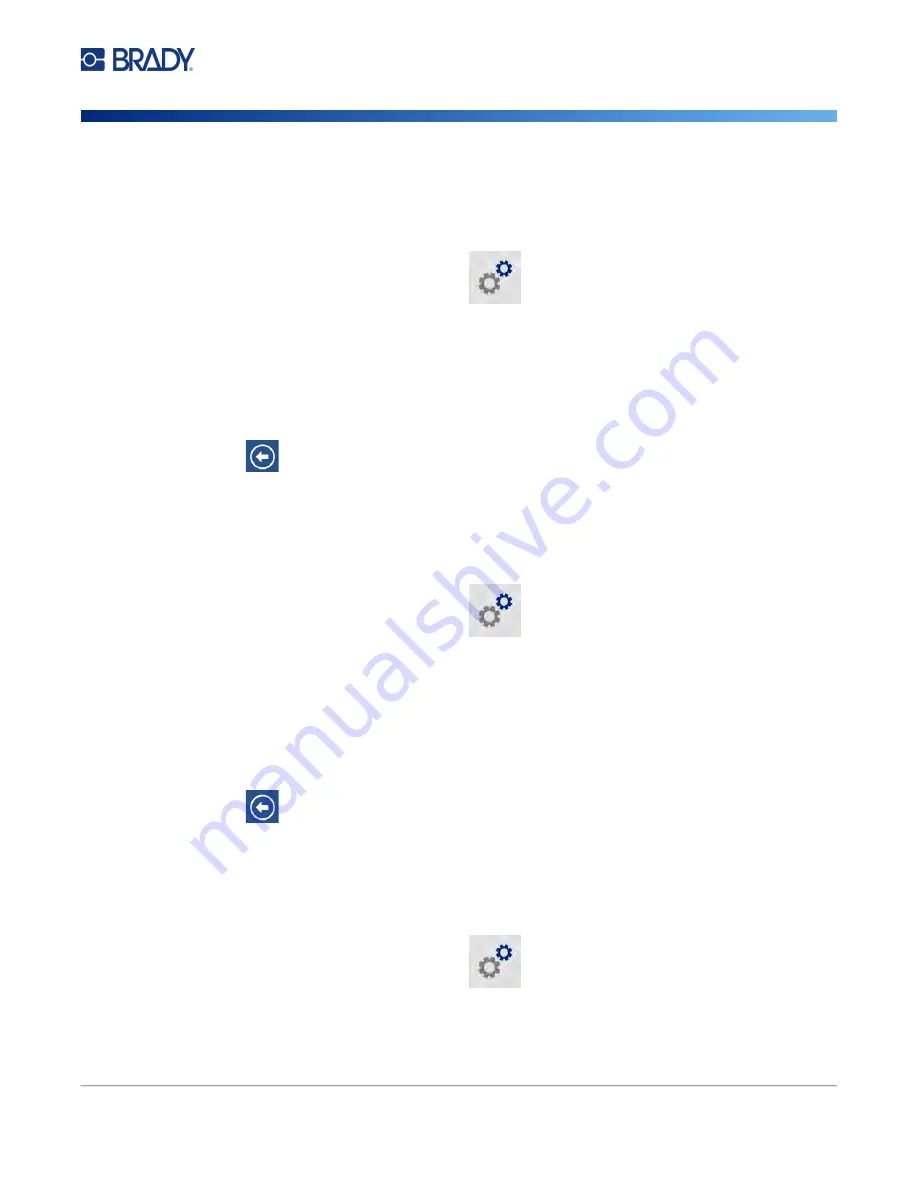
Wraptor A6200 User Manual
8
Setup
Printer Settings
Advance to Next Label
Choose how you want the printer to advance to the next label in a file.
To set how labels advance:
1. From the home screen, tap
Settings
.
2. Tap
System Configuration
, then
Advance to Next Label
.
3. Tap the desired value.
•
In
Auto
mode, the printer automatically advances to the next label after a print and wrap. This
is the typical mode of operation.
•
In
Manual
mode, you must advance the printer to the next label using the navigation buttons
on the Printing (run) screen. See
4. Tap
to go back to the previous screen.
Wire or Cable Tension
When wrapping a label on a wire, the wrapper jaws clamp on the wire and hold it taught for wrapping.
To turn tension on or off:
1. From the home screen, tap
Settings
.
2. Tap
System Configuration
,
3. Tap
Apply Tension
, and then tap one of the following.
•
Off
: When off, the jaws on the printer clamp the wire, but do not apply tension. This can be useful
for cables sensitive to tension, such as fiber optic cables, but can decrease the quality of the
wrap.
•
On
: Recommended for normal operation. When on, the jaws on the printer clamp onto the wire
and apply tension to achieve a smooth wrap.
4. Tap
to go back to the previous screen.
File Location
Choose whether the printer accesses files from memory or from a USB drive.
To set the file location:
1. From the home screen, tap
Settings
.
2. Tap
System Configuration
, then
File Location
.
3. Tap the desired value.
Summary of Contents for Wraptor A6200
Page 1: ...User Manual...






























