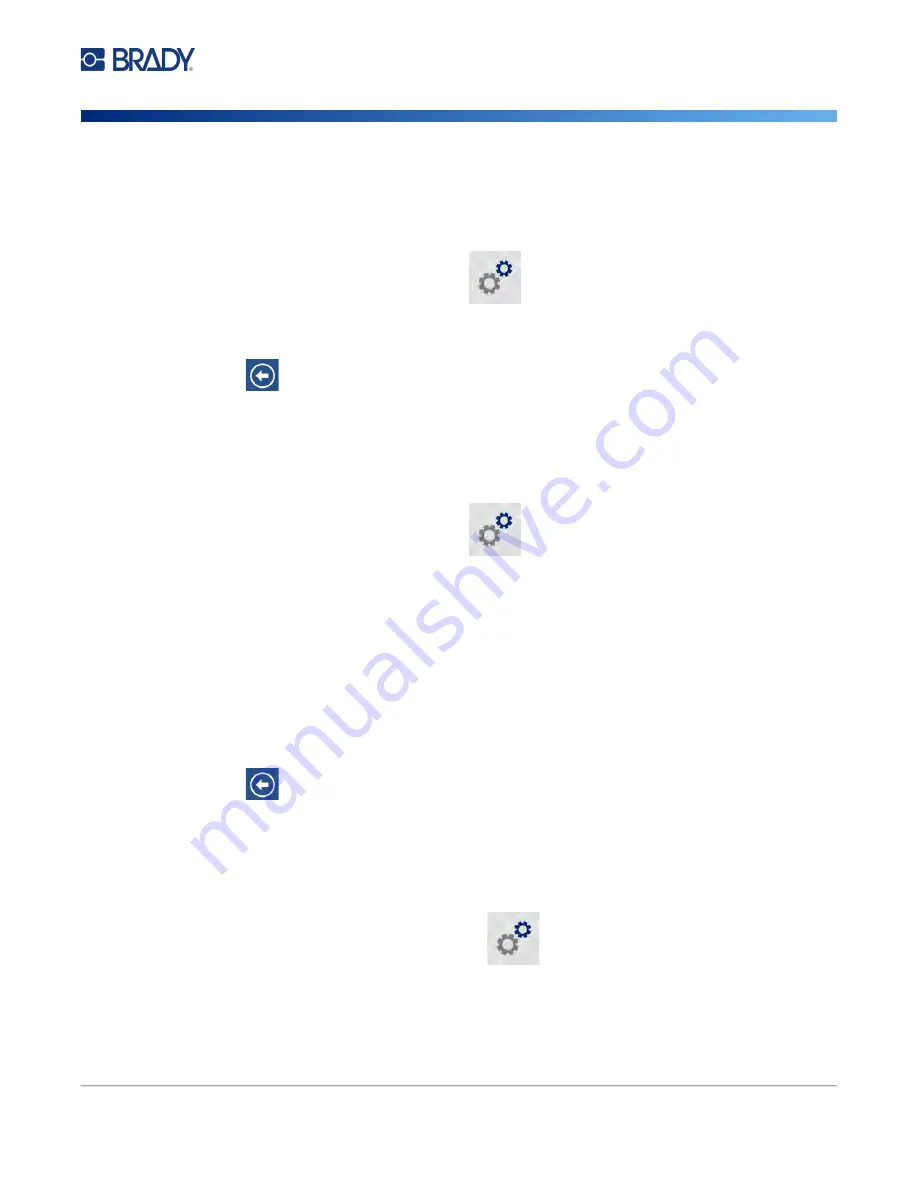
Wraptor A6200 User Manual
10
Setup
Printer Settings
Units of Measure
Set the unit of measure to inches or millimeters.
To set the unit of measure:
1. From the home screen, tap
Settings
.
2. Tap
System Configuration
, then
Measurement Units
.
3. Tap either
Inches
or
Millimeters
.
4. Tap
to go back to the previous screen.
Date and Time
Set the printer’s clock to the current date and time.
To set the date and time:
1. From the home screen, tap
Settings
.
2. Tap
System Configuration
, then
Date and Time
. The left side of the screen displays the
current settings.
3. To change the settings, tap the controls on the right.
•
Use 24-hour format:
Tap the switch to change between 24-hour format and 12-hour format
with AM and PM. When the switch is red, the printer uses 12-hour format. When the switch is
green, the printer uses 24-hour format.
•
Set date:
Tap to display date controls. To change the date, either tap on an elements and select
a new value, or tap the arrows above or below an element.
•
Set time:
Tap to display time controls. To change the time, either tap on an elements and select
a new value, or tap the arrows above or below an element.
4. Tap
to go back to the previous screen.
Printer Name
The printer name is displayed when a computer searches for the printer on a Wi-Fi connection.
To change the printer name:
1. With the printer turned on, tap
Settings
.
2. Tap
Connection
, and then tap
Printer Name
. The printer displays a keyboard.
The printer name can only contain the characters A-Z, a-z, 0-9, and -. Regardless of the
keyboards you have enabled for your printer, the printer displays a keyboard with the allowed
characters.
Summary of Contents for Wraptor A6200
Page 1: ...User Manual...






























