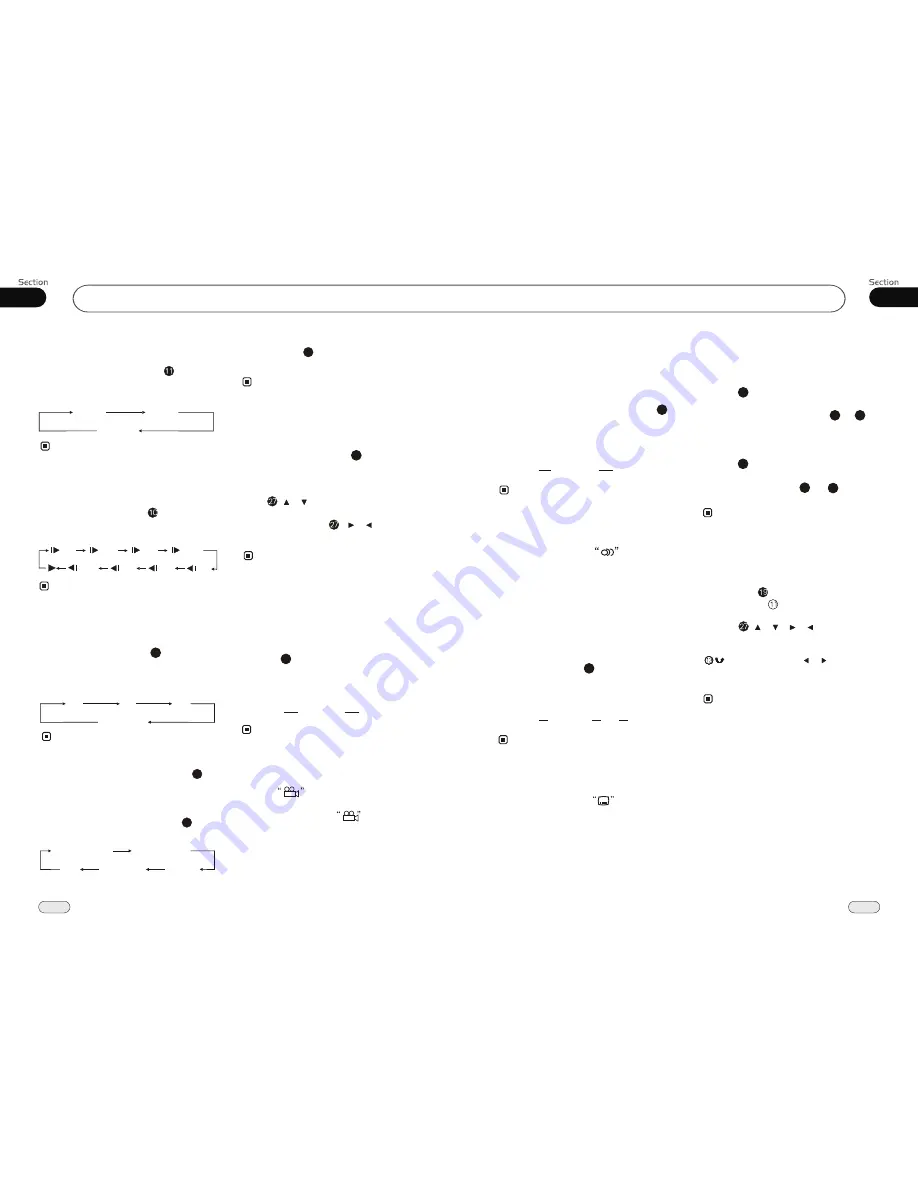
25
05
DVD
05
24
During playback mode, Press
P/N
on
remote control to set the TV standard to PAL
or NTSC or AUTO system.
System Switch
NTSC
PAL
AUTO
The function can be operated by selecting
the DVD MENU SETUP.
Note:
*
8
Press and hold
OSD
to display the cur-
rent time.
On Screen Display
During DVD status
, briefly press
OSD
button the display shows:
8
Title elapsed time
Chapter
elapsed time
Chapter
remain time
Title remain time
OFF
ANGLE 1
ANGLE 2
ANGLE 3 ......
Changing the viewing angle
(Multi-angle)
With DVDs featuring multi-angle (scenes
shot from multiple angles) recordings, you
can press
ANGLE
to switch among view-
ing angles during playback.
Selection options switch as follows:
* This function is operated by using
remote control only.
the
* This function only operates with DVDs
featuring multi-angle recordings.
* The
mark on a DVD's package
indicates it features multi-angle scenes.
The number in the
mark indicates
the number of angles from which scenes
were shot.
* It is invalid to pressing ANGLE during
fast forward/fast reverse or pause.
3
7
Notes:
3
DVD Playback Setting
During DVD mode, press GOTO button
to set the playing time, when the TFT dis-
play :
/chapter/audio/subtitle/angle
/title time/chapter time/repeat /time disp.
Press [ ][ ] to select the options, press
ENTER to set the status. Then press
NUM-
BER BUTTONS
or [ ][ ] to set the
current status.
title
2
Changing audio language
(Multi-audio)
DVDs can provide audio playback with
different language. With DVDs featuring
multi-audio recordings, you can press
AUDIO
to switch between language and
audio systems during playback.
Selection options switch as follows:
6
Changing the subtitle language
(Multi-subtitle)
With DVDs featuring multi-subtitle recor-
dings. You can press
SUB-T
to switch
between subtitle languages during playback.
Selection options switch as follows:
5
Briefly press
on remote control
or briefly press MENU on the head unit,
main menu and sub-menu will appear on TFT,
pressing [ ][ ][ ][ ] on remote co-
ntrol
SET UP
to select your desired items, then press
ENTER on remote control to confirm. Press
to back out. Press / on the head
unit to choose the desired item.
* The selections are the preferred options
that will be chosen if they are available
on a disc. If the disc that is inserted does
not have the preferred option then the
discs own preference will be used.
* Regarding
SETUP MENU
, please refer
to the following pages for more details.
* Some functions varies depending on the
types of models or formats of the disc.
DVD SETUP MENU
Selecting MENU
Selecting Menu:
During DVD status,
press
MENU
to return to the root
menu, all of the chapters will appear
on monitor. You can press or
button to select your desired chapter.
4
27
23
Selecting Title:
During DVD status,
press
TITLE
to return the title menu,
all of the titles will appear on monitor.
You also can press or button to
select your desired chapter.
3
1
2
Notes:
27
23
DVD
Slow motion playback
During DVD mode, press SLOW to
slow forward or slow backward. There are
speeds as follow:
1/2
1 /8
1 /4
1 /4
1/2
1 /8
1 /16
1 /16
* This function is operated by using the
remote control only.
Note:
* This function is operated by using the
remote control only.
Note:
* This function is operated by using the
remote control only.
Note:
* This function is operated by using the
remote control only.
Note:
During DVD mode, Press
ZOOM
to
increase the picture in size. There are sizes
as follow, Each pressing increases the size
until the maximum
is reached.
size
Increase the size of the picture
9
No Change
2X
3X
4X
To remove the image by pressing
button.
*
27
* This function is operated by using the
remote control only.
Note:
* This function is operated by using
remote control.
the
* This function only operates with disc
featuring multi-audio recordings.
* The number in the
mark on a
disc package indicates the number of
recorded languages/audio systems.
2
Note:
AUDIO 1
AUDIO 2
AUDIO 3 ......
* This function is operated by using
remote control.
the
* This function only operates with disc
featuring multi-subtitle recordings.
* The number in the
mark on a
disc package indicates the number of
recorded subtitle languages.
2
Note:
Subtitles 1
Subtitles 2
Subtitles OFF
......
Summary of Contents for BV9985
Page 1: ......

































