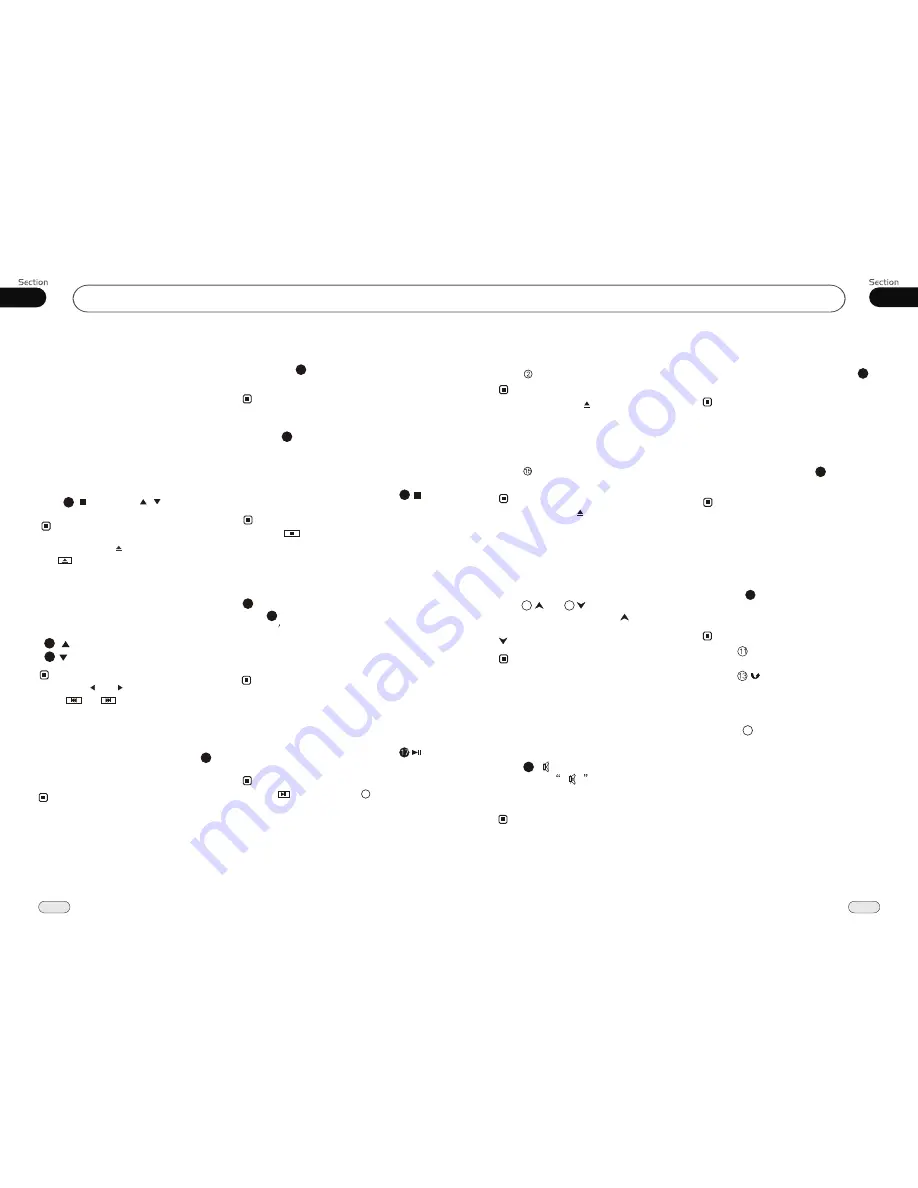
03
17
06
32
¼ ò µ ¥
¹ Ê Õ Ï
Å Å ³ ý
Ö ¸ Ä Ï
Eject a Disc
Press EJ button to eject or insert a disc.
Note:
* Briefly Pressing on the remote control
also performs the same function.
Open the Monitor
Press OPEN button to slant the monitor
or telescopes into.
Note:
* Press and hold on the remote control
also performs the same function.
* The unit is running after the monitor
telescopes into.
Press and to adjust the best
position of the monitor. Press to adjust
monitor backward by definite angle, press
to adjust it forward.
Angle Setting
5
* when adjusting the monitor angle, please
press this button, or the monitor would
be broken.
6
Note:
* This function is only operated by using
the head unit.
Press
button to shut off
sound
output. And
appears on the LCD.
Press it again to resume to previous volume
level.
the
Mute Function
Pressing MUTE on the head unit also
performs the same function.
12
Note:
*
Clear
If input some wrong selection, press
CLEAR
button to clear it.
22
Mode Selector
Receptor on the head unit for the card
remote commander.
Infrared Sensor:
* Briefly pressing SOURCE on the head
unit also performs the same function.
Note:
Repeatedly briefly pressing
SOURCE
button to select the different modes available.
1
8
19
During Main Menu/DVD Menu mode, bri-
efly press SETUP to turn on or off DVD
Menu , press and hold it to turn on or off
Main Menu .
Menu Setup Button
Common Operations
During playback, if it can not be played
normally or the disc can not eject, briefly
press SOURCE button to switch to the radio
mode, hold and press the EJ button3 seconds,
the disc will be ejected.
Eject a Disc
Press MENU on the head unit to turn
on the DVD Menu and Main Menu, and
press to back out the previous menu.
Note:
*
* Press CLEAR to clear the mistake
input.
22
Playing a MP3/USB/SD Disc
Insert a MP3 disc into the slot, the programs
in the disc will be played, if a MP3 disc is
loaded, press SOURCE to start the playback.
Note:
Selecting Tracks Fast
27
During MP3/USB/SD playback, press
to play the previous track, Press
to play next track.
27
Repeat Playing
During MP3/USB/SD playback , press
replay the current track, press it
again to cancel this function.
RPT
to
15
* The default setting is single Repeat.
18
¼ ò µ ¥
¹ Ê Õ Ï
Å Å ³ ý
Ö ¸ Ä Ï
Stop Playing
During MP3/USB/SD playback, Press
to stop the playback.
Number Buttons
Press one of
Number Buttons(0~9)
to
select a track to play automatically.
23
18
You can eject a disc by pressing
EJ
button
on the base or on the remote control or
in the monitor.
*
Pause the Playback
During
MP3/USB/SD
playback, press
to switch between play and pause.
When playing a disc included PIC file, first
press ,then press [ ][ ] to select the
option.
Insert an USB into the slot, the programs
in the USB will be played, if there has an
USB, press SOURCE to start the playback.
Insert a SD card into the slot, the programs
in the card will be played, if there has SD
card, press SOURCE to start the playback.
After inserts USB or SD must wait for 20
seconds to be able to eject the disc.
*
Selecting Tracks
During MP3/USB/SD mode, first press
GOTO
and the TFT shows:---. Then
press NUMBER BUTTONS to input
the track s Number to play it ; secondly
press
GOTO
button, and the TFT shows :
--:-- ,now input the desired Number to play
the current track at this point.
2
23
MP3/USB/SD
Note:
* Pressing and button on the head unit
or and in the monitor
the same function.
also per-
forms
* This function is operated by using the
remote control only.
Note:
* This function is operated by using the
remote control only.
Note:
Note:
* Press in the monitor performs the
same function.
* This function is operated by using the
remote control only.
Note:
Note:
* Press in the monitor or on the head
unit performs the same function.
3
* This function is operated by using the
remote control only.
Note:
Summary of Contents for BV9985
Page 1: ......






















