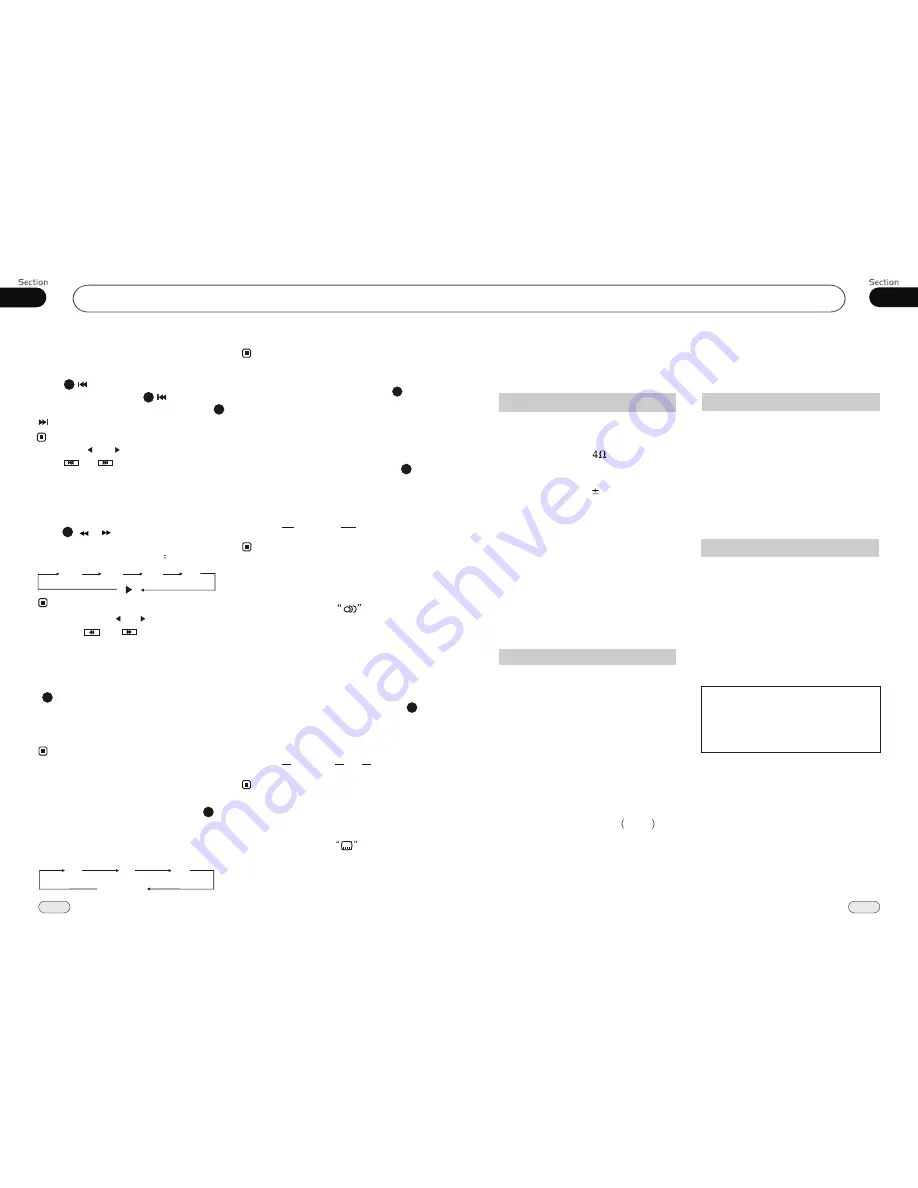
01
11
Before You Start
38
08
AM Tuner Section
DVD/VCD/CD Player Section
522-1620(KHz)
(Europe)
530-1710 (KHz)
(U.S.A.)
450KHz
32dBuV
VCD Signal System
AUTO/PAL/NTSC
60dB
55dB(1KHz)
1%
General
FM Section
87.5-108(MHz)
(Europe)
87.5-107.9(MHz)
(U.S.A.)
10.7MHz
10dBuV
50dB
30dB
1KHz
20
-10KHz
Hz
Note:
Due to continuous product improve-
ment, specifications and design are
subject to change without prior notice.
Specifications
Power Requirement
14.4V DC
(11-16V allowable)
Load Impedance
10dB
Bass 100Hz
Treble 10KHz
Tone Controls
Approx.160x178 x 50
mm (d/w/h)
Dimensions
Approx.2.3kg
Weight
TFT Sizes
Approx.170 x 117.5x16.5
mm (d/w/h)
Tuning Range
IF Range
Usable Sensitivity
(-30dB)
Signal-to-noise Ratio
Stereo Separation
Frequency Response
Frequency Range
IF Range
Usable Sensitivity
(-20dB)
Signal-to-noise Ratio
Separation
Distortion
Max.Power Output
85W x 4
30~100
Angle between
folded and unfolded
20Hz to 20KHz
Frequency Response
(Optional)
(Optional)
MP4(AVI,MPEG4)
Selecting Tracks Fast
Press ( or ) on remote control to
perform fast reward or fast forward.Each
pressing will change as follow
Skip backward/forward/F.F
/F.REW the playback
20
Note:
2 X 4 X 8 X 16 X
Playing Tracks at Random
During MP4(AVI,MPEG4) playback,
RDM
button on the remote control to
play
random under the directory
which you select. P
press
any track at
ress it again to cancel
this function.
16
* The function is only valid on remote
control.
Note:
The function is only valid on remote
control.
Note:
*
To remove the image by pressing button.
*
27
During MP4(AVI,MPEG4) mode, Press
ZOOM
to increase the picture in size.There
are sizes as follow, Each pressing increases
the size until the maximum size is reached.
Increase the size of the picture
9
No Change
2X
3X
4X
During MP4(AVI,MPEG4) playback,first
press to return to the beginning of
the current track, press again within
3 seconds to play previous track ,press
to play next track .
21
21
21
Changing audio language
(Multi-audio)
With MP4(AVI,MPEG4) disc featuring
multi-audio recordings, you can press
AUDIO
to switch between language and
audio systems during playback.
Selection options switch as follows:
6
* This function is operated by using
remote control.
the
* This function only operates with disc
featuring multi-audio recordings.
* The number in the
mark on a
disc package indicates the number of
recorded languages/audio systems.
2
Note:
AUDIO 1
AUDIO 2
AUDIO 3 ......
Changing the subtitle language
(Multi-subtitle)
With MP4(AVI,MPEG4) disc featuring
multi-subtitle recordings. You can press
SUB-T
to switch between subtitle languages
during playback.
Selection options switch as follows:
5
* This function is operated by using
remote control.
the
* This function only operates with disc
featuring multi-subtitle recordings.
* The number in the
mark on a
disc package indicates the number of
recorded subtitle languages.
2
Note:
Subtitles 1
Subtitles 2
Subtitles OFF
......
* Press and hold and
button on the head
unit or
and in the monitor
the same function.
also
performs
Note:
* Pressing and button on the head unit
or and in the monitor
the same function.
also per-
forms
Summary of Contents for BV9985
Page 1: ......
























