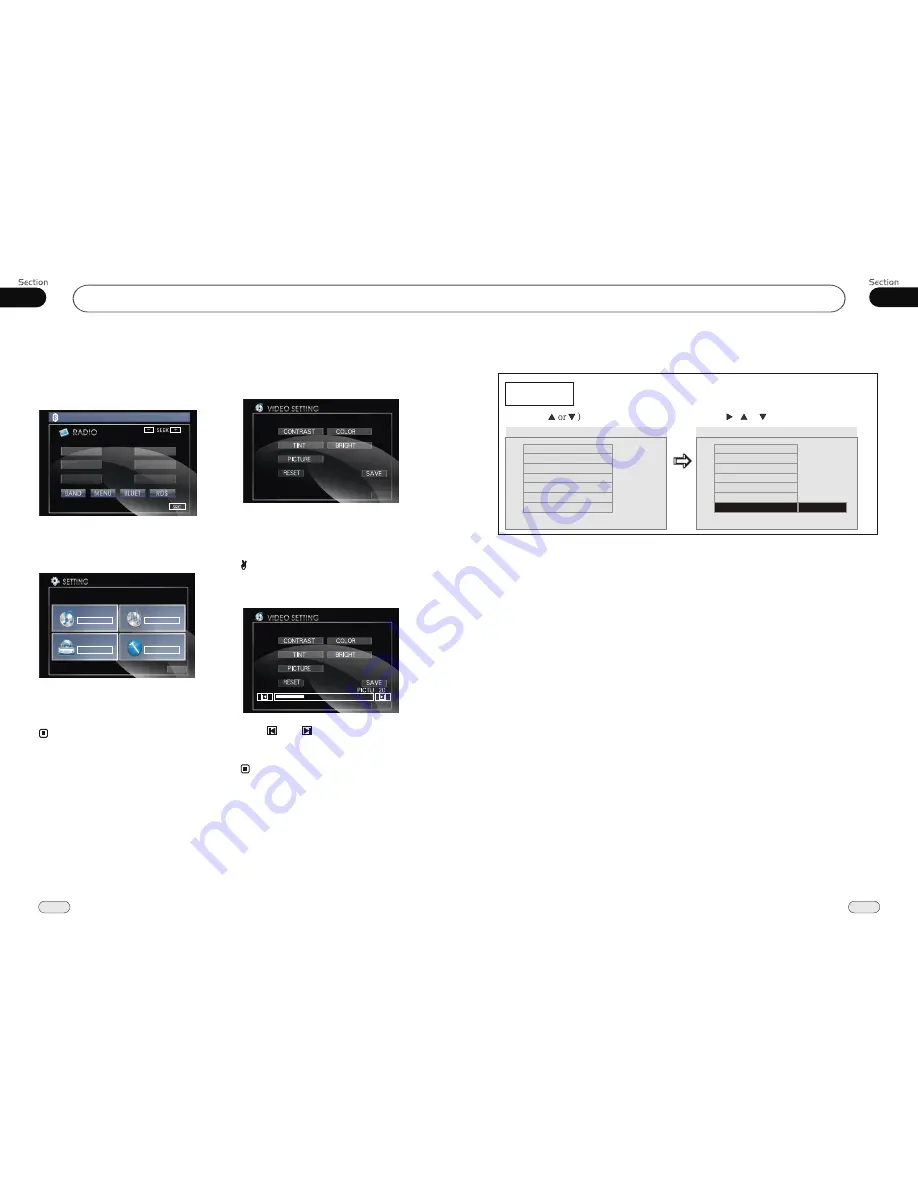
05
31
18
04
Set up Main Menu
When the unit is on, the monitor will display
the menu as follows:
Hold and press SETUP on the remote control
or MENU on the head unit, or press MENU
in the monitor to enter the menu as follows:
* Press and hold
SETUP
or press MENU
on the head unit to set up this menu; press
them in the monitor to select the option.
This menu includes AUDIO, VIDEO,
SOURCE, SYSTEM, EXIT. Press them in
the monitor to set the desired status.
Note:
DVD
Main Menu
DVD
Main Menu
VIDEO
AUDIO
SOURCE
SYSTEM
EXIT
---Preferences page--
Default
Example showing how to set load factory setting:
(Press , or , then press ENTER)
(Press
--Preference Page--
Go To Preference Page
Load Factory Setting
TV Type
Audio
Subtitle
Disc Menu
Parental
Password
Default
Auto
Eng
Eng
Eng
--Preference Page--
TV Type
Audio
Subtitle
Disc Menu
Parental
Password
Default
Auto
Eng
Eng
Eng
Reset
1.Video Adjust
After selecting VIDEO, the sub menu will
appear as follows:
In this menu you can adjust CONTRAST,
COLOR, TINT, BRIGHT, PICTURE, EXIT.
Picture Adjust
Press PICTURE in this menu, it will appear
as follows:
Press and to adjust the size, then
press SAVE to save the setup, press EXIT
to exit this menu.
Note:
* Adjusting the other options perform the
same operation.
EXIT
EXIT
FM1
CH:1
87.50MHz
87.50M
90.10M
98.10M
87.50M
107.90M
106.10M
Summary of Contents for BV9985
Page 1: ......







































