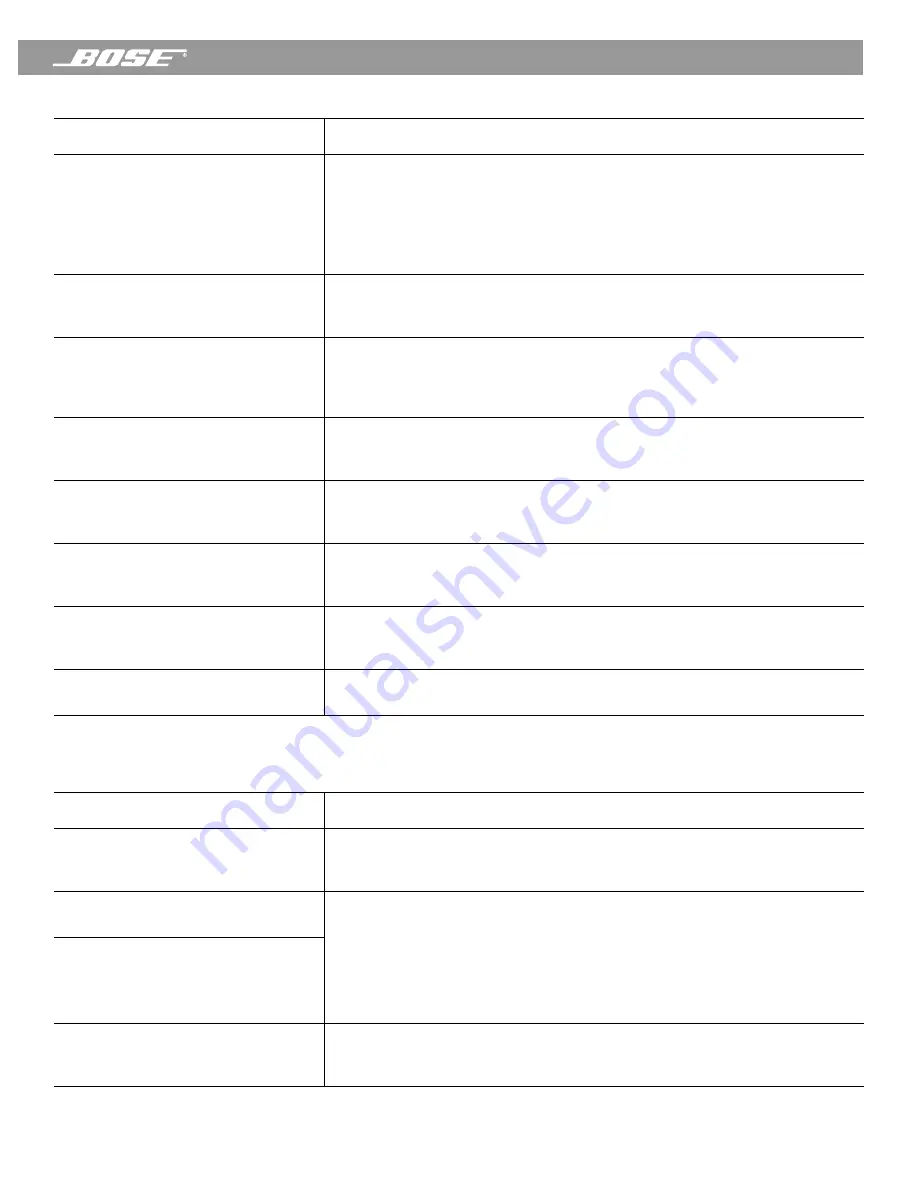
PDF259774_00
April 12, 2001
57
Reference
Information downloaded from CDDB is
for another CD.
1.
Click the
Setup
button and click on the
CD
tab.
2.
Deselect the “Use first match for CD track info” option.
3.
Click the
OK
button and then click the
Get Track Info
button. CDDB
should provide all matches available.
4.
Select the appropriate match from the list.
When playing a CD, I always get the
message “Unknown Artist” followed
by “CDDB service not available.”
Make sure there is an active Internet connection to your computer. If you did
not register during installation, re-install the software and make sure you pro-
vide a valid e-mail address.
CDDB information is not automatically
downloaded when I insert a CD, even
though I have selected the option to
do this.
On your computer, open the Control Panel and then open Internet Options.
Select the option, “Automatically Connect to the Internet.”
The
Record CD
button is grayed and
does not respond when I play a CD.
Your CD-ROM drive does not support simultaneous play and record. Stop play-
back of CD and button should become available. If the
Record CD
button is
still grayed, your CD-ROM drive may not support digital audio extraction.
Audio CDs do not play automatically
when inserted and the application is
closed.
Click the
Setup
button and click on the
CD
tab. Select the “Automatically play
CDs when inserted” option.
Another application is launched when I
insert an audio CD.
Click the
Setup
button and click on the
CD
tab. Click the “Register as CD
default player” checkbox to register the Wave/PC
™
system as your default CD
player.
When trying to record a CD track, an
“Error” message appears in the status
column.
Try cleaning the CD. If problem persists, the CD is probably scratched.
CD stops playing in middle of track.
Clean the CD and try again. If problem persists, click the
Setup
button and
click on the
CD
tab. Select the “Analog” mode.
Table 4:
CD troubleshooting
Problem
What to do
Table 5:
Music Files troubleshooting
Problem
What to do
Another application is launched when I
double-click on an MP3 or WAV file.
Click the
Setup
button and click on the
Music Files
tab. Click the “Register as
default player” checkbox to register the Wave/PC system as your default MP3
and WAV files player.
After re-importing my music, all the
changes I made were erased.
All changes made to music file information are retained within the Wave/PC
system database. In order to make these changes a permanent part of the MP3
file header:
1.
Click the
Setup
button.
2.
Click on the
Music Files
tab.
3.
Click the “Automatically update music files upon editing” checkbox.
After copying my music files to
another computer, and scanning the
hard drive for files, the changes I made
were not present.
The play mode (Repeat, Repeat Track,
Shuffle, Shuffle Repeat, Normal) is
changing automatically.
This can happen when switching from one preset to another. Each preset can
be set independently to its own play mode. If you are not playing any presets,
you can switch the play mode by clicking the
Mode
button.








































