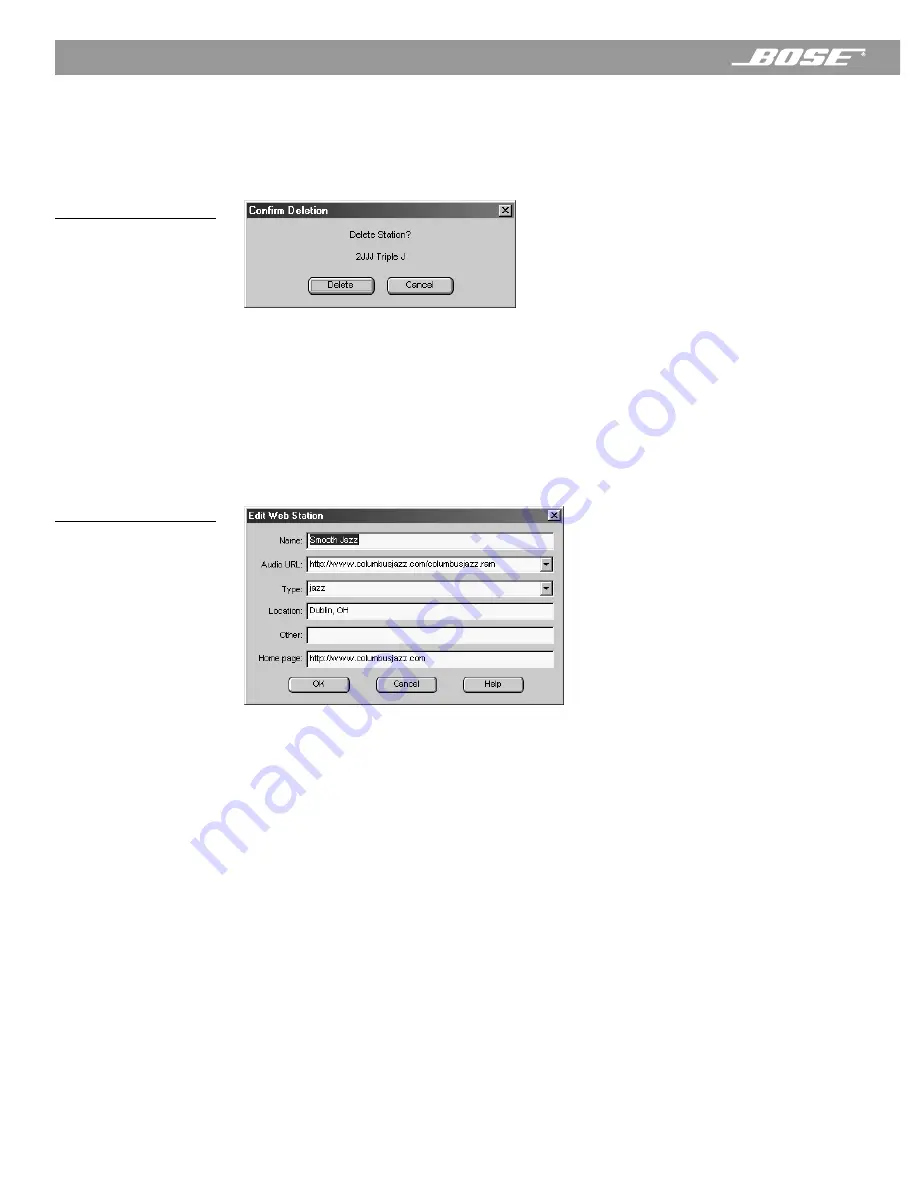
38
April 12, 2001
PDF259774_00
Listening to Web Radio Stations
Deleting a Web Radio station
1.
In the Wave/PC
™
Web Radio mode, select a station in the station finder.
2.
Click the
Delete Station
button.
3.
When the delete confirmation box (Figure 30) appears, click
Delete
.
Figure 30
Web Radio delete
confirmation box
Editing the information of a Web Radio station
This function is enabled
only
for user-entered stations.
1.
In the Web Radio mode, select the station to edit in the station finder.
2.
Click the
Edit Station
button. The Edit Web Station window (Figure 31) opens.
3.
Change the information as necessary.
4.
Click
OK
to create a new entry in the station finder, or click
Cancel
to close the dialog
box and return to the Web radio mode.
Figure 31
Edit Web Station dialog box
Setting presets to play Web Radio stations
You can set up to six Web Radio preset stations. There are three ways to set presets:
•
Drag and drop
– Find and select a station in the station finder. Drag the Internet station out
of the finder window and drop it onto any preset button. When the preset is set, the station
identification appears on the preset button and it begins to play automatically.
•
Click the Set Preset button
– Click a preset button in the Wave/PC application window.
Select an Internet radio station in the station finder. Click the
Set Preset
button. When the
preset is set, the station identification appears on the preset button and it begins to play
automatically.
•
Press and hold any preset button
– Find and listen to an Internet radio station in the
music finder. Press and hold for two seconds any preset button on the radio control panel,
remote control, or in the Wave/PC
™
application window. When the preset is stored, the
radio beeps twice and the station identification appears on the preset button in the Wave/
PC application window.






























