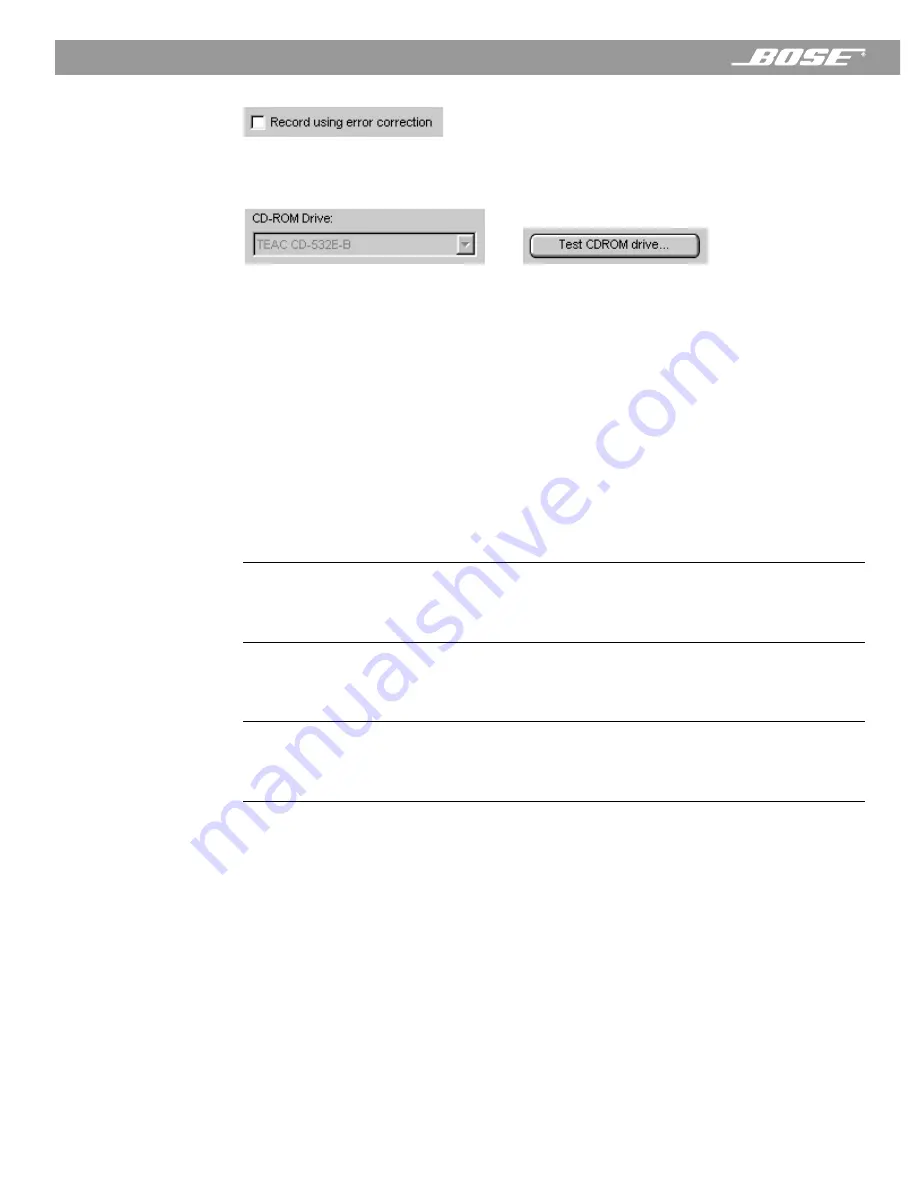
26
April 12, 2001
PDF259774_00
Operating the CD Player/Recorder
Select “Record using error correction” to decrease the probability of audio errors during
recording.
The Wave/PC
™
application can test your CD-ROM drive to determine its digital audio extrac-
tion speed and tell you whether or not it can support simultaneous record and playback.
To test your CD-ROM drive:
1.
Insert the Wave/PC installation disk in your CD-ROM drive.
2.
If you have more than one CD-ROM drive, select the drive you will use to play CDs from
the CD-ROM Drive drop list. If you do not select a drive, the software wil choose the drive
with the lowest letter. (If you have a single drive in your computer, the drop list is hidden.)
3.
Click the
Test CDROM drive
button.
4.
Click the
Begin
button in the CD-ROM Drive Test window.
5.
When the test is complete, the results are shown.
The results may describe one of the following three conditions:
Displayed Results
Meaning
Digital audio extraction speed [0 to <1.1]X.
It appears that the CD-ROM drive does not
support digital audio. You will most likely not be
able to record or playback.
Your CD-ROM drive is too slow. You will
need to upgrade your CD-ROM drive to
record CDs.
Digital audio extraction speed [1.1 to <3]X.
The CD-ROM drive supports digital audio.
However, it does not appear fast enough to
simultaneously record and playback.
Your CD-ROM drive is not fast enough to
playback and record at the same time. In
order to record your CDs, you will need to
stop playback.
Digital audio extraction speed [3 and greater]X.
The CD-ROM drive supports digital audio. It
appears to be fast enough to simultaneously
record and playback.
You can record and playback CDs at the
same time.
















































