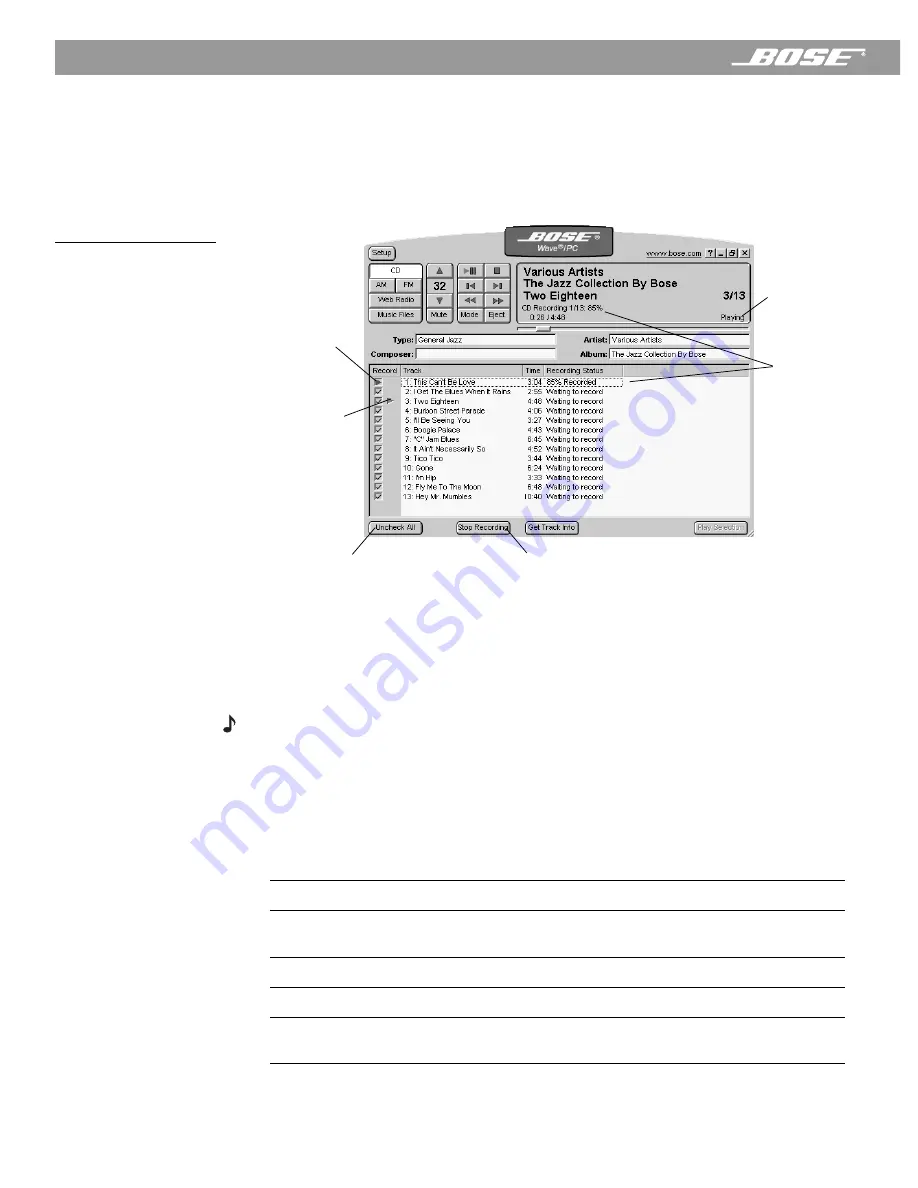
22
April 12, 2001
PDF259774_00
Operating the CD Player/Recorder
Recording an audio CD
In addition to playing CDs from your computer’s CD-ROM drive, you can record and save
them as music files on your computer’s hard drive. When you insert a CD into your com-
puter’s CD-ROM drive, the Wave/PC
™
software prepares itself to record all tracks on the CD.
It indicates this by placing a check mark next to each track title in the music finder window
(see the
Record
column in Figure 16).
Figure 16
Example of the application
window when recording a
CD
Before you start recording
Make sure the tracks you want to record have a check mark next to the track. If there are
some tracks you do not want to record, click the checkbox beside the track to clear the
check mark.
Starting the recording process
Note:
A CD is recorded as a background operation. If you wish, you can listen to another
source while recording your CD.
To start recording, click the
Record CD
button. During the recording process, this button
becomes
Stop Recording
. You can stop recording at any time by clicking this button. To
resume recording, click the
Record CD
button again.
While recording, the status of each track is reported in the
Recording Status
column:
Recording Status
Meaning
XX% Recorded
The percentage of the track recorded.
Waiting to record
The track is unrecorded. It has been selected and is waiting to be
recorded.
Recorded
This track was successfully recorded during this recording session.
Error (not recorded)
This track could not be successfully recorded. Bad or dirty CD.
[Blank]
This track is not selected for recording and it has not been
recorded in a previous recording session.
Start/stops recording
Checks/unchecks all checkboxes
CD play status
Points to track
currently
playing
Recording
status
Points to track
currently being
recorded
















































