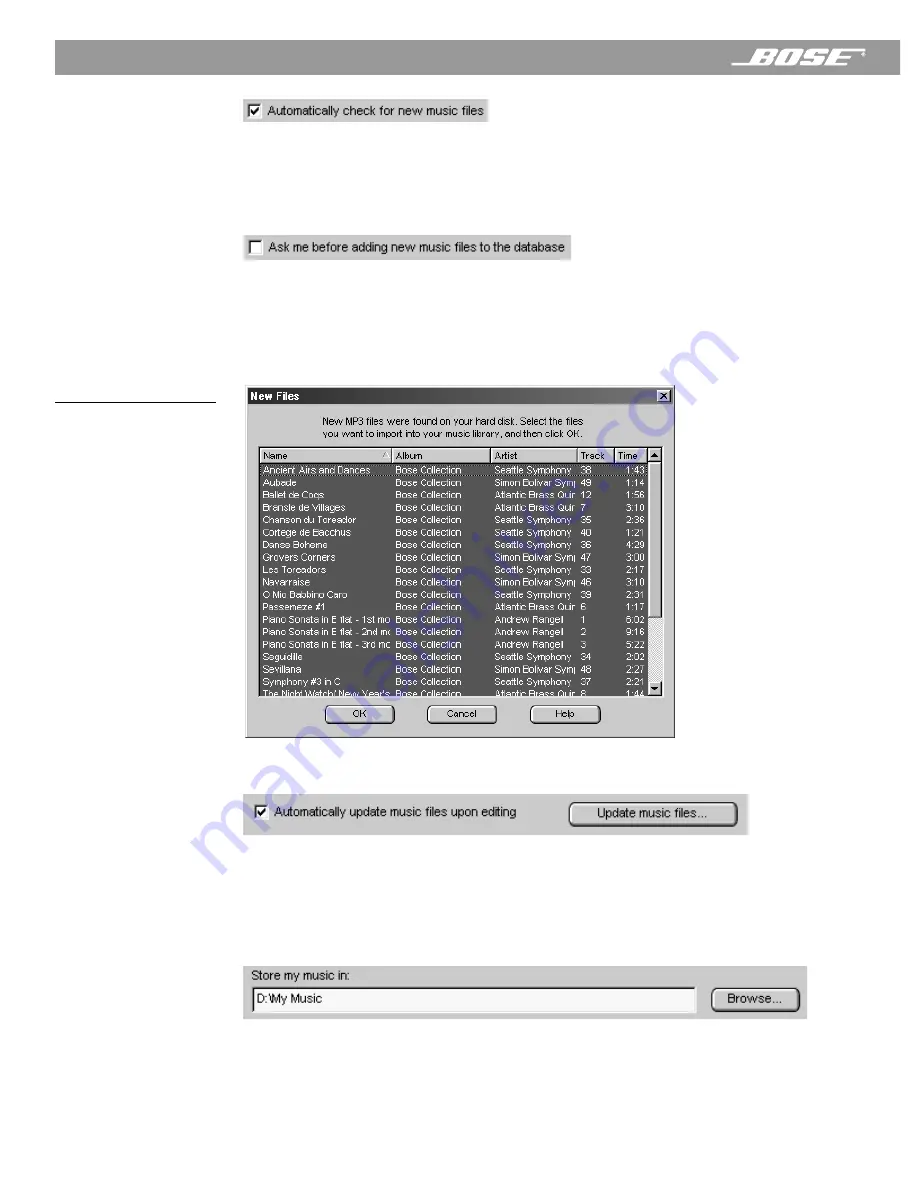
34
April 12, 2001
PDF259774_00
Listening to Music Files
Normally, the Wave/PC
™
application monitors your hard drive for new music files and adds
them to the Wave/PC database. If you do not want this to happen automatically, remove the
check mark beside “Automatically check for new music files.” If this box is not checked, you
will need to click the
Scan hard drive for music
button to search for new music files.
When new music files are found they are automatically added to the database (default set-
ting). To have the Wave/PC application ask if you want them added first, place a check beside
“Ask me before adding new music files to the database.” The next time new music files are
found, the dialog box in Figure 26 opens. Select the music files you want to add to the data-
base and click
OK
. Multiple files can be selected using Control-click and Shift-click opera-
tions. Click
Cancel
to close the window without adding any new files.
Figure 26
New files found dialog box
The information shown in the music finder is stored in two places: (1) In the music finder data-
base, and (2) in ID3 tags within individual music files. Editing information in the music finder
window only changes the music finder database. The ID3 tags are kept up to date automati-
cally if the “Automatically update music files upon editing” option is selected. If not selected,
the setup window provides an
Update music files…
button to manually perform the update.
The “Store my music in:” edit box displays the default directory path to the storage location of
recorded CD tracks. You can change the location by modifying the path string or by clicking
the
Browse
button and navigating your way to a new location.
















































