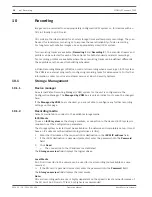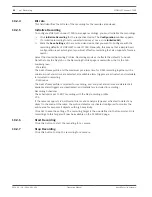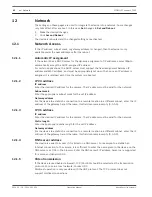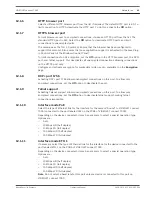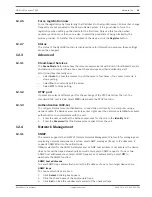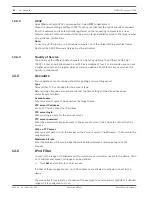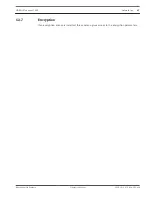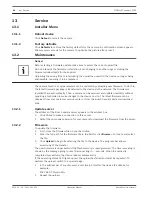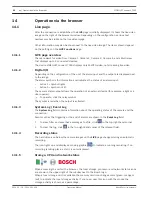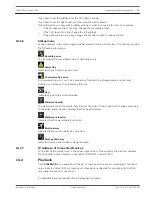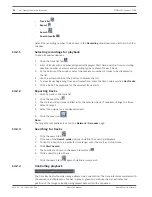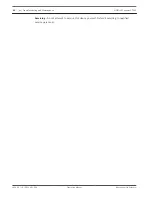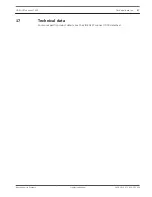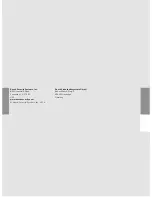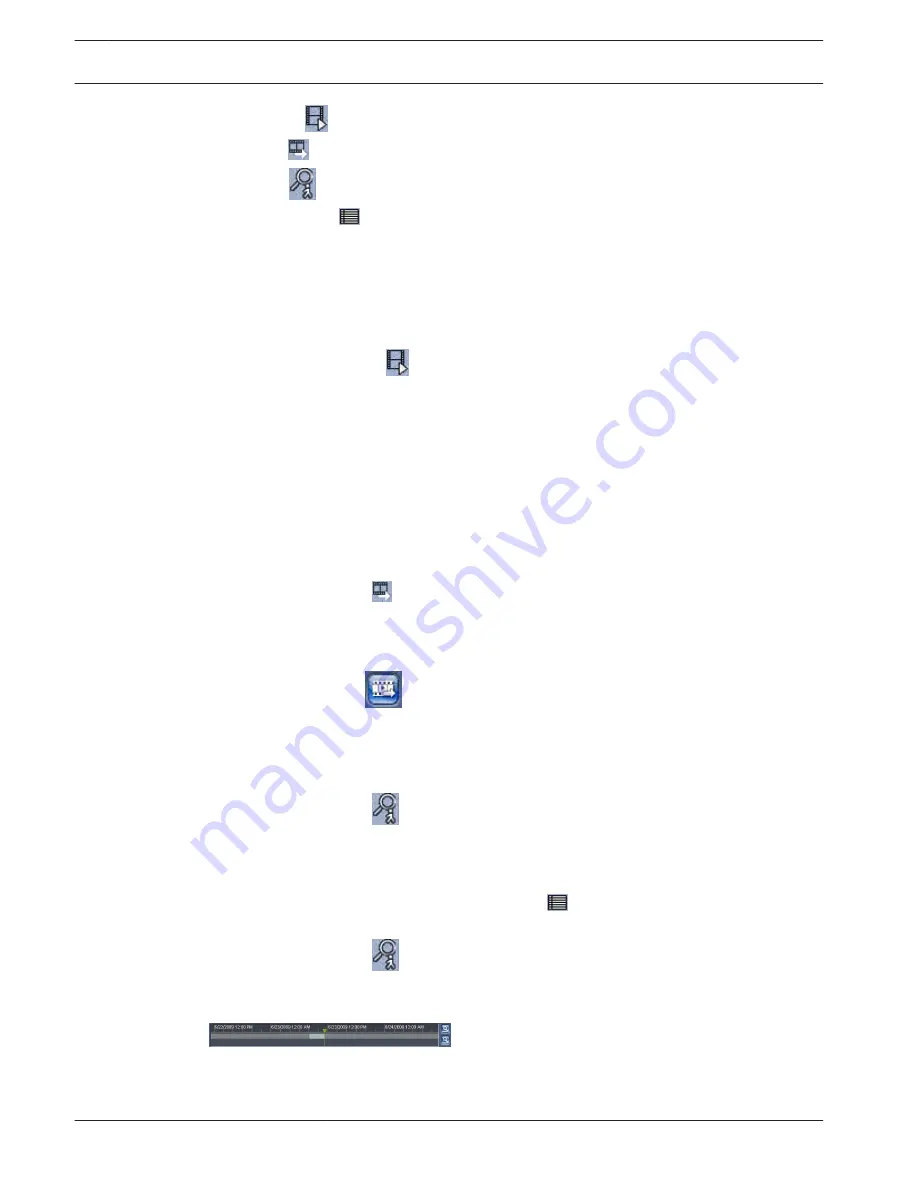
–
Track list
–
Export
–
Search
–
Search results
Select the recording number to be shown in the Recording drop-down menu at the top of the
window.
Selecting recordings for playback
To see all saved sequences:
1.
Click the track list tab
.
2.
A list of tracks with a number assigned is displayed. Start time and stop time, recording
duration, number of alarms and recording type are shown for each track.
3.
At the bottom of the window, select the maximum number of tracks to be displayed in
the list.
4.
Use the arrow buttons at the bottom to browse the list.
5.
To view tracks beginning from a particular time, enter the time code and click Get Tracks.
6.
Click a track. The playback for the selected track starts.
Exporting tracks
1.
Select a track in the track list.
2.
Click the export tab
.
3.
The start and stop time are filled-in for the selected track. If required, change the times.
4.
Select a target.
5.
Select the original or a condensed speed.
6.
Click the save icon
.
Note:
The target server address is set on the Network / Accounts page.
Searching for tracks
1.
Click the search tab
.
2.
Click one of the Search mode options to define the search parameters.
3.
To limit the search to a particular time range, enter the start and stop times.
4.
Click Start Search.
5.
The results are shown in the search results tab
.
6.
Click a result to play it back.
7.
Click the search tab
again to define a new search.
Controlling playback
The time bar below the video image allows quick orientation. The time interval associated with
the sequence is displayed in the bar in gray. A green arrow above the bar indicates the
position of the image currently being played back within the sequence.
14.2.1
14.2.2
14.2.3
14.2.4
52
en | Operation via the browser
VIDEOJET connect 7000
2014.10 | 1.4 | F.01U.291.524
Operation Manual
Bosch Security Systems
Summary of Contents for VIDEOJET connect 7000
Page 1: ...VIDEOJET connect 7000 VJC 7000 90 en Operation Manual ...
Page 2: ......
Page 58: ......
Page 59: ......