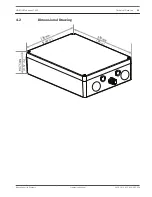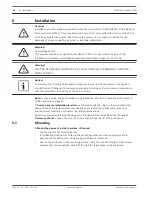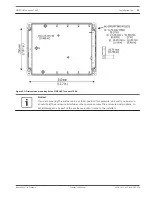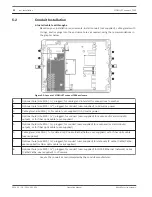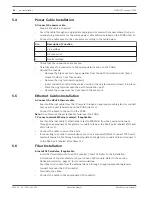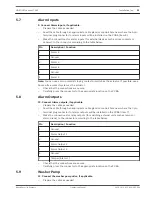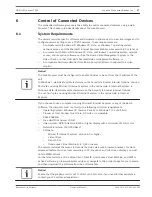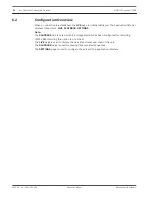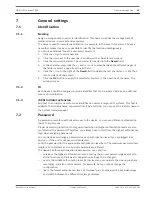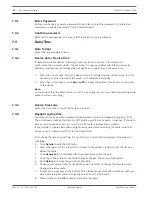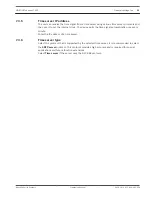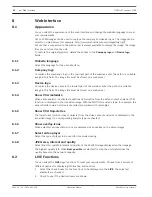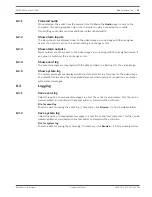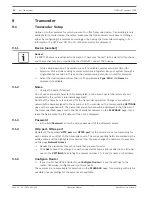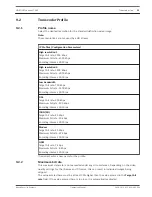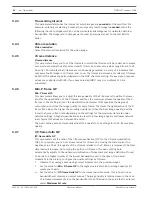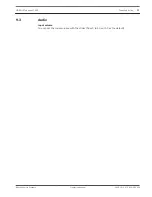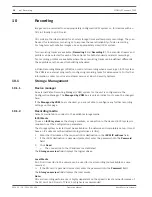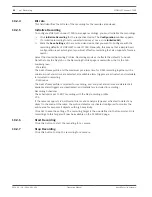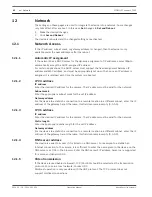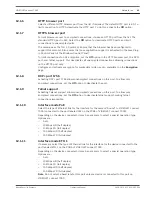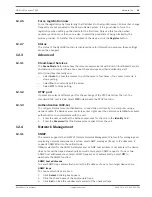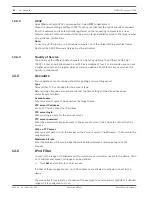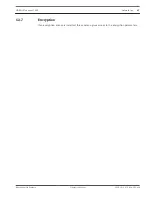Web Interface
Appearance
You can adapt the appearance of the web interface and change the website language to meet
your requirements.
GIF or JPEG images can be used to replace the company and device logos. The image can be
stored on a web server (for example, http://www.myhostname.com/images/logo.gif).
Ensure that a connection to the web server is always available to display the image. The image
files are not stored on the unit.
To restore the original graphics, delete the entries in the Company logo and Device logo
fields.
Website language
Select the language for the user interface.
Company logo
To replace the company's logo in the top-right part of the window, enter the path to a suitable
image in this field. The image file must be stored on a web server.
Device logo
To replace the device name in the top-left part of the window, enter the path to a suitable
image in this field. The image file must be stored on a web server.
Show VCA metadata
When video analysis is activated, additional information from the video content analysis (VCA)
function is displayed in the live video image. With the analysis type, for example, the
sensor fields in which motion is recorded are marked with rectangles.
Show VCA trajectories
The trajectories (motion lines of objects) from the video content analysis are displayed in the
live video image if a corresponding analysis type is activated.
Show overlay icons
When selected, various status icons are displayed as an overlay on the video images.
Select video player
Select the type of player to be used for live mode viewing.
JPEG size, interval and quality
Select the size, update interval and quality of the M‑JPEG image displayed on the livepage.
The highest quality is 1. When Best possible is selected for size, the unit determines the
quality based on the network capacity.
LIVE Functions
You can adapt the LIVE page functions to meet your requirements. Choose from a variety of
different options for displaying information and controls.
1.
Select the check boxes for the functions to be displayed on the LIVE. The selected
elements are checked.
2.
Check to see if the desired items are shown.
8
8.1
8.1.1
8.1.2
8.1.3
8.1.4
8.1.5
8.1.6
8.1.7
8.1.8
8.2
32
en | Web Interface
VIDEOJET connect 7000
2014.10 | 1.4 | F.01U.291.524
Operation Manual
Bosch Security Systems
Summary of Contents for VIDEOJET connect 7000
Page 1: ...VIDEOJET connect 7000 VJC 7000 90 en Operation Manual ...
Page 2: ......
Page 58: ......
Page 59: ......