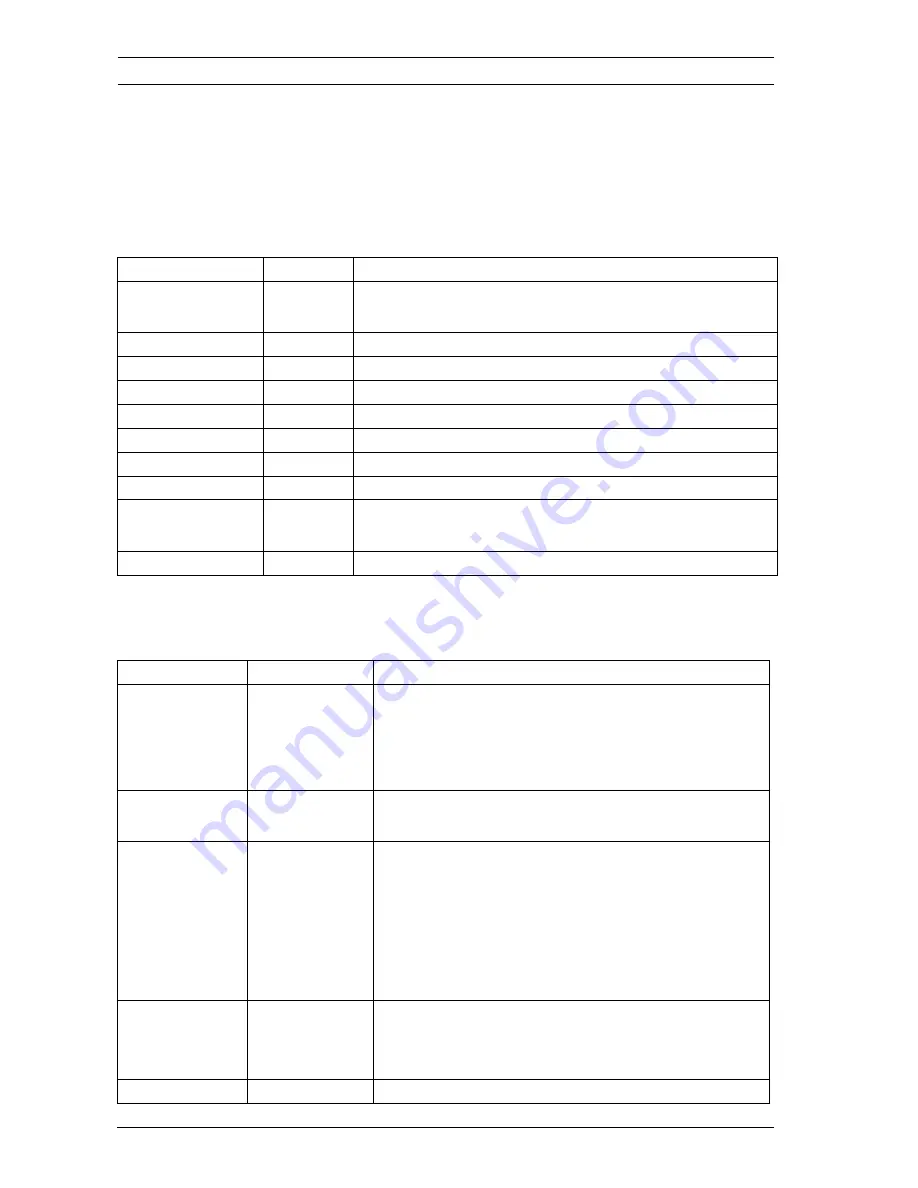
110
en | Operation via Keyboard and OSD Menus
Dinion IP Infrared Imager
F.01U.263.416 | 3.1 | 2012.09
User Manual
Bosch Security Systems, Inc.
recommended that you do
not
connect the VMD-triggered alarm
output of the camera to a monitored alarm system as the false-
positive alarms may be considered a nuisance.
10.4
Install menu structure
10.4.1
Lens Wizard submenu
Item
Selection Description
Lens Wizard
Submenu Select to optimize the camera-lens combination
backfocus point.
Language
Submenu Select on-screen display (OSD) language
Privacy Masking Submenu Sets up a masking area
Synchronization Submenu Sets synchronization parameters
Alarm Output
Submenu Program the alarm output functionality.
Connections
Submenu Connection parameters
Test Signals
Submenu Test patterns and texts
Camera ID
Submenu Select to access ID submenu
Defaults
Submenu Returns all settings for all modes to factory
defaults
EXIT
Closes the Install menu
Item
Selection
Description
Lens type
Auto, Manual,
DC-iris, Video
Auto - automatically selects the type of lens.
Manual, DC-iris, Video modes - select the
matching lens type to force the camera to the
correct lens mode.
Detected
Shows the type of lens detected when auto
lens detection is used.
Set Backfocus
now
Select to fully open the iris. Follow the
instructions below for setting the backfocus
for your particular lens type.
After focusing, the object of interest remains
in focus under bright and low light
conditions.
Set LVL
Only for video-iris lenses.
Adjust the level control on the lens to center
the level detector indicator (see below).
EXIT
Returns to Install menu.





























