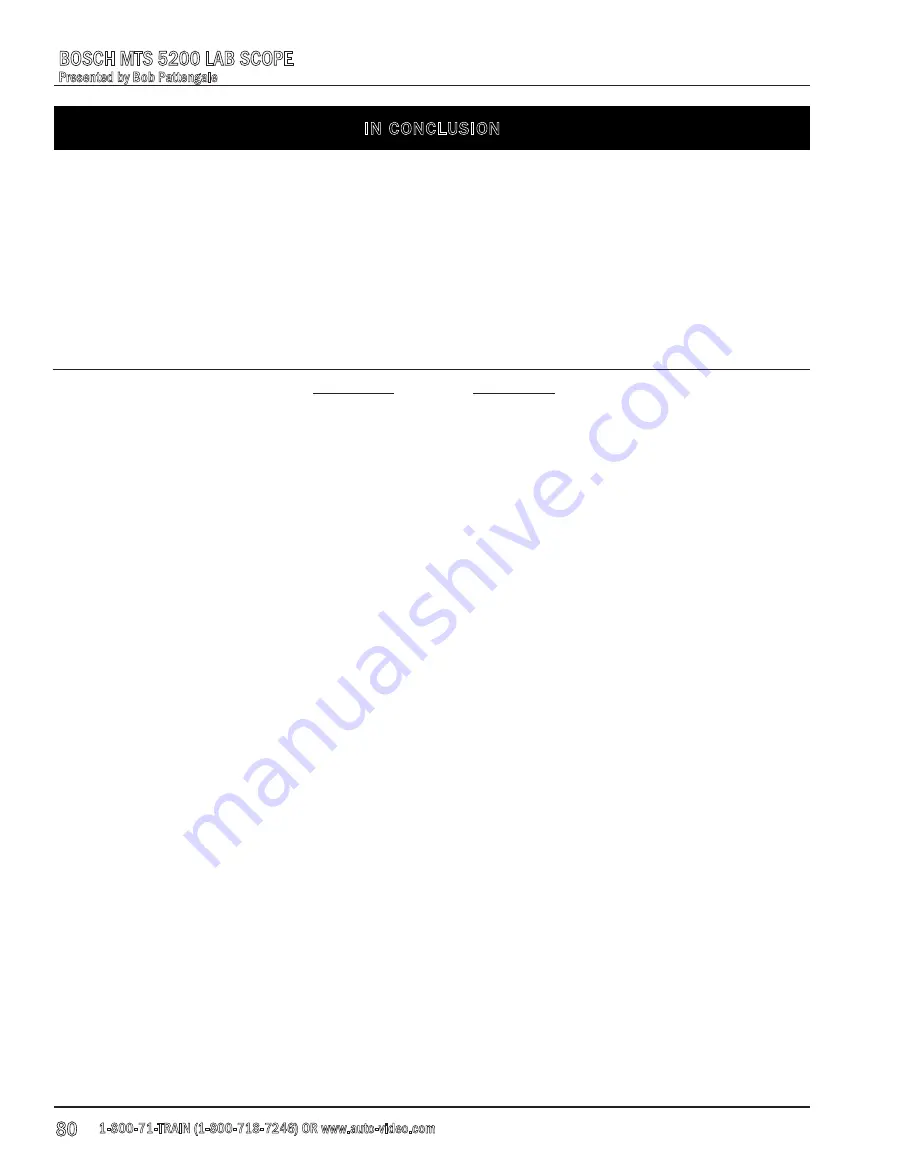
80
Presented by Bob Pattengale
BOSCH MTS 5200 LAB SCOPE
1-800-71-TRAIN (1-800-718-7246) OR www.auto-video.com
IN CONCLUSION
Practicing the techniques and tricks that we have showed you during this demonstration will help
you to learn the ins and outs of the daily use of the MTS 5200. We have given you some
common areas and issues that you will be using on a frequent basis to aid in your diagnostics.
Take the time to use the scope on good known vehicles and as always, capture known good and
known bad waveforms and save them to your database for future reference.
The more you use your lab scope, the better you will become with it resulting in better customer
satisfaction and more money in your pocket.
NOTES

































