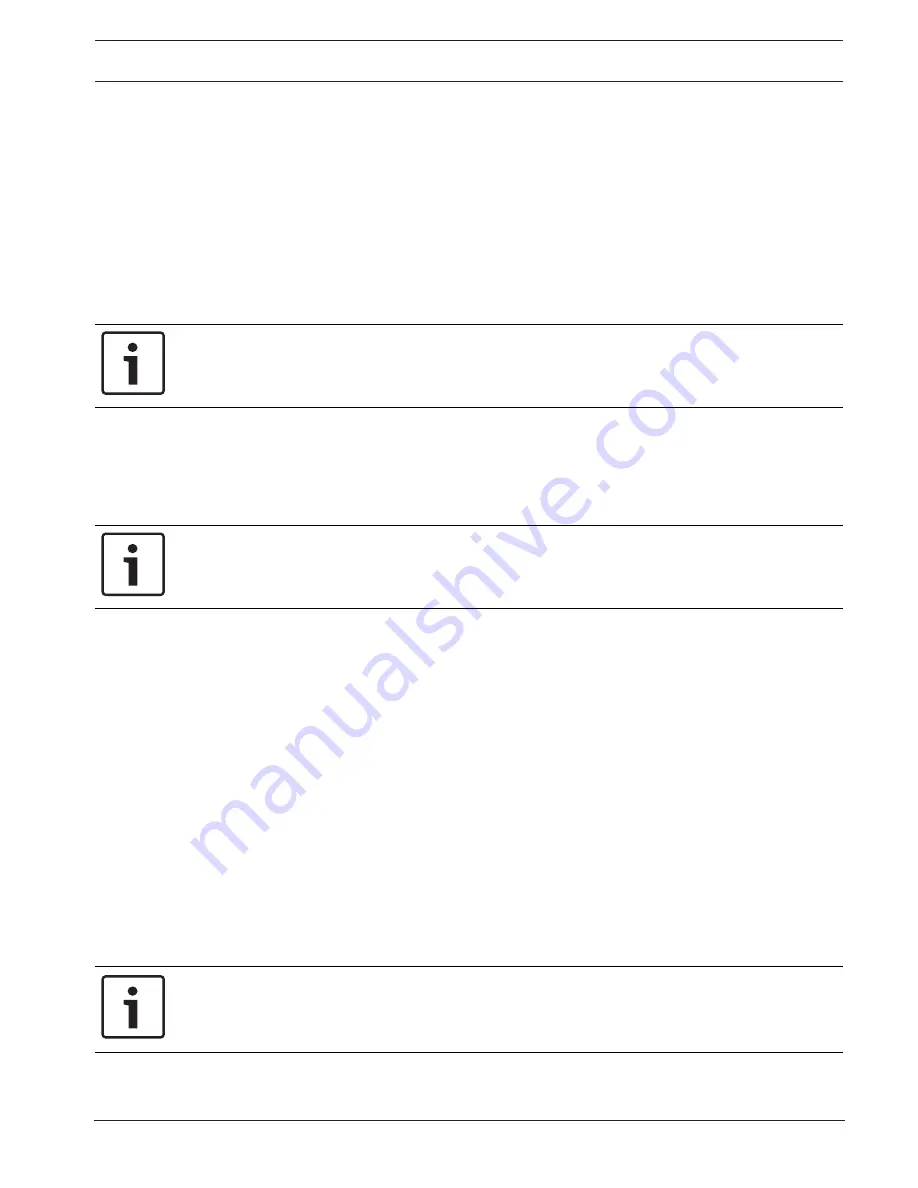
MIC IP starlight 7000 HD
General | en
43
Bosch Security Systems
Operation Manual
2016.07 | 5.0 | F.01U.291.520
To edit a password
To edit a password, click the pencil icon to the right of the column
Type
for the appropriate
User name
.
To create a new user
To create a new user, click
Add
.
In the box
User
, fill in the fields. For Group, select the appropriate authorization level. For
Type
, select either
Password
(for a new password) or
Certificate
(for a certificate that the
new user is authorized to use).
Confirm password
In each case, enter the new password a second time to eliminate typing mistakes.
Notice!
A new password is only saved when you click the
Set
button. You should therefore click the
Set
button immediately after entering and confirming a password.
14.3
Date/Time
Date format
Select your required date format.
Device date/Device time
Notice!
Ensure that recording is stopped before synching to the PC.
If there are multiple devices operating in your system or network, it is important to
synchronize their internal clocks. For example, it is only possible to identify and correctly
evaluate simultaneous recordings when all units are operating on the same time.
1.
Enter the current date. Since the unit time is controlled by the internal clock, there is no
need to enter the day of the week – it is added automatically.
2.
Enter the current time or click the
Sync to PC
button to copy your computer's system
time to the camera.
Note
: It is important that the date/time is correct for recording. An incorrect date/time setting
could prevent correct recording.
Device time zone
Select the time zone in which your system is located.
Daylight saving time
The internal clock can switch automatically between normal and daylight saving time (DST).
The unit already contains the data for DST switch-overs up to the year 2018. You can use
these data or create alternative time saving data if required.
Notice!
If you do not create a table, there will be no automatic switching. When changing and clearing
individual entries, remember that two entries are usually related to each other and dependent
on one another (switching to summer time and back to normal time).
1.
First check whether the correct time zone is selected. If it is not correct, select the
appropriate time zone for the system, and click the
Set
button.
















































