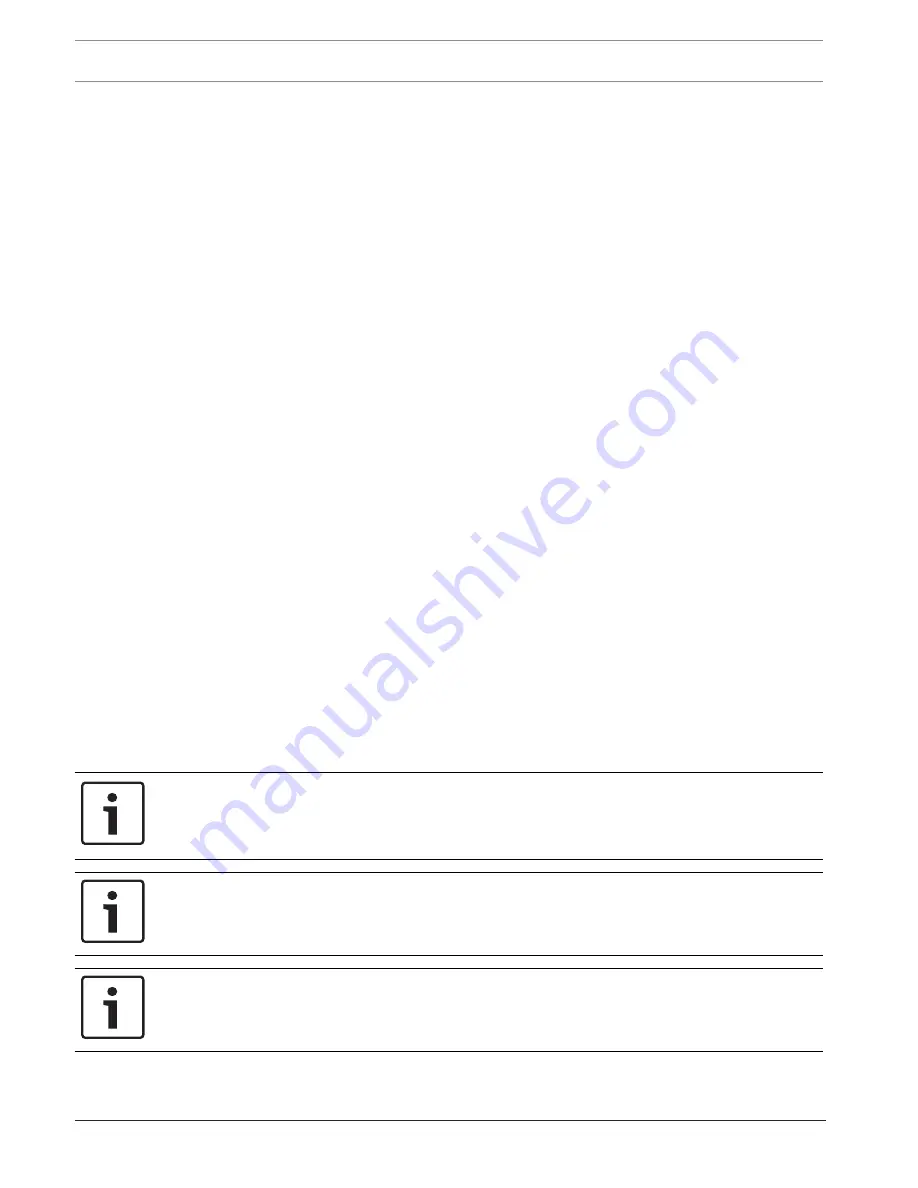
56
en | Camera
MIC IP starlight 7000 HD
2016.07 | 5.0 | F.01U.291.520
Operation Manual
Bosch Security Systems
16.5
Privacy Masks
Privacy Masking is used to block out a specific area of a scene from being viewed. Masks can
be configured as a gray area with four corners. You may define a total of 24 privacy masks.
Pattern
Select the color of the mask as it will appear in live video:
Gray
Privacy mask
Select the number of the privacy mask. A colored rectangle appears in the unlabeled video
preview window above the
Set
button.
3. Navigate to the scene where the privacy mask is required.
4. Use the Zoom controls to zoom in so that the object to be covered is approximately the
same size as the Mask Outline.
5. Use the Pan/Tilt controls to center the object inside the Mask Outline.
Note
: Do not move the mask outline at this time. It should remain in the center of the preview
window.
6. If required, place the cursor on a corner or on a vertex of the mask rectangle, and then click
and drag to expand or to shrink the Mask Outline.
–
To avoid hiding too much of the scene, don’t expand the mask outline more than twice
the default size.
–
To provide the optimum mask performance, don’t shrink the mask outline to less than
half of the default size.
7. Click the
Enabled
check box to activate the privacy mask.
8. Move the privacy mask if desired. Place the cursor inside the privacy mask area in the
preview window and then click and drag to move the privacy mask.
Note
: Keep it as close to
the center of the Preview Window as possible.
9. Click SET to save the size and the position of the privacy mask.
10. The mask expands by 10% for a few seconds to illustrate how much the mask size will
increase during Pan/Tilt movement.
11. To hide an individual mask, select the mask number and clear the Enabled check box.
12. To hide all masks from an image view, click the Disable Masks check box.
Note: If you choose to hide all masks, you must enable each individual mask to show the mask
in the scene.
13. To display IVA behind privacy masks, click the IVA behind masks check box.
Notice!
Draw the mask 10% larger than the object to ensure that the mask completely covers the
object as the camera zooms in and out. Click the check box
Zoom threshold
.
Draw the mask at 50% optical zoom or less for improved masking performance.
Notice!
The camera disables the Privacy Mask feature if the orientation of the camera is set to
Inverted. Refer to Installer Menu for orientation settings.
Notice!
When MIC is canted, Privacy Masks should not be created for scene objects less than 2 m (6
feet) distance from camera.






























