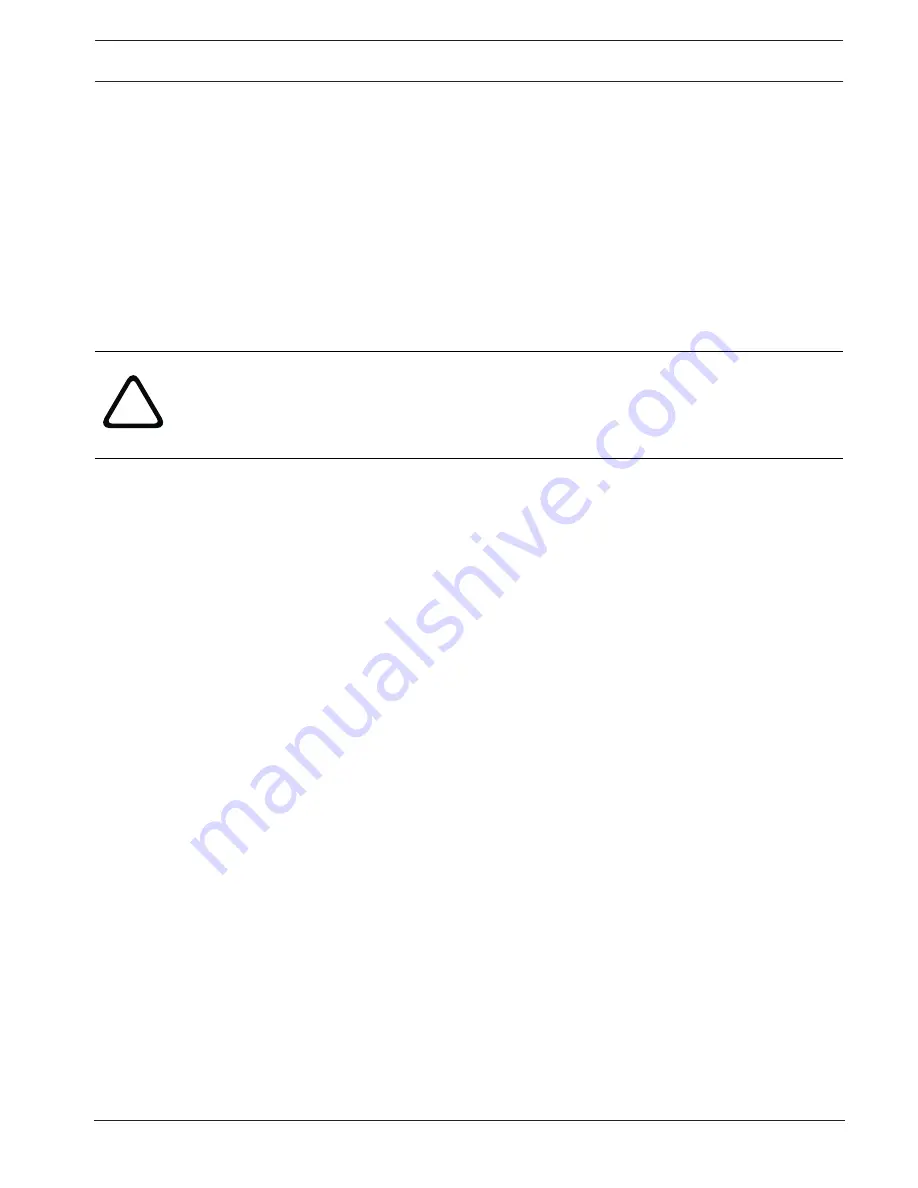
MIC IP starlight 7000 HD
Alarm | en
81
Bosch Security Systems
Operation Manual
2016.07 | 5.0 | F.01U.291.520
Sender address
Enter a unique name for the e-mail sender, for example the location of the device. This will
make it easier to identify the origin of the e-mail.
Note
: The name must include at least two character groups separated by a blank (for example,
Parking Garage) in order for the system to generate an email from that name, as in “From
Parking Garage”. Text with only one group of characters (for example, Lobby) will not
generate an email.
Test e-mail
You can test the e-mail function by clicking the
Send Now
button. An alarm e-mail is
immediately created and sent.
18.6
Alarm Task Editor
!
Caution!
Editing scripts on this page overwrites all settings and entries on the other alarm pages. This
procedure cannot be reversed.
In order to edit this page, you must have programming knowledge and be familiar with the
information in the Alarm Task Script Language document.
As an alternative to the alarm settings on the various alarm pages, you can enter your desired
alarm functions in script form here. This will overwrite all settings and entries on the other
alarm pages.
1.
Click the
Examples
link under the Alarm Task Editor field to see some script examples. A
new window will open.
2.
Enter new scripts in the Alarm Task Editor field or change existing scripts in line with your
requirements.
3.
When you are finished, click the
Set
button to transmit the scripts to the unit. If the
transfer was successful, the message
Script successfully parsed
is displayed over the
text field. If it was not successful, an error message will be displayed with further
information.
18.7
Alarm Rules
An alarm rule can define which input(s) activate which output(s). Basically, an alarm rule
allows you to customize the camera to respond automatically to different alarm inputs.
To configure an alarm rule, specify one input from a physical connection, from a motion
detection trigger, or from a connection to the camera’s LIVE page. The physical input
connection can be activated by dry contact devices such as pressure pads, door contacts, and
similar devices.
Next, specify up to two (2) rule outputs, or the camera’s response to the input. Outputs
include a physical alarm output, an AUX command, or a preposition scene.
1. Click the check box
Enabled
to activate the alarm.
2. Click Input 1 (a physical alarm connection).
3. Select the appropriate input:
–
Alarm input: If you select this option, then a second Input field (a physical alarm
connection) appears to the right, with a list of input options (for example,
1: Input 1
).
–
IVA/: If you select this option, then an alarm will begin when IVA or motion
detection is activated.
–
Connection: If you select this option, then an alarm will begin when an attempt is made
to access the camera’s IP address.






























