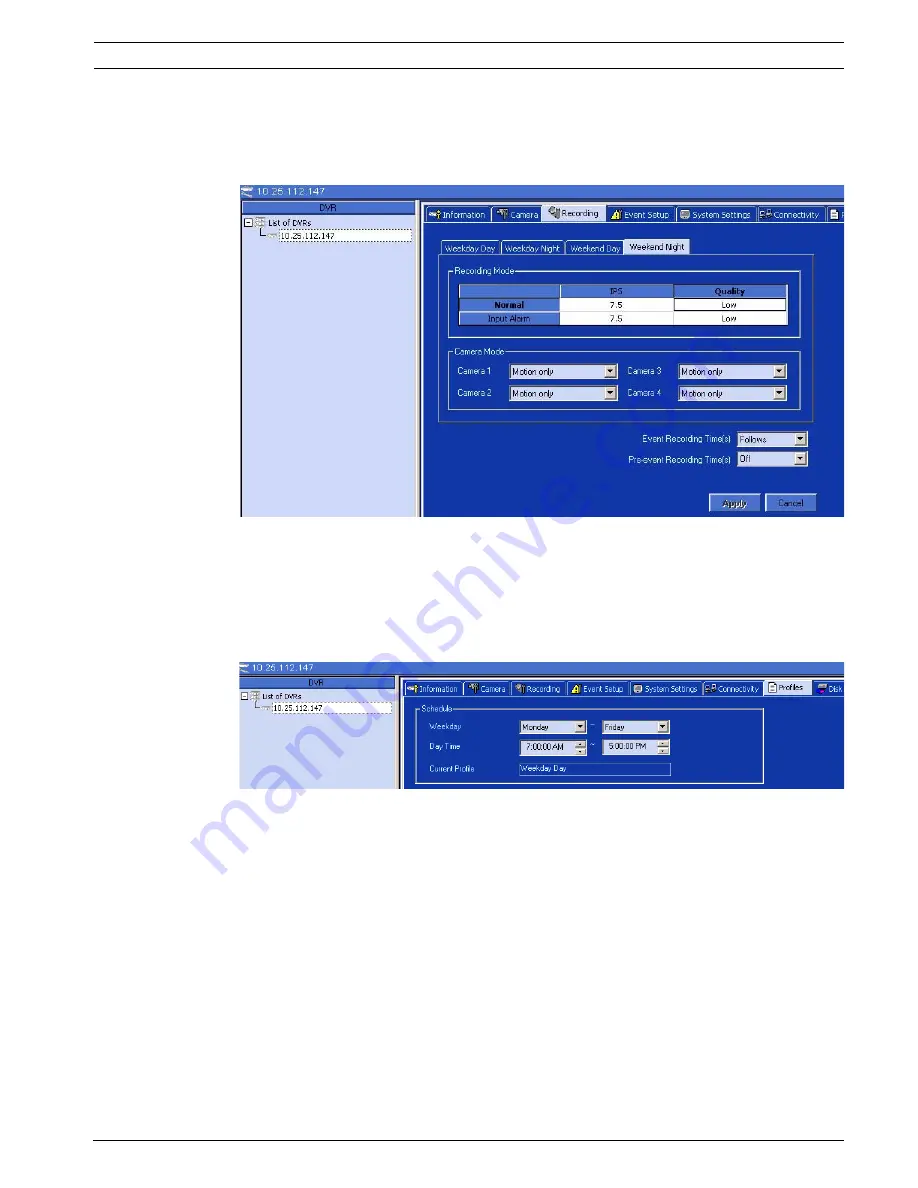
DVR4C
Motion Only and Continuous Recording | en
19
Bosch Security Systems, Inc.
Applications Manual
F01U074954 | 1.0 | 2007.07
25. Click the pull-down arrow in each respective
Camera Mode
(1-4) and select
Motion only
.
26. Click the pull-down arrow in the
Event Recording Time
(
s
) and select
Follows
.
27. Click the pull-down arrow in the
Pre-event Recording Time
(
s
) and select
OFF
.
28. Click
Apply
.
Figure 6.7
Weekend Night Tab
29. Click the
Profiles
tab (
Figure 6.8
).
30. In the
Schedule
group box, click the pull-down arrow in the first field and select
Monday
then, click the pull-down arrow in the second field and select
Friday
.
31. In the
Day Time
fields, click the spin-control in the first field and select
7:00 AM
then,
click the spin-control in the second field and select
5:00 PM
. Then, click
Apply
.
Figure 6.8
Configuring the Recording Schedule
32. In the
Exception Days
group box, within the
Profiles
tab, click on the
No. 1
field.
33. Click the
Start Time & Date
spin-control and select
06-16 7:00 AM
(month, day, time).
34. Click the
Profile
pull-down list and select
Weekend Night
which uses the
7.5 IPS
and
Low
quality profile which was specified earlier.
Note: It is recommended to use a profile (
Weekday Day
,
Weekday Night
,
Weekend Day
,
or
Weekend Night
) which is already being used for exception days unless the user wants
to permanently change the profile. Otherwise, the user must remember to change the
profile immediately before the exception day has started and immediately after the
exception day has been completed.
35. Click the
Duration
spin-control in the first field and select
8 hours
. Then, in the second
field select
30 [min]
.
36. Click
Modify
then, click
Apply
.
Summary of Contents for DVR4C Series
Page 1: ...DVR4C en Applications Manual ...
Page 2: ......
Page 16: ...xvi F01U074954 1 0 2007 07 Bosch Security Systems Inc ...
Page 45: ......


























