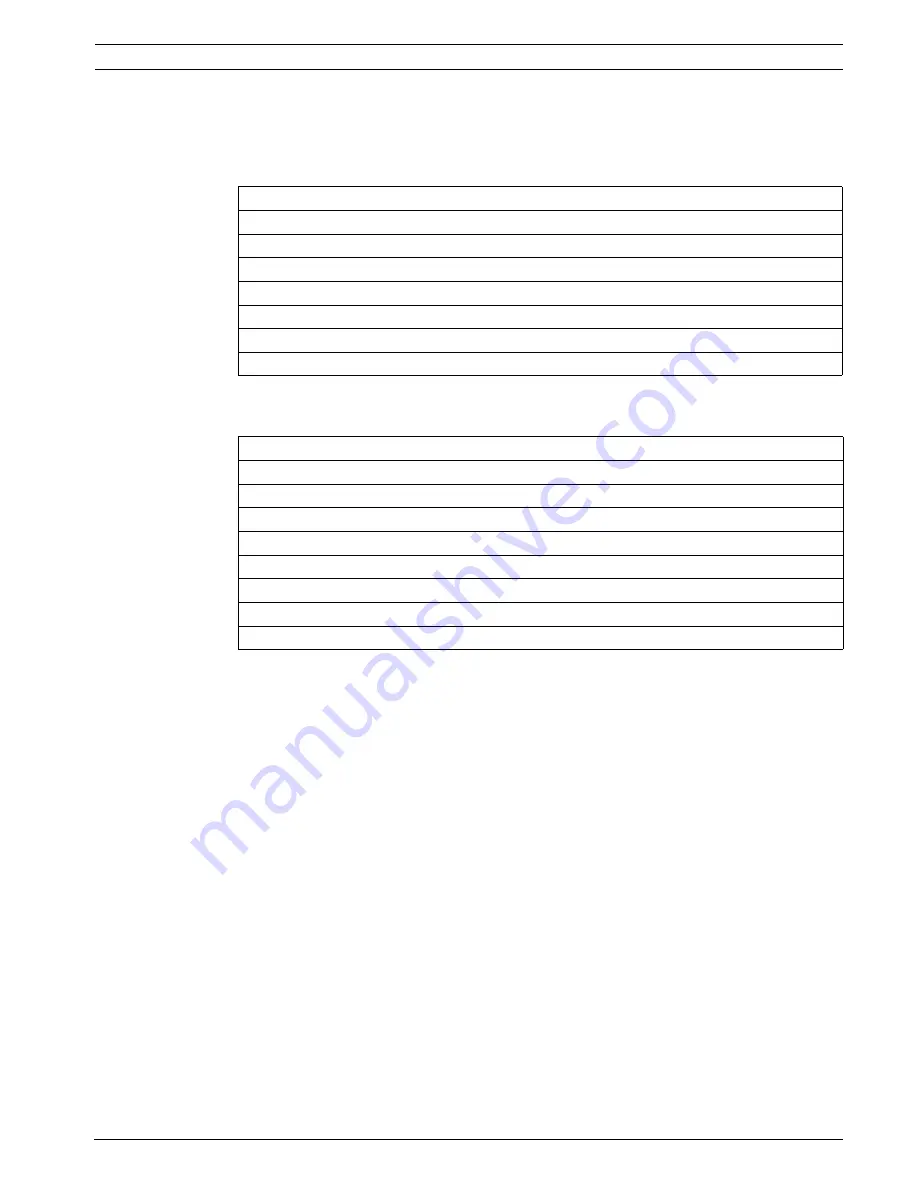
Video Recorder 670 Series
Operating instructions | en
35
Bosch Security Systems
Installation and Operation manual
AM18-Q0617 | v2.0 | 2012.03
5.4.3
Viewing
The tables show all possible views for monitor A. The set of muti-screen views available
depends on the resolution (aspect ratio) setting and the model type (8 or 16 channels).
Table 5.2
Multi-screen viewing in 4:3 and 5:4
Table 5.3
Multi-screen viewing in 16:9 and 16:10
Resolution (aspect ratio) 800x600 (4:3), 1024x768 (4:3), 1280x1024 (5:4)
Full screen
Quad
1+5
1+7
1+12
3x3
4x4 (Not for 8-channel model)
Resolution (aspect ratio) 1366x768 (16:9), 1440x900 (16:10)
Full screen
Quad
3x2
4+4
1+8
1+2+6
4x3
4x4 (Not for 8-channel model)
















































