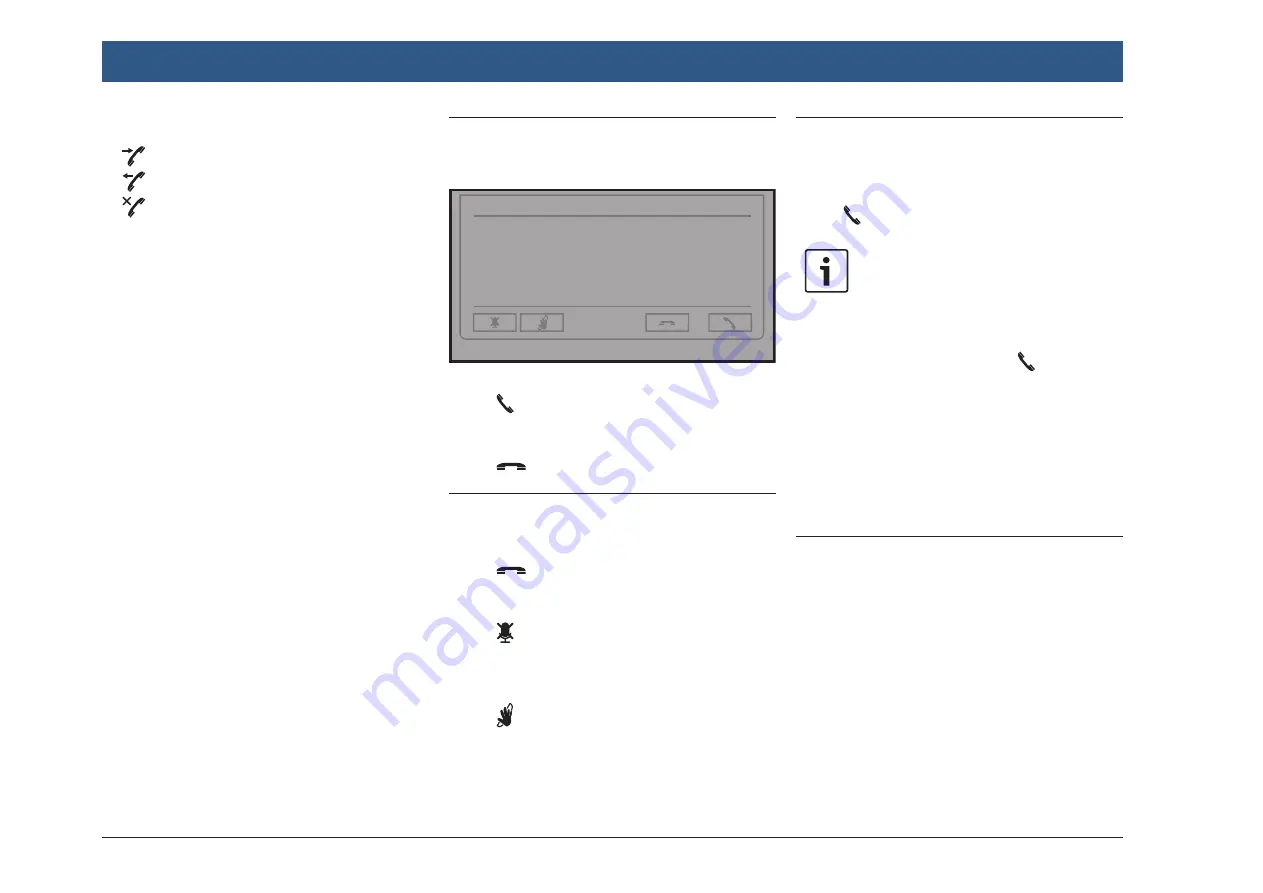
66
| en
Under the
Calls
tab, the list of calls is displayed:
f
: Incoming calls
f
: Outgoing calls
f
: Missed calls
For each call, the time or date is displayed.
In the case of missed calls, the number of con-
nection attempts is displayed in front of the
time/date.
For more information about the
Calls
menu,
please refer to the section entitled “Calling an
entry in the call list” (page 67).
When you switch to the
Contacts
tab, you can
call the number of a stored contact.
Please refer to the section entitled “Calling a
contact from the phone book” (page 66).
When you switch to the
Dial pad
tab, you can
dial a number.
Please refer to the section entitled “Dialling a
number” (page 66).
11.5 Answering/rejecting a call
This notification appears when you receive an
incoming call:
Incoming call
Caller 1
11.5.1 Answering a call
f
Tap .
11.5.2 Rejecting a call
f
Tap
.
11.6 During the current call
11.6.1 Ending the call
f
Tap
.
11.6.2 Muting the call
f
Tap .
11.6.3 Switching the call to the
mobile phone
f
Tap .
11.7 Dialling a number
f
In the phone menu, tap the
Dial pad
tab, if
necessary.
f
Enter the number.
f
Tap to call the number you entered.
Notes:
f
As you type in the digits, a possible
match from your phonebook is
suggested automatically. If the
suggested match is the desired
number, you can tap right away.
f
In the list on the right hand side of
the dialpad, all possible matches
from your phonebook are displayed.
Instead of typing in the complete
number, you may choose the
desired number from the list by
tapping the correspondinglist entry.
11.8 Calling a contact from the
phone book
f
In the phone menu, tap the
Contacts
tab, if
necessary.
f
Tap the desired contact.
If there are several numbers of equal priority
stored for the contact, all these numbers will be
displayed.
f
Tap the desired number.
The number is called.
Intercom and telephone
Summary of Contents for Center CM-C 19
Page 1: ...en Operating instructions Center CM C 19 ...
Page 79: ...en 79 en ...
Page 80: ...06 21 CVO PRM CM ...





























