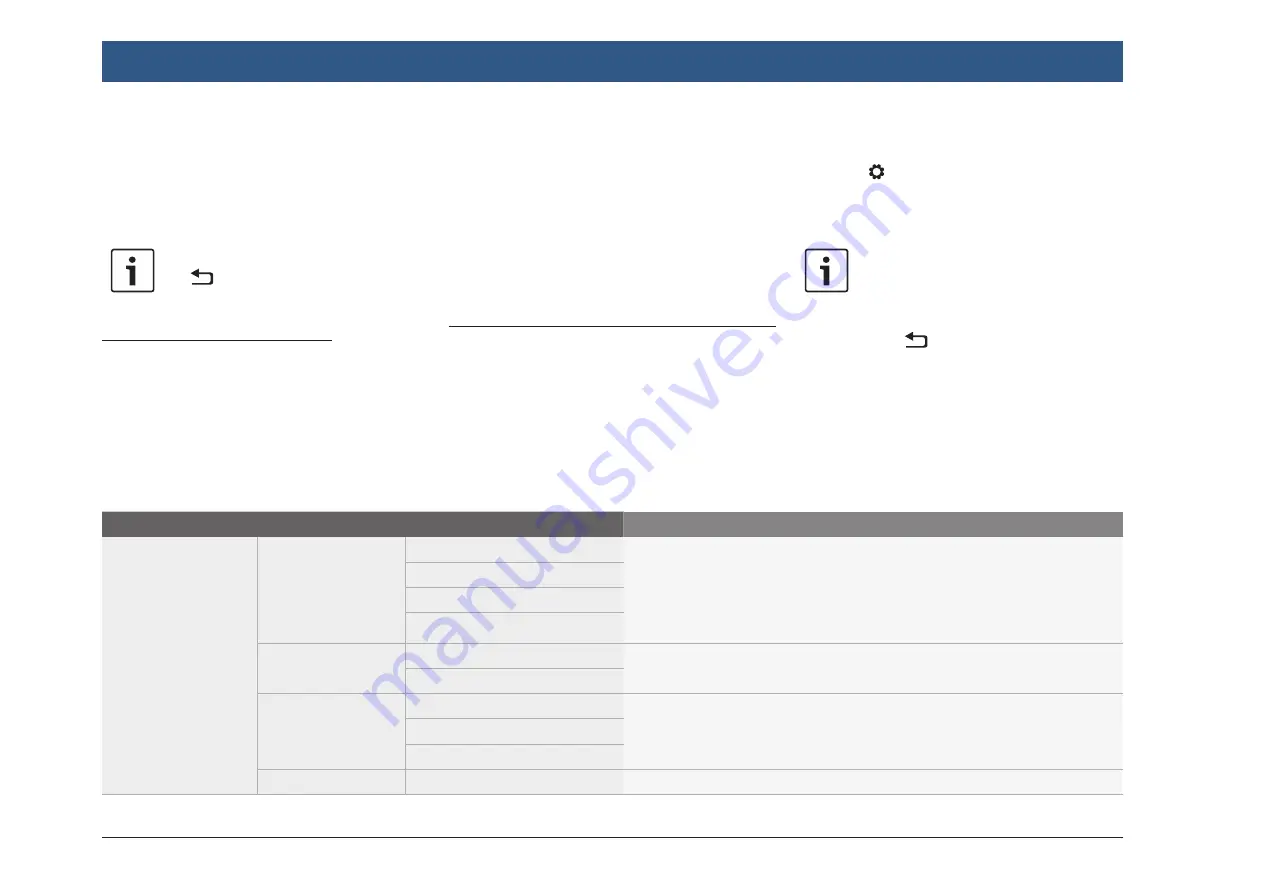
56
| en
All route sections between the two selected
sections are blocked.
f
Tap
Recalculate route
.
The route is recalculated and displayed in the
map view.
Note:
Tap
to cancel the operation. You
will return to the
Destinations
menu.
Unblocking blocked route sections
You can unblock route sections that you previ-
ously blocked.
f
In the
Route
menu, tap
Unblock route list
.
The route is recalculated and displayed in the
map view.
10.8.8 Displaying the list of
waypoints
f
In the
Route
menu, tap
Waypoints
.
The waypoints and destination of the active
route guidance session are displayed.
f
Tap an item to view the details for the respec-
tive waypoint/destination (see the section
entitled “Location details view” (page
51)).
10.9 Specifying the map settings
With the map settings you can specify map view
options.
10.9.1 Opening the map settings
To adjust the map settings,
f
in navigation mode, touch the tab at the
bottom of the screen.
f
Tap the button.
The navigation settings are displayed.
f
Tap
Map settings
.
Notes:
f
To scroll through the available set-
tings, touch the list area and swipe
up or down.
f
Tap
to return to a higher menu
level or to leave the menu.
Navigation
10.9.2 Map settings
1
st
menu level
2
nd
menu level
3
rd
menu level
Function
Map settings
Map view
2D map
You can switch between the normal 2D view from above and the 3D map
view (perspective view). In addition, you can select the split screen
mode for both view modes. In split screen mode, information about the
next driving manoeuvre is emphasized on the left side of the screen.
f
Tap the desired option.
Split 2D map
3D map
Split 3D map
Guidance view
Full map
f
Tap the desired option.
Intersection
Show POIs on map Accommodation
Select the POI categories to be displayed on the map.
f
Tap the desired option to turn it on or off.
:
Transport
More options
See next section.
Summary of Contents for Center CM-C 19
Page 1: ...en Operating instructions Center CM C 19 ...
Page 79: ...en 79 en ...
Page 80: ...06 21 CVO PRM CM ...
















































