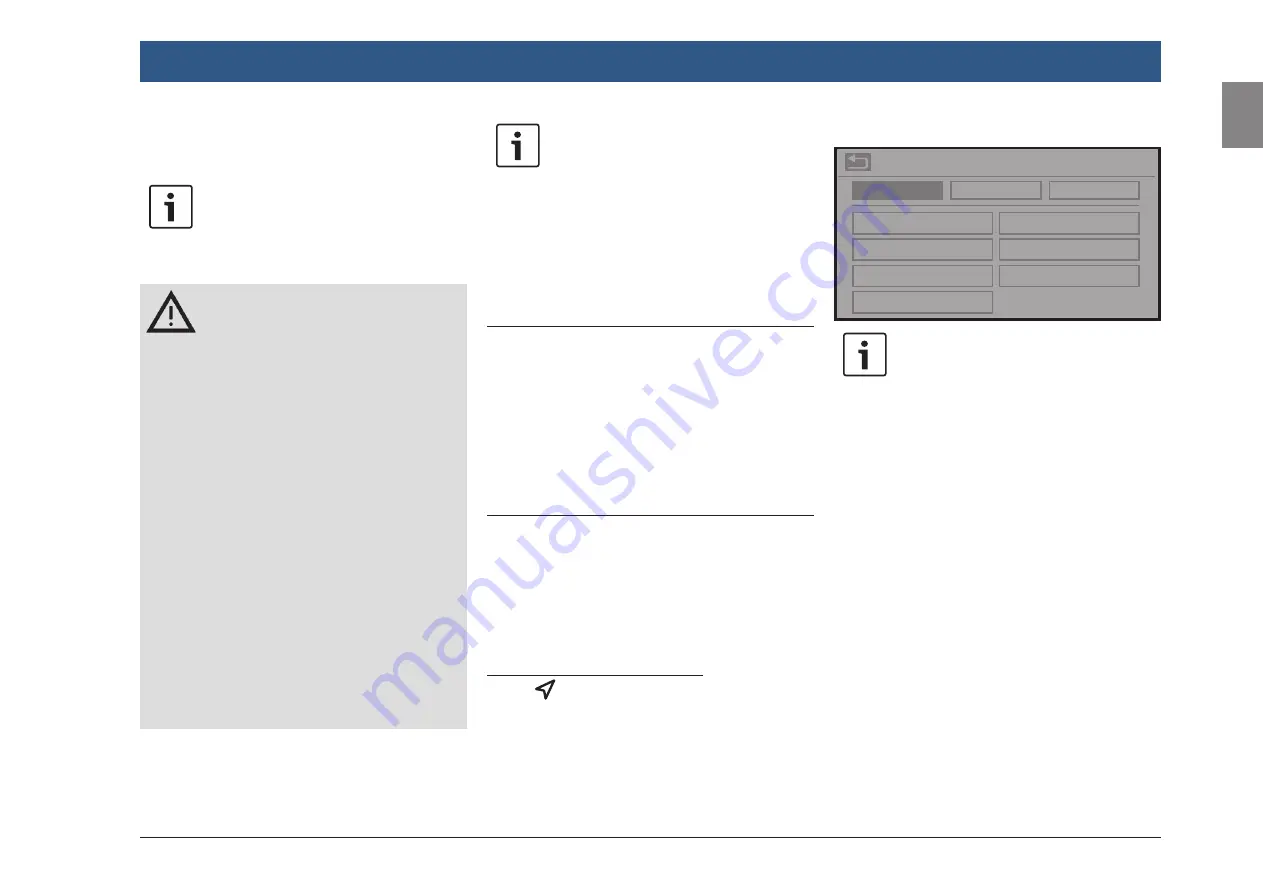
en |
47
en
10 Navigation
Note:
This function is only available if the
device is equipped with a navigation
system.
Road safety
f
The usage of the navigation system
does not absolve the driver of the
responsibility of a correct and vigi-
lant attitude. The relevant traffic
regulations must always be fol-
lowed. If a navigation instruction
contradicts traffic regulations, the
traffic regulations always apply.
f
The route guidance provided by the
device may not be completely accu-
rate. Ensure that all driving manoeu-
vres are legal and safe in order to
avoid accidents.
f
Some areas – one-way streets,
entrances and other pedestrian
zones, where vehicle entry is pro-
hibited – may not be marked on the
map. If a navigation instruction
contradicts traffic regulations, the
traffic regulations always apply.
Navigation
Note:
This navigation system calculates the
current vehicle position using satellite
signals, various vehicle signals, map
data, etc. However, an accurate posi-
tion may not be shown depending on
satellite condition, Road configuration,
vehicle condition or other circum-
stances.
10.1 Starting navigation
To open the map view,
f
tap the main area of the navigation tile in the
home menu.
To open the
Destinations
menu,
f
tap the title bar of the navigation tile in the
home menu.
10.2 Entering a destination
10.2.1 Opening the
Destinations
menu
f
Tap the title bar of the navigation tile in the
home menu.
or, if no route guidance is active:
f
tap
in the home menu or in the map view.
The
Destinations
menu is displayed:
Destinations
New
Previous
Favourites
New address
POIs nearby
POI search
By map
Geo coordinates
My POIs nearby
My POI search
Note:
If a route guidance session is active,
the
Route
menu of the
Destinations
menu will be displayed. For more
details please refer to the section
entitled “Route guidance settings in the
Route menu” (page 54).
Under the
New
tab, you can specify a new desti-
nation.
Please refer to the sections “Entering an
address” (page 48) and “Selecting a point of
interest” (page 49).
If you switch to the
Previous
tab or
Favourites
tab, you can select a previous destination or a
stored favourite as your new destination.
Please refer to the section entitled “Selecting
one of the previous destinations or a destination
stored as a favourite” (page 50).
Summary of Contents for Center CM-C 19
Page 1: ...en Operating instructions Center CM C 19 ...
Page 79: ...en 79 en ...
Page 80: ...06 21 CVO PRM CM ...
















































