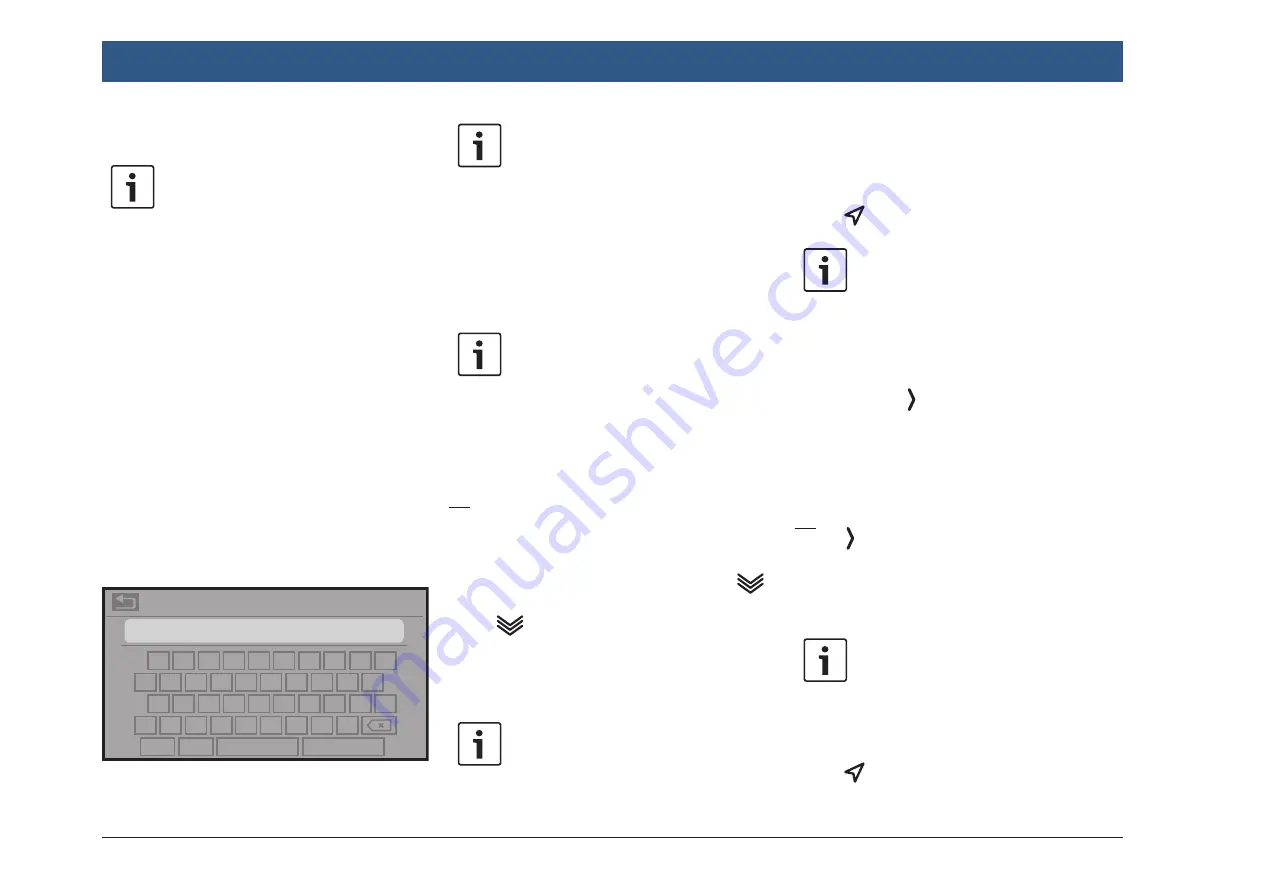
48
| en
10.2.2 Entering an address
Note:
Only addresses within the scope of the
navigation system’s map data are
available.
f
In the
Destinations
menu, tap the
New
tab, if
necessary.
f
Tap
New address
.
The
Address input
menu is displayed.
Enter the following address components in this
order:
1. Country
2. City / Postcode
3. Street
4. Intersection or House number
To enter an address component,
f
tap the relevant item.
The keyboard is displayed:
Country
1
Q
A
Z
2
W
S
X
3
E
D
C
4
R
F
V
5
T
G
N
6
Y
H
M
7
U
J
.
8
I
K
-
9
O
L
Z
0
P
/
#+=
ÆØÜ
OK
Navigation
Note:
If the “Lock keypad while driving” set-
ting is enabled, you will only be able to
access the keyboard while the vehicle
is stationary. For further details on this,
please read the section entitled “Fur-
ther system settings” (page 21).
f
Enter the relevant name or number.
Note:
If necessary, tap
ÆØÜ
to show the
special characters on the keyboard.
The first suitable match found for what you have
entered is displayed above the keyboard.
f
Tap
OK
to display the available matches.
Or:
f
Enter the first characters of the address
component.
The number of matches corresponding to the
entered characters is displayed beside the
symbol.
f
Tap
to display the list of matches.
f
Tap the desired match.
The
Address input
menu is displayed.
f
Proceed with the next address component.
Note:
As soon as you have entered the coun-
try and city of your destination, you can
start route guidance. You will then
automatically be guided to the city
centre.
f
Tap
to start route guidance.
Note:
If the entered address is ambiguous, a
list of possible destinations is dis-
played.
f
Tap the desired item to start route
guidance to the respective destina-
tion.
f
Tap for an item to view the details
for the respective destination before
starting route guidance (see the
section entitled “Location details
view” (page 51)).
Or:
f
Tap to view the details for the respective
destination and a map of the surrounding
area (see the section entitled “Location
details view” (page 51)).
Note:
If the entered address is ambiguous, a
list of possible destinations is dis-
played. Tap the desired item to view the
details for the respective destination.
f
Tap
to start route guidance.
Summary of Contents for Center CM-C 19
Page 1: ...en Operating instructions Center CM C 19 ...
Page 79: ...en 79 en ...
Page 80: ...06 21 CVO PRM CM ...






























