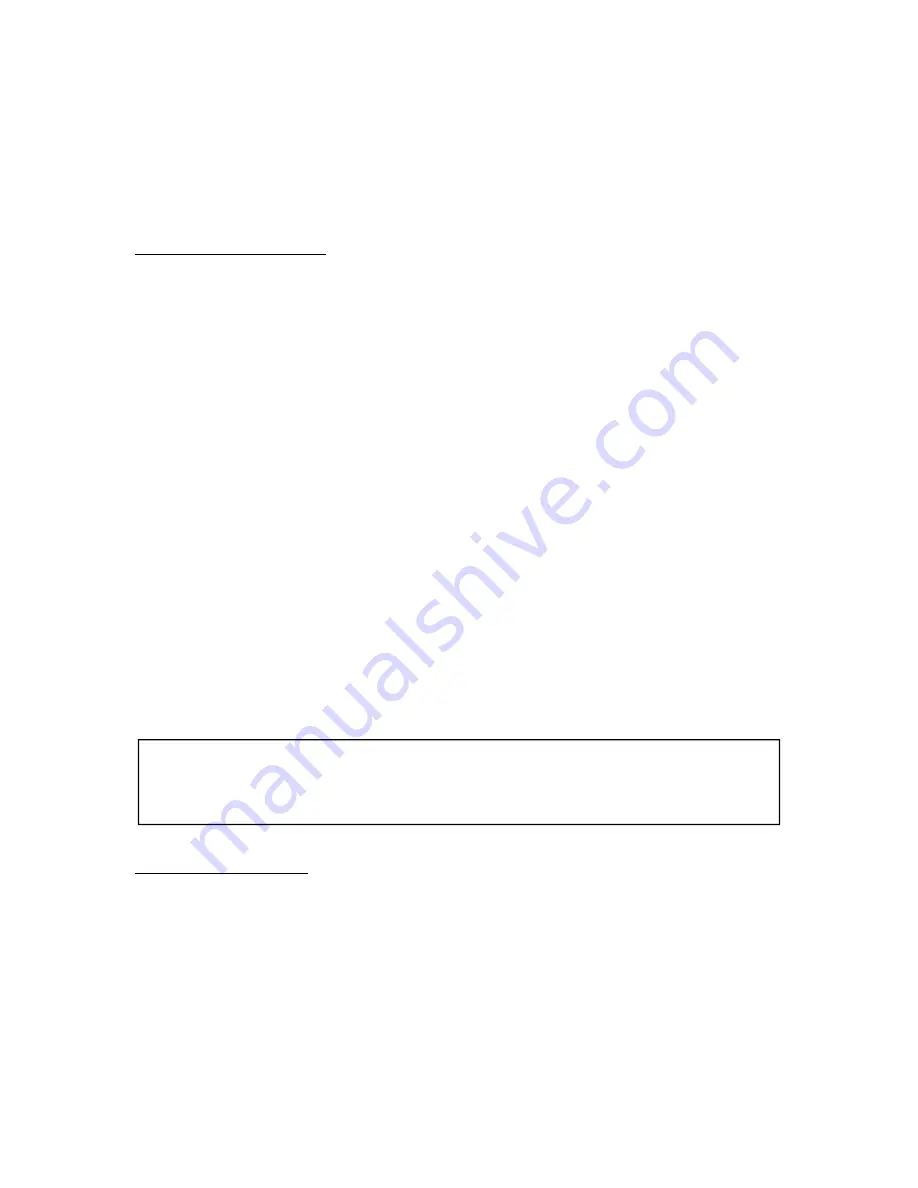
2.3 Taking care of your Cybook Opus
To keep your Cybook Opus in good condition and working properly,
follow these guidelines.
General guidelines
• Keep your Cybook Opus away from excessive moisture and extreme
temperatures.
• Do not expose your Cybook Opus to liquids or precipitation.
• Avoid exposing your Cybook Opus to direct sunlight or strong
ultraviolet light for extended periods of time.
• Do not subject your Cybook Opus to sudden and severe temperature
changes. This could cause moisture condensation inside the unit that
could damage your Cybook Opus.
• In the event of moisture condensation, allow your Cybook Opus to dry
out completely.
• Do not place anything on top of your Cybook Opus or drop objects on
top of your Cybook Opus.
• Do not drop your Cybook Opus or subject it to severe shock.
• Screen surface is easily scratched. Avoid touching it with pens, pencils
or any other sharp objects.
• Clean your Cybook Opus by wiping the screen and the exterior with a
soft, damp cloth lightly moistened only with water.
• Touching the screen with your fingers will leave a trace of natural oil
that may alter on screen reading comfort.
• Be careful not to get sand or dirt inside your Cybook Opus.
• Store your Cybook Opus in a protective cover when not in use.
Caution: Never attempt to disassemble, repair or make any modifications to
your Cybook Opus. Disassembly, modification or any attempt at repair could
cause damage to your Cybook Opus and even bodily injury or property
damage.
Travel guidelines
• Back up your information.
• Turn off your Cybook Opus.
• Make sure that the battery is fully charged.
• Take preferably an AC adapter with you. Use the AC adapter as the
power source and as a battery charger.
• Keep your Cybook Opus inside its protective cover.
• Keep your Cybook Opus in your carry-on luggage.
Summary of Contents for Cybook Opus
Page 1: ......






















