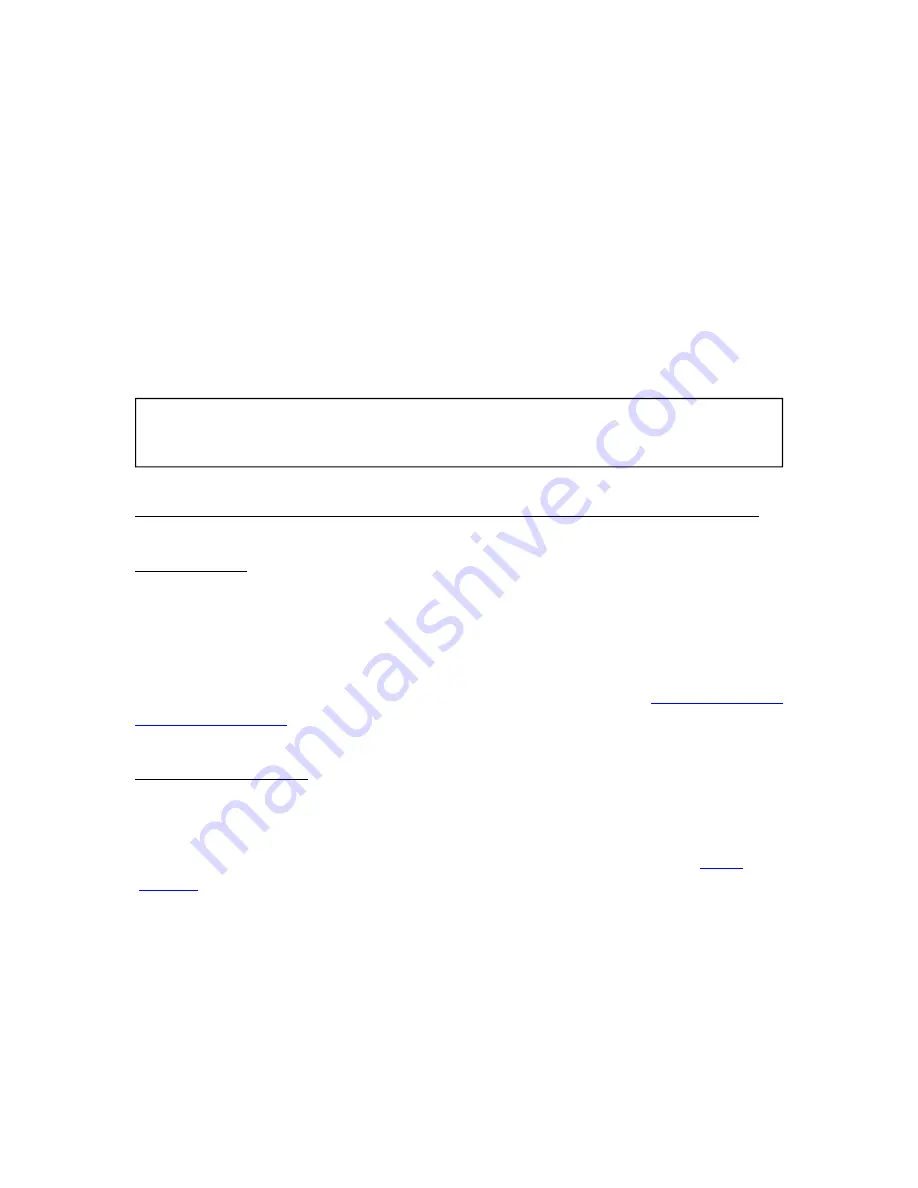
6.3 The Reading environment
The page does not show only text or image but also some extra
information (like page number or book title) in reserved areas of the
screen.
While reading you just need to press the OK button or the Menu button
to pop-up the contextual menu. Different choices will then be available
depending on the file format of the document you are reading.
Certain formats don’t allow the text reflow. For example, you can’t
change the font size of a PDF file; you just can zoom in or zoom out.
The reading environment depends on the format of opened
document.
Reading Environment for HTML/Txt files (Reflowable content)
Page areas
The header of the page displays the title of your document. For HTML
document, it's the TITLE element. For Txt document, it's the filename.
The Footer of the page displays the pageometer. The pageometer is
a progress bar which indicates the progression of your reading. The
header and footer areas can be hidden or shown via
the options of
contextual menu
Contextual menu
•
Back
: go back to the last hyperlink you activated. Comparable to
Back function in Internet browsing. Step back in history navigation. If
you did not activate any hyperlink this choice is dimmed. The
back
button
is a shortcut for the back function.
•
Forward
: go forward in history navigation.
•
Start Reading
: go to the first readable page after covers and
copyright notifications.
•
Go To…
: allow you to jump directly to certain parts of the document.
It opens a second menu.
◦
First Page
: go to first page of the document
◦
Start Reading
: should go to the first readable page after covers and
copyright notifications.
Summary of Contents for Cybook Opus
Page 1: ......



























