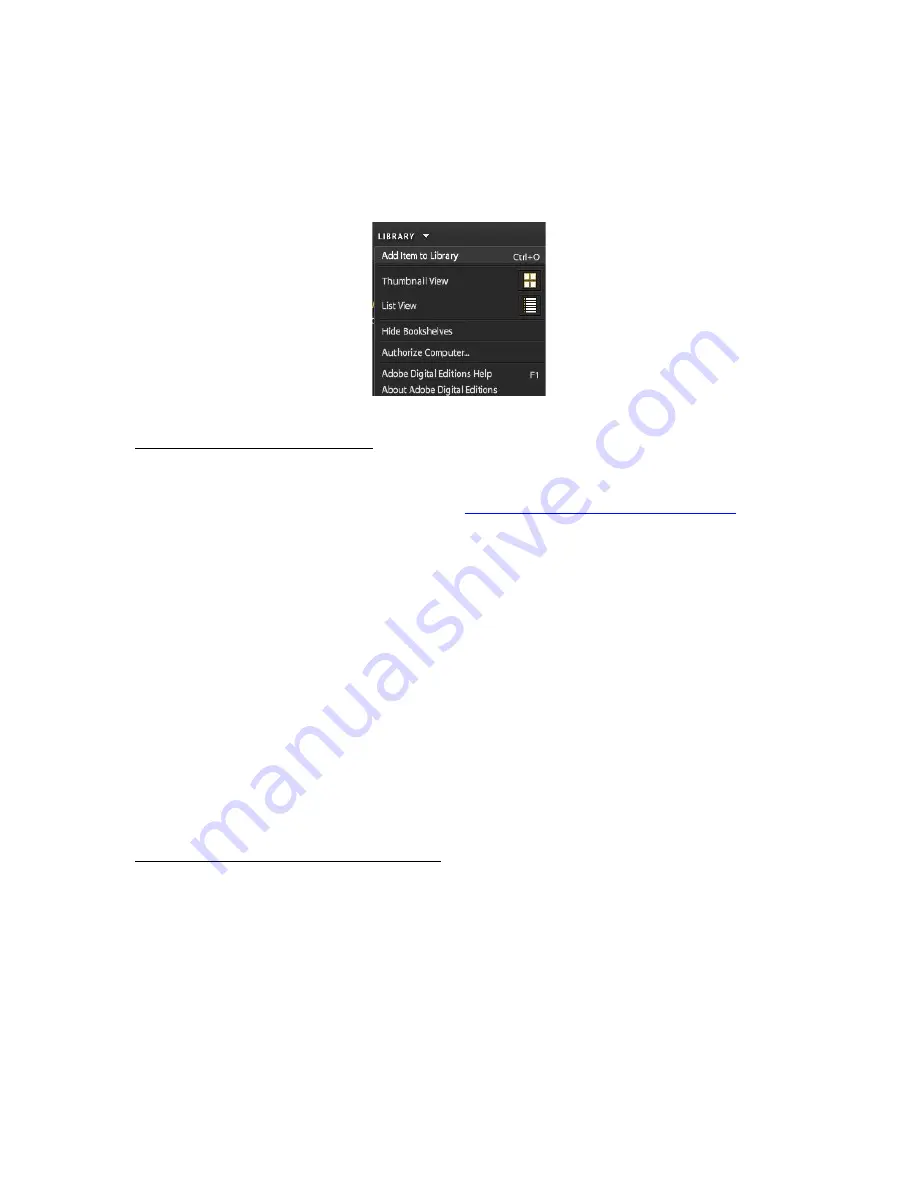
On Adobe Digital Editions Click "Library" Click "Authorize Computer"
Enter Adobe ID and password Click "Authorize" A message will pop up,
indicating your computer has been authorized. You are now ready to
purchase and download books for Cybook Opus!
Go to online book store
Go to an Adobe® Digital Editions compatible eBook store (for Northern
America and Canada citizens, go to
www.booksonboard.com/opus
) and
pick-up the books you want.
Before final check-out you need to register and create an account.
Once you have checked-out, click on download button. Adobe Digital
Editions software launches automatically and opens the book at the first
page.
Notes: Books for the Cybook Opus are available in two formats :
• Adobe Digital Editions (PDF compatible with Opus)
• Adobe ePub (optimized for Opus - recommended)
BooksOnBoard is an ebook store dedicated to Nortern America market.
Connect to bookeen.com/ebooks to get the list of other compatible content
providers.
Transfer book to Cybook Opus
Step A - Switch ON Cybook Opus and connect it
to computer via
USB cable.After few seconds Adobe Digital Editions recognizes Cybook
Opus as a compatible Reader and proposes to install it as a new
peripheral by poping up a window: Authorize the installation. Now
Cybook Opus appears in the left panel as a new library.
Note: Your computer may also recognizes the Cybook Opus as a new storage
drive by poping up a separate window. Close this window.
Summary of Contents for Cybook Opus
Page 1: ......






























