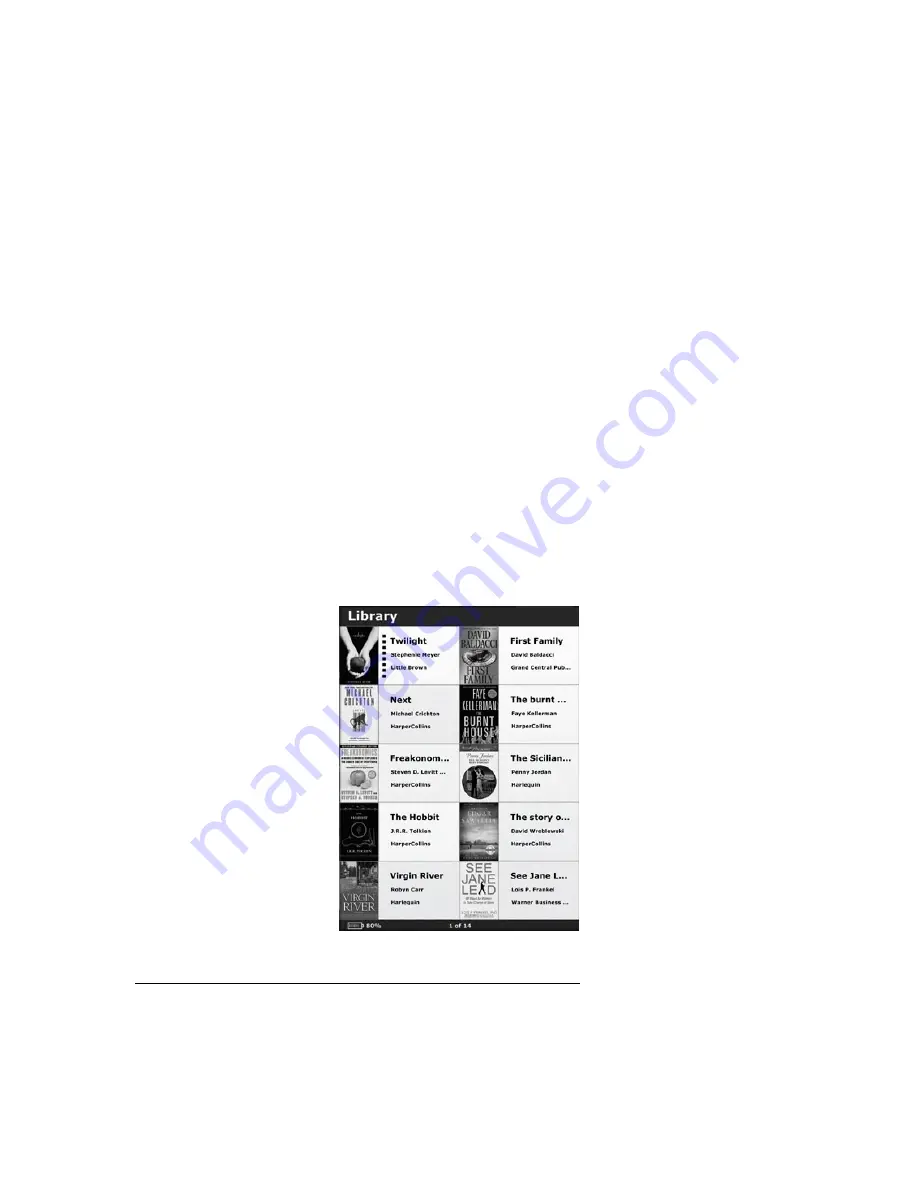
4. Choosing your Digital Content
The Cybook Opus can contain a lot of digital contents. You mut first
select your digital content from the list present in your device.
4.1 Choose your language
When your Cybook switches on for the first time, it displays a language
menu. By choosing one of the available entries, your interface will be
displayed in the chosen language.
Note: this menu has no effect on the language of the books present in your
Cybook. At any moment, you can modify the interface language by using the
contextual menu.
4.2 The Library
After switch-on Cybook Opus displays the library page. The Library
page shows the different digital documents (eBooks, Pictures,…)
currently present in your device (and microSD card if plugged in) on a 5
element per page basis.
Browsing your library and selecting an item
To browse your content, you use the left and right buttons of the
navigation control (or page forward and backward side buttons) to
switch from page to page and the up and down buttons to move the
Summary of Contents for Cybook Opus
Page 1: ......




























