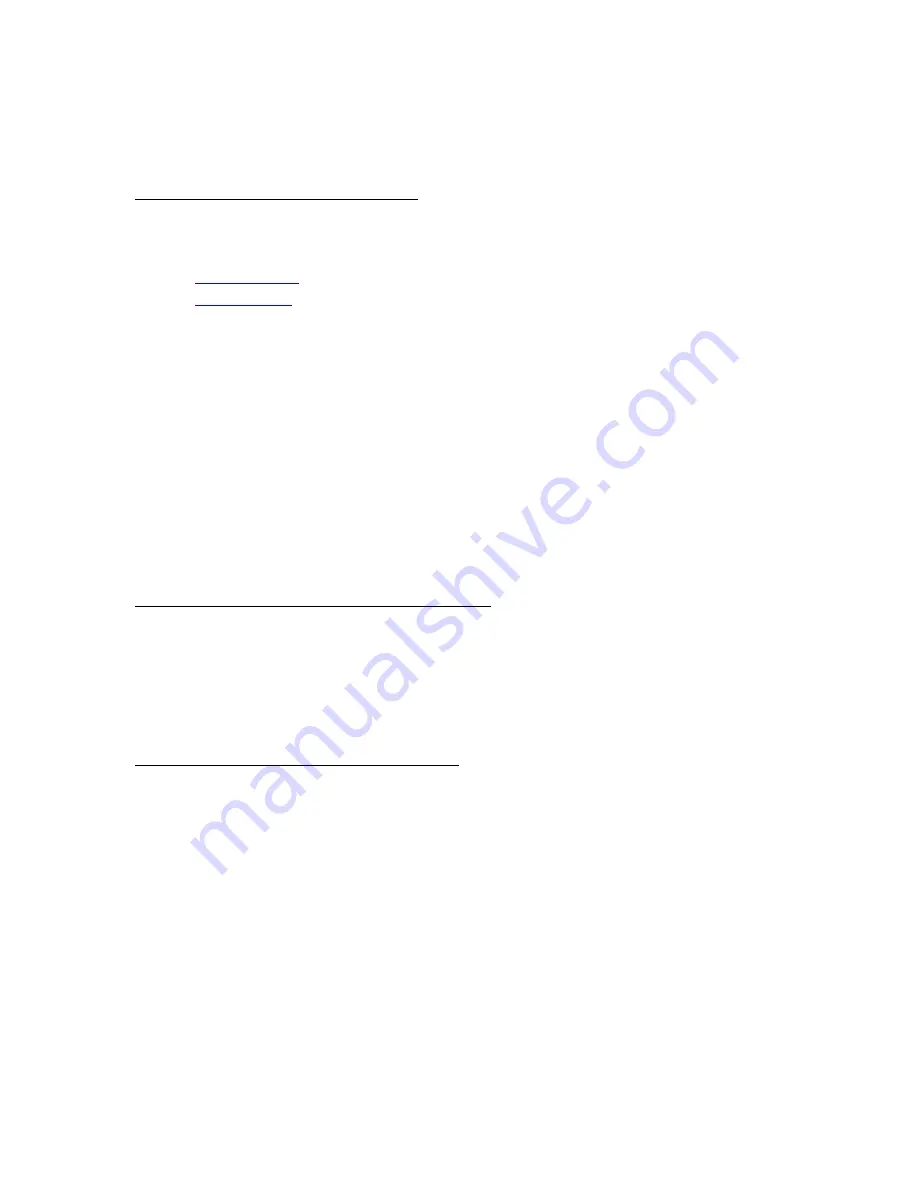
left) and to validate a selection or call a contextual menu. Most of the
actions can be done with this navigation button.
The Menu and Back buttons
2 buttons with embossed icon:
1.
Menu icon
: always pops up a contextual menu on the screen
2.
Back icon
: shortcut key to get one step back in your navigation
history
3.3 The Contextual Menu
While using your device, you can always pop-up a window containing
a multi-choice contextual menu. This menu will offer different choices
depending on your current situation and your current activity. It allows
you to access different features without leaving your current context:
increasing font size while reading a book, sorting your documents by
title while browsing your library, zooming in a picture while viewing an
image, etc.
How to display a contextual menu?
While reading a document or viewing an image you just need to press
the Menu button (button with menu icon) or the central validation key of
the navigation control. While browsing your library pages, sole the Menu
button will pop-up the menu.
How to quit a contextual menu?
To quit a contextual menu without any validation, you need to press on
the Menu button or on left or right key of navigation button.
Summary of Contents for Cybook Opus
Page 1: ......



























