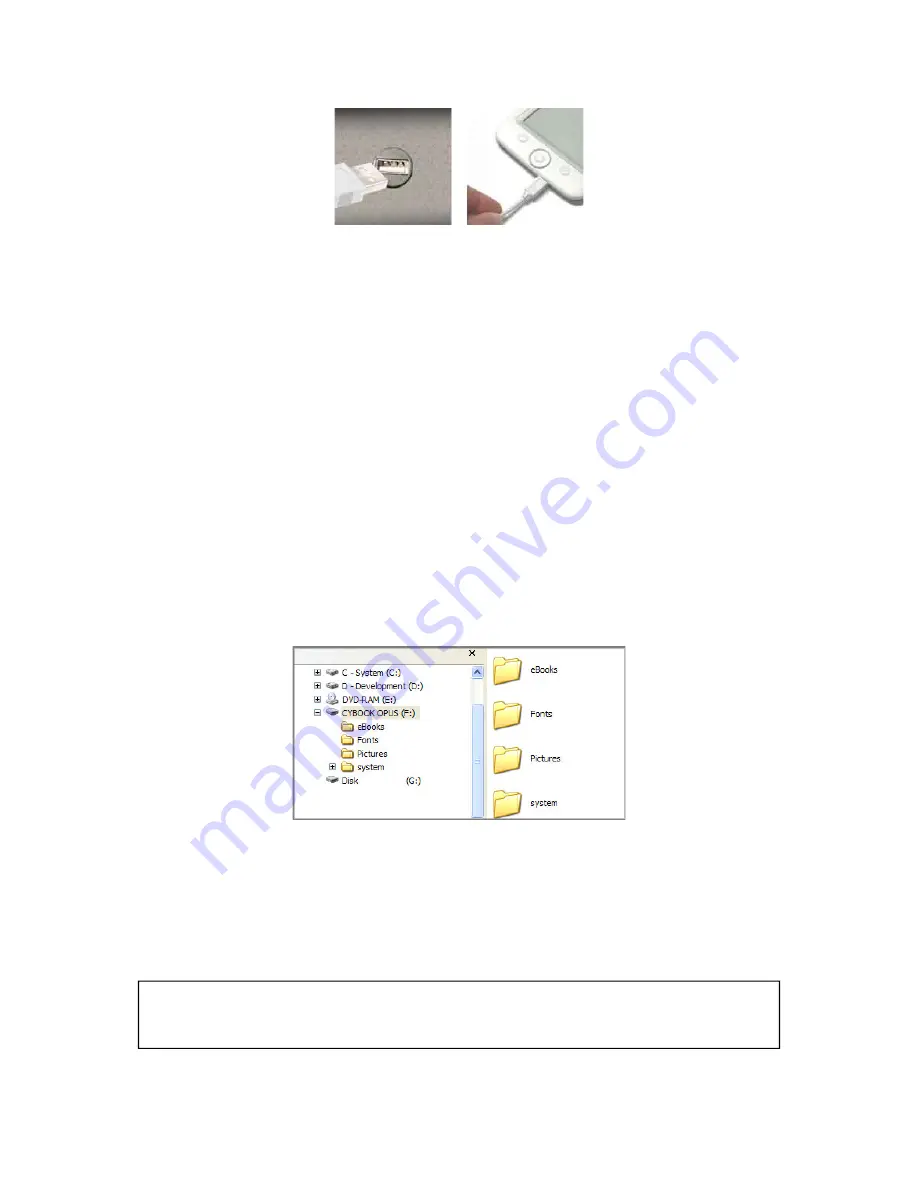
Connect the appropriate end of the USB cable to your computer USB
connector.
Connect the other end of the USB cable to the bottom connector of
your Cybook Opus.
As soon as your Cybook is connected, it displays an image showing an
USB cable. As long as your Cybook is connected to your host computer,
the Cybook interface is not accessible anymore.
On the host computer a window pops-up which indicates that a new
USB mass storage device named Cybook Opus has been connected. You
can now browse the entire storage memory of your Cybook. If a microSD
card is plugged in your Cybook card slot, a second UMS device appears
too.
5.2 Folder Structure in Cybook Opus
The internal storage memory of the Cybook will show several different
default folders. You can add files to these folders in order to add content
to your Cybook internal memory. You can delete files from these folders
(except system folder) in order to remove content and free storage
capacity.
Caution: The system folder should not be deleted; it contains a mandatory
data file used by the Cybook Opus. The other folders can be deleted. They
will be recreated by the Cybook Opus as empty folders.
Summary of Contents for Cybook Opus
Page 1: ......






























