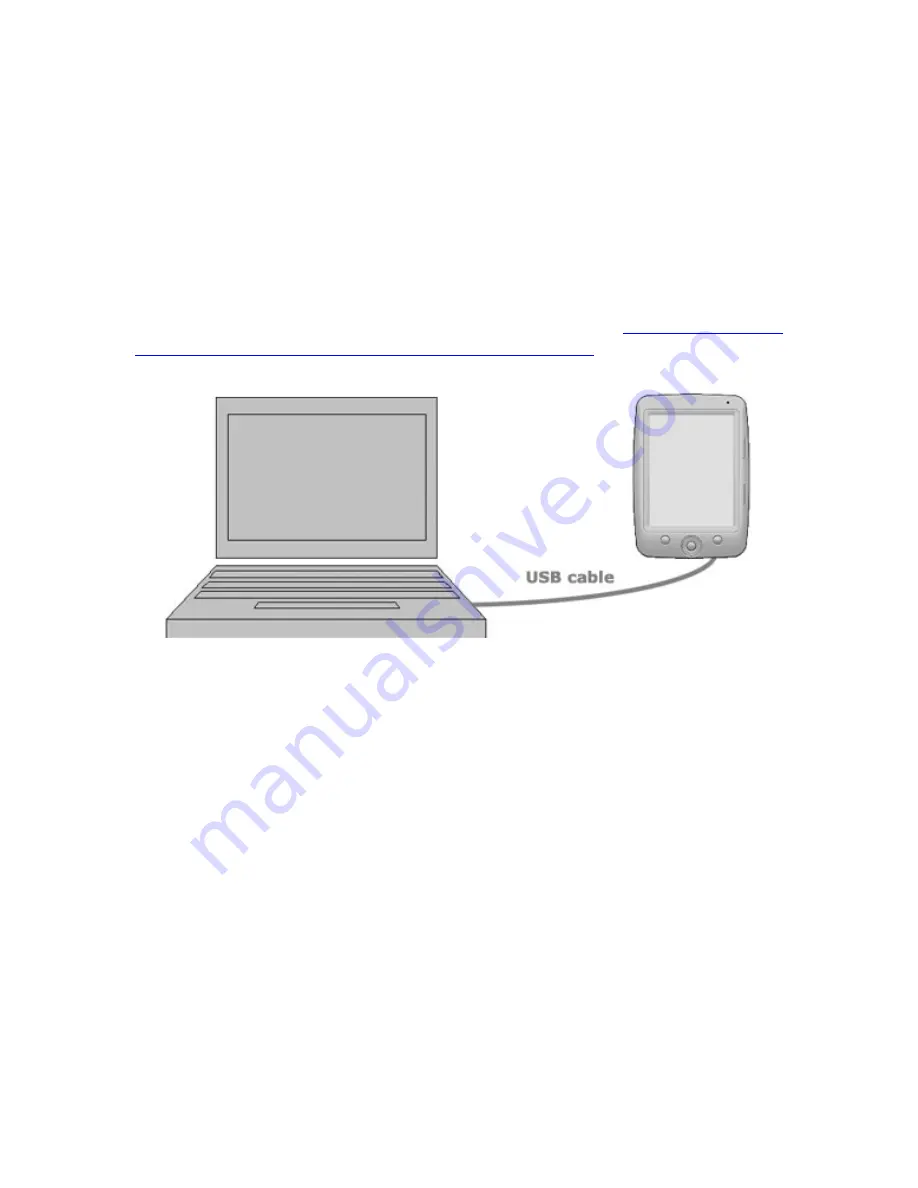
5. Transfering your Digital Content
Your Cybook Opus is an UMS (USB Mass Storage) device. When you
connect it to a host computer, it appears as an external drive showing
off the internal memory content. You can then add, delete, copy or move
files directly from your computer.
Your Cybook Opus is also working seamlessly with an host computer
software called Adobe® Digital Editions. This software will allow you to
buy and manage your ePub and PDF books library.
Please see below
how to download and use Adobe® Digital Editions.
Your Cybook appears as an UMS on your desktop or Notebook only if
your device is switched on. If a microSD card is plugged in your Cybook
Opus, another UMS appears showing off the microSD card content. Your
device UMS name is Cybook Opus.
Note: While your device is connected its battery is charging and the LED
becomes RED or RED/BLUE.
Note: Cybook Opus is compatible with Windows(XP/Vista) and MacOS X .
5.1 Standard USB transfer
To transfer directly any kind of content to your device you need to
connect your Cybook Opus to a host computer (PC, Mac).
Summary of Contents for Cybook Opus
Page 1: ......






























