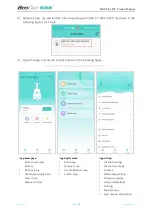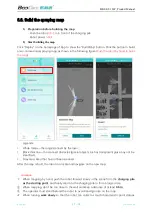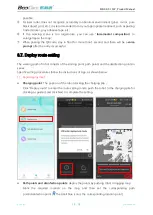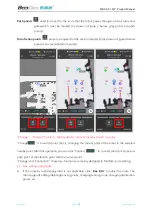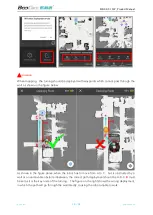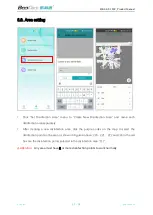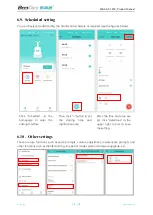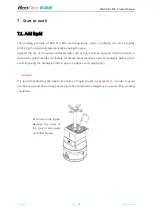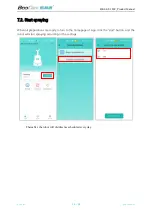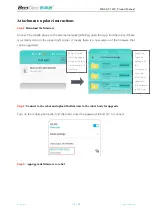BKS-ST-180C_Product Manual
BooCax
26
/
28
boocax.com
⚠
Special attention:
①
When upgrading, please do not power off or turn off the power;
②
The whole process of firmware upgrade is about
5 minutes
. During this period, any
operation on the robot is prohibited.
Open the App, enter the settings-
firmware upgrade
Click "Update Firmware", the App
will upload the downloaded
upgrade package to the robot