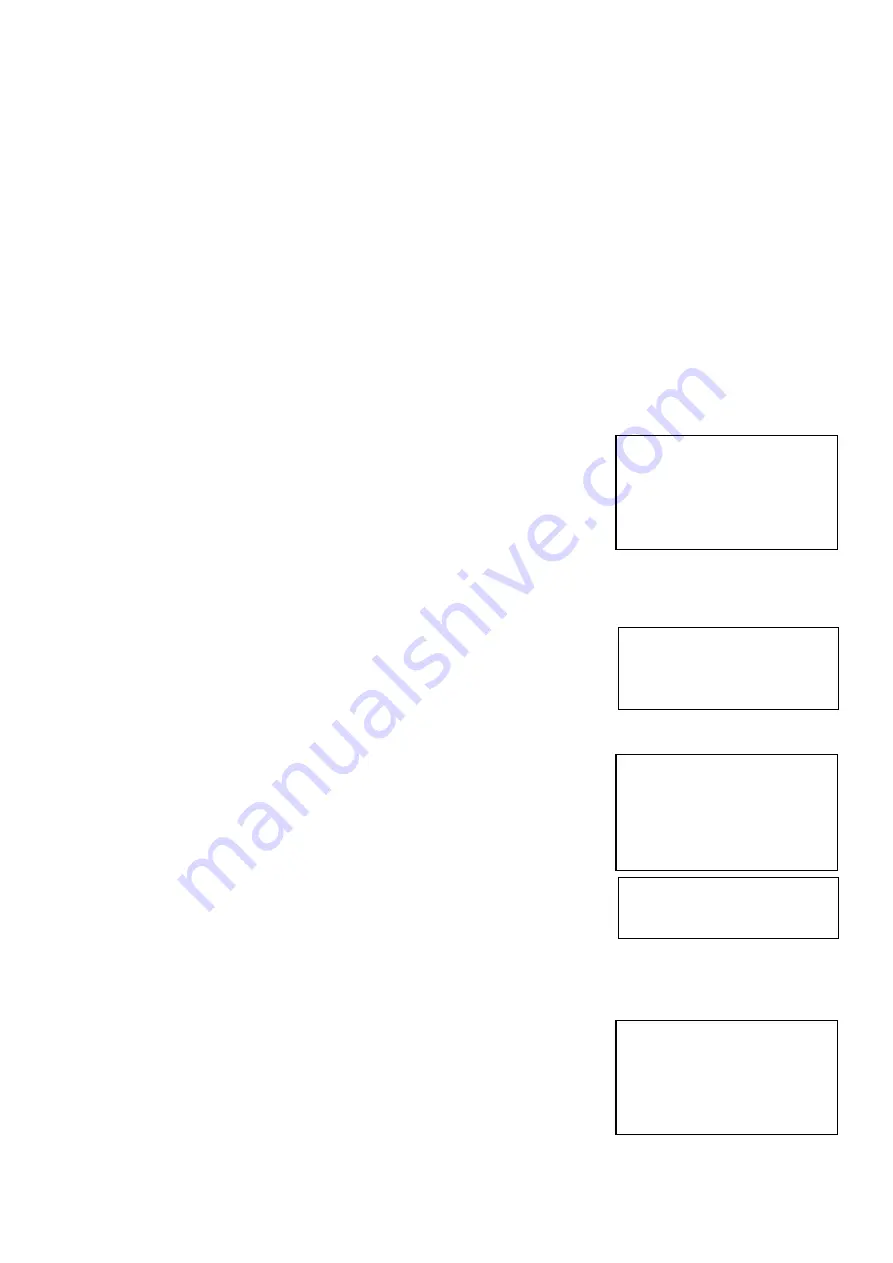
17
WIDE-D (Wide dynamic range mode):
Wide Dynamic: ON, OFF. The camera distinguishes light and dark areas within the same scene, adjusts the brightness for
dark areas, and also controls the blown out highlights.
You can select the wide dynamic range mode between ON and OFF.
DEFOG:
Defog: ON, OFF. If the shooting scene has fog, you can open the defog function to improve the penetration of the image.
AUTO SLOW SHUTTER:
Auto slow shutter: ON, OFF. When AUTO SLOW SHUTTER is set to on, it can auto adjust the electronic shutter speed.
EX-COMP (Exposure Compensation):
When MODE is set to one of FULL AUTO, SHUTTER PRI or IRIS PRI, set this item to ON to enable exposure
compensation. When you set EX-COMP to ON, LEVEL appear and you can select the exposure compensation level from
the following:
-10.5, -9, -7.5, -6, -4.5, -3, -1.5, 0, +1.5, +3, +4.5, +6, +7.5, +9, +10.5
If you set the level to 0, exposure compensation will be disabled. Level +10.5 is the brightest and –10.5 is the darkest
compensation value.
When EX-COMP is set to OFF, exposure compensation does not function.
EXIT: Push the joystick to the right to exit this level menu.
WHITE BALANCE Menu
The WHITE BALANCE menu is used to select the white balance mode.
MODE
(white balance mode):
Select the white balance mode from the following: AUTO, IN DOOR, OUT DOOR, OPW (One Push White Balance),
ATW (Auto Tracing White Balance), USER.
When you select USER, R. GAIN (red gain) and B. GAIN (blue gain) appear. You can select each item in the range from
0 to 255.
EXIT
Push the joystick to the right to exit this level menu.
PICTURE Menu
The PICTURE menu is used to set the items related to the picture.
APERTURE:
The aperture is used to adjust the picture edge sharpness.
The value of the aperture is high, the edge of the picture more clearly, the value is
low, more blurred. Select the aperture from the following: 0 - 15.
EFFECT
: (Picture Effect)
It consists of the following functions:
Neg. Art
: Negative/Positive Reversal
Black & White
: Monochrome Image
Image effect from Off, B&W, NEG.ART
EXIT: Push the joystick to the right to exit this level menu.
LENS PARAMETERS Menu
The LENS PARAMETERS menu is used to set the items related to the lens.
DIGITAL ZOOM:
Digital zoom: ON, OFF. When DIGITAL ZOOM is set to on, it can use the digital
zoom.
JOYSTICK RECOVER:
EXPOSURE
〉
WHITE BALANCE
PICTURE
LENS PARAMETERS
SYSTEM SETUP
FUNCTION SETTING
EXIT
MODE: AUTO
USER DEFINED R: 203
USER DEFINED B: 213
EXIT
EXPOSURE
WHITE BALANCE
〉
PICTURE
LENS PARAMETERS
SYSTEM SETUP
FUNCTION SETTING
EXIT
APERTURE
:
8
EFFECT
:
OFF
EXIT
EXPOSURE
WHITE BALANCE
PICTURE
〉
LENS PARAMETERS
SYSTEM SETUP
FUNCTION SETTING
EXIT











































