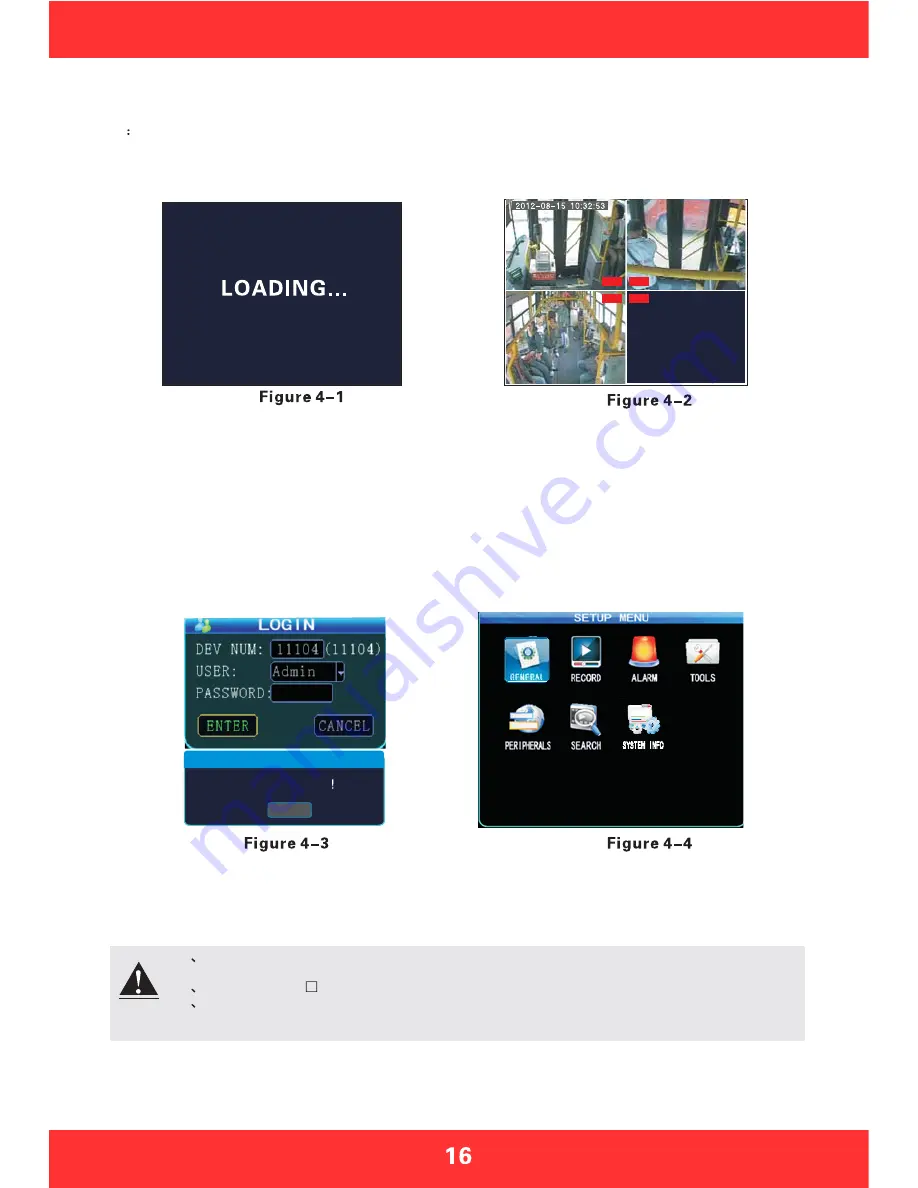
Section 4: Menu function instructions
The system menu includes seven main menus: General settings, video settings, alarm settings,
system tools, peripherals, video search, system information; as shown in Figure 4-4
4.1
Device Start-up and User Login In
After host is installed in vehicle environment according to the installation instructions, start it up by
ensuring that power supply and other external devices are connected properly, normal start-up screen
as Figure 4-1. The machine starts to enter the normal quad monitor interface, as shown in Figure 4-2.
Description:
1.Device No.: user set the unique device number to each device, which will automatically display on the right
of the ID input box , it is required for unique device number for the same server, device number modifications
please refer to section 4.3-2
2.Username: Include administrator and operator, the Administrator has the authority to operate on all menus.
Operator has only view permissions.
3.Password: Enter the appropriate password according the selected username, select down key to move to
"OK" and press "ENTER" to log in when the password is correct; when password is incorrect, prompts login
password error message, press OK to reenter the password. The initial password for administrator is 111111.
The system menu interface after login is as shown in Figure 4-4.
Press the LOGIN button on remote control to go directly into the login screen as shown in Figure 4-3
1
All of the following sub-menu settings must be confirmed to [save] to take effect,
otherwise the setting is invalid.
2
The check box
filled means this function is selected, unfilled means it is not selected.
3
Numbers can be inputted directly by the number keys on the remote control or using the
soft keyboard. Letters input must be completed through the soft keyboard, Press
“RETURN" for submenu to go back.
REC REC
REC REC
00000 (00000)
CAUTION
password is error
E N T E R
Note
Date,Time,Vehicle,User etc.






























