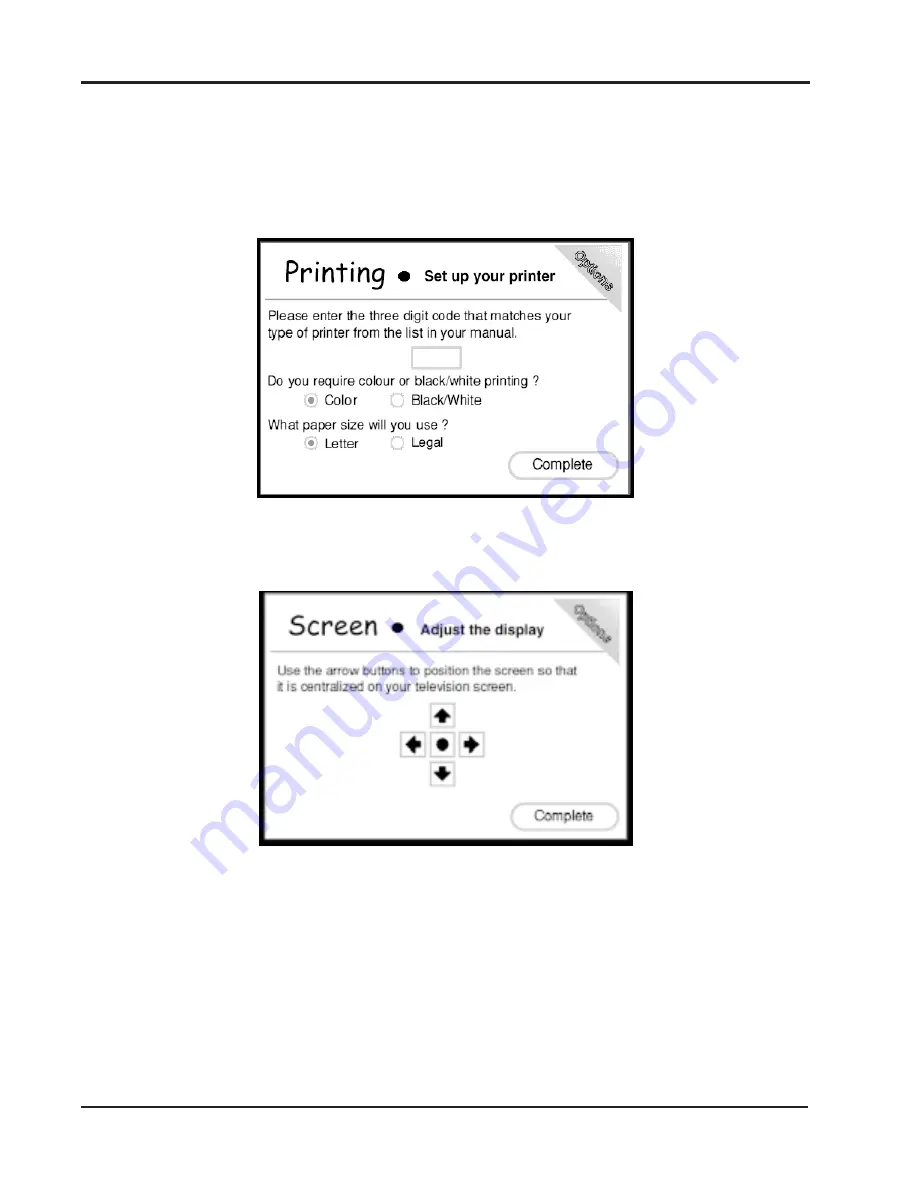
36
Printing Options
This screen allows you to configure the use of a printer (see codes on p. 43), choose
whether you require color or black/white printing, and select the paper size you will use.
Screen Positioning Options
This screen allows you to center the display on your television set.
Choose Arrows
To move the image in the direction of the arrow.
Choose Default (Circle)
To return the image location to the default setting.
Choose Complete
To return you to the main options page.
Sound Options
This screen allows you to turn the sound effects and background music on / off.
Network Software













































