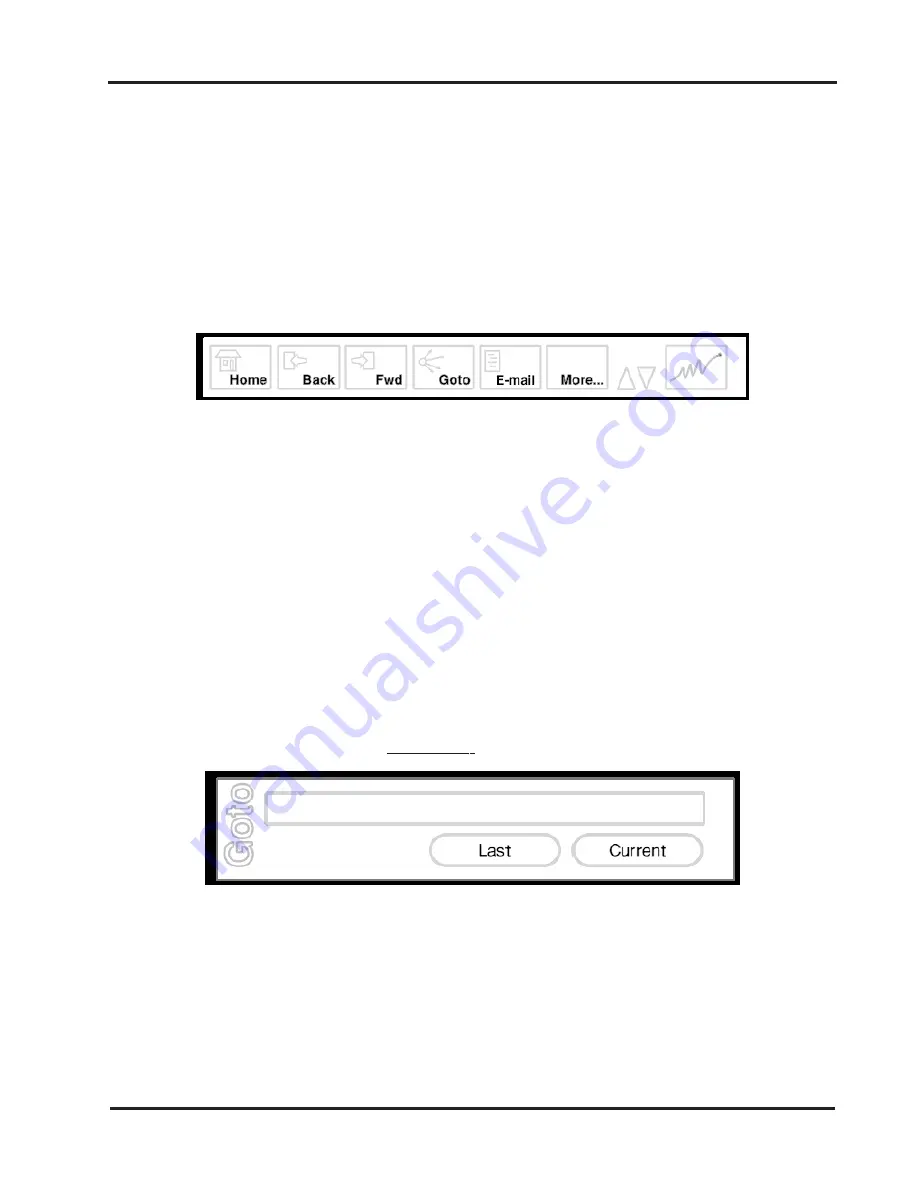
29
Browser User Interface
This section provides details of the Web Browser user interface.
Browser Toolbars
Main Toolbar
The main toolbar appears when you connect to the ISP. You can toggle the toolbar on and
off by pressing the Menu button on the remote handset or keyboard.
Choose Home
To go to the home page specified during setup.
Choose Back
To go back to the previous web page in history list.
Choose Fwd
To go forward to the next web page in the history list.
Choose Go To
To display the URL Web page entry pop-up.
Choose Email
To go to the e-mail site specified during setup.
Choose More…
To display the secondary toolbar.
Use Up/Down Arrows
To page up and down the document.
Check Progress Indicator
This moves when the page is loading. If it is not moving
selecting this reloads the page.
Go To
The Go To pop-up appears above the main toolbar when you select Goto from the main
toolbar. This toolbar allows you to enter a Web Page URL in a text entry field. The text
entry field contains the default text http://www.
Choose the URL Entry field to enter a URL. Pressing OK on the remote or keyboard
closes the pop-up and displays the web page requested.
Choose Last to insert the URL previously entered in the field.
Choose Current to insert the current URL into the field.
Browser User Interface
http://www.






























