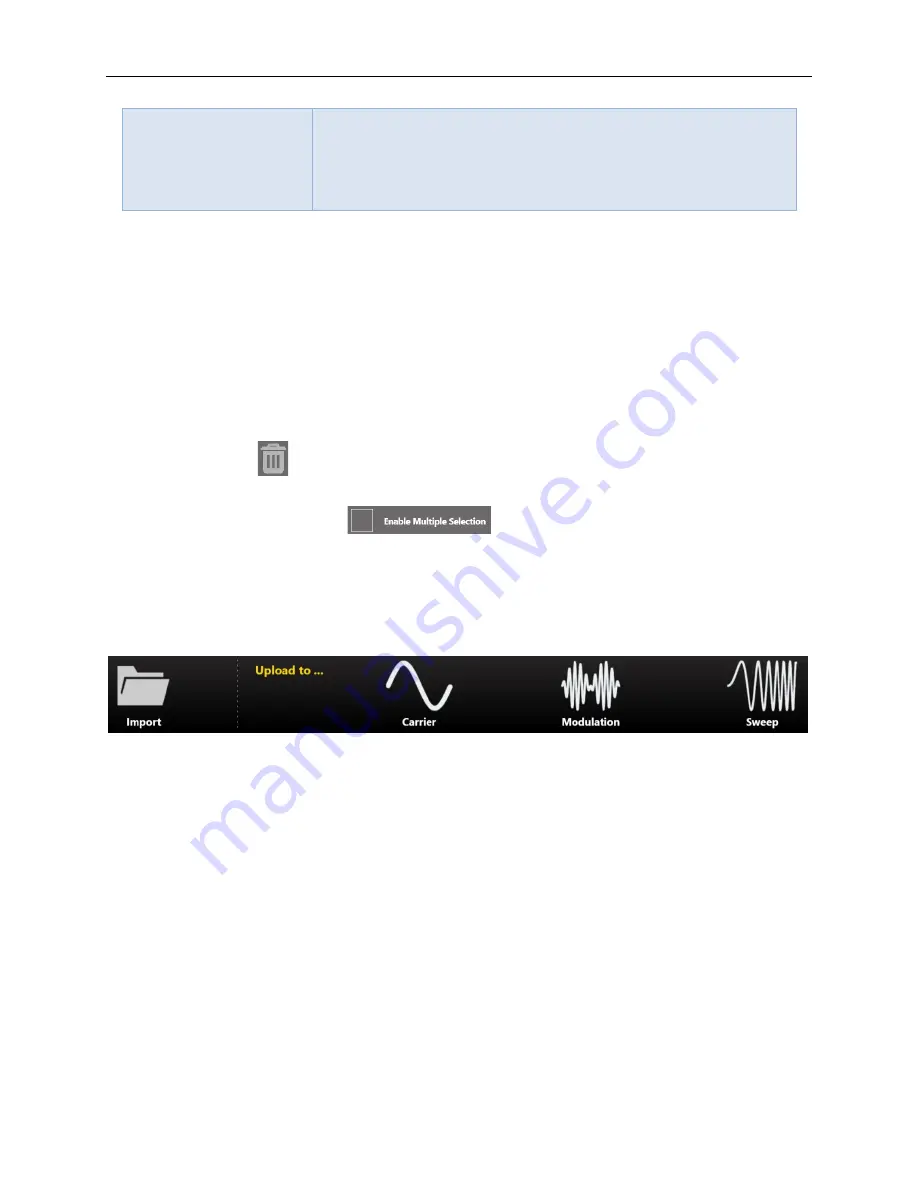
80
Operator’s Manual Simple AFG Application
Berkeley Nucleonics Corporation
[email protected] | www.berkeleynucleonics.com
2955 Kerner Blvd, San Rafael, CA 94901 | 800-234-7858
Rev 1.1
Offset and Amplitude
Range
When a waveform is imported from a file its original amplitude and
offset are lost because the waveform in normalized during the
importing process. Anyway, the amplitude and offset of the
normalized waveform can be redefined as for any predefined
waveforms.
The Import page is divided into three areas: the
Graph Area
, the
Waveform List
and the
Button Area
.
Below a detailed description of these areas is provided.
Graph Area:
shows preview of the waveform. A waveform is selected by touching the checkbox in the
graph. The selected waveform than can be assigned to the Carrier or Modulation Wave or Sweep Profile
of the channel by touching one of the 3 buttons (
Carrier
button,
Modulation
button,
Sweep
button) in
the Button Area located on the right side of the “Upload to…” label.
Waveform List:
This section contains a list of all the predefined and imported waveforms.
•
The
Trash Bin
deletes the selected waveforms. It is not possible to delete a predefined
waveform.
•
The
Multiple Select Enable
checkbox enables the selection of multiple
waveforms to be deleted. If multiple waveforms are selected for import only the first one is
imported.
Button Area:
It is composed by 4 buttons:
•
Import:
opens the file system browser to search and load a waveform. The loaded waveform is
added to the Waveform List.
•
Carrier:
assigns the selected waveform to the “Arbitrary” Carrier of the current channel.
•
Modulation:
assigns the selected waveform to the “Arbitrary” Modulation of the current
channel.
•
Sweep:
assigns the selected waveform to the “Arbitrary” Sweep profile of the current channel.
Example:
how to modulate a carrier with an imported waveform in Modulation Run Mode. Use the
following steps:
1.
Press the Import button, select the import waveform from predefined list or from preferred
folder and upload it to Modulation
2.
Set Run Mode to “Modulation”
3.
In the Modulation tab press the Shape button and select “Arbitrary”






















