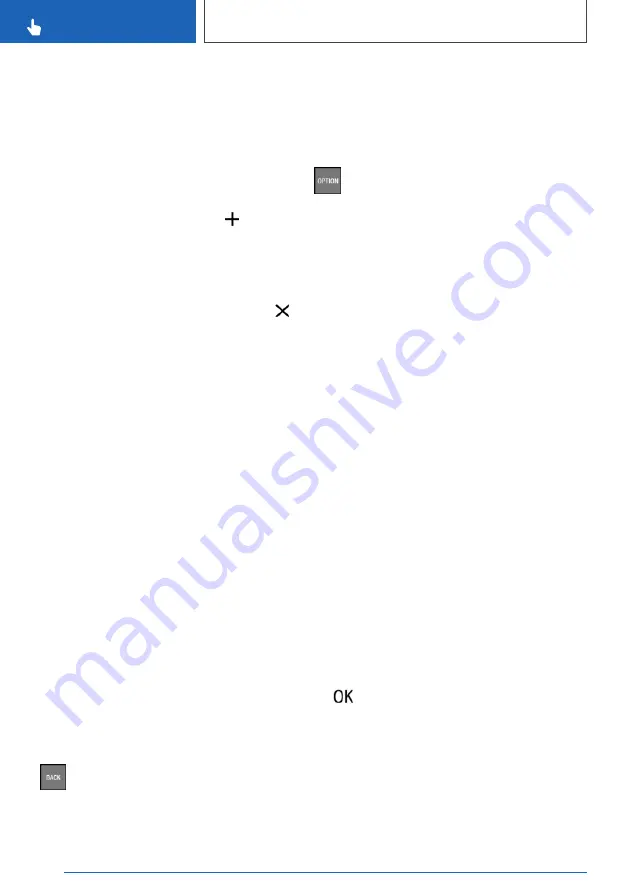
Via iDrive:
1.
Select the required page in the main menu. It
is only possible to adapt the page that is cur‐
rently selected.
2.
Tilt the Controller up.
3.
"Adjust main menu"
4.
Select the desired adaptation:
▷
Add a new widget: select the symbol
and the desired widget.
The desired widget will be added at the
relevant position. It is possible to display a
maximum of four widgets per page.
▷
Delete the selected widget: select the
symbol.
▷
Add a new page: "Add page".
▷
Delete the selected page: "Delete page".
▷
Adapt the widget content: select the
widget.
5.
"Done"
Adapt the menu content
The display of the "MEDIA", "COM" and "NAV"
menus can be adapted, for example to remove
the entries for unused functions from the menu.
Via iDrive:
1.
Select menu.
2.
"Personalise menu"
3.
Select the menu content that is intended to
be displayed.
Switching between screens
After a menu item has been selected, for exam‐
ple "Settings", a new screen is displayed.
▷
Tilt the Controller to the left.
The current screen is closed and the previ‐
ous screen is displayed.
▷
Press the button.
The previous screen is opened again.
▷
Tilt the Controller to the right.
The new screen is opened.
An arrow indicates that further screens can be
called up.
Calling up the Options menu
Press the button.
The "Options" menu is displayed.
The menu consists of various areas:
▷
Help for selected menu; for example "Help".
▷
System settings; for example "Switch off
screen".
▷
Operating options for the selected main
menu, for example for "Media/Radio".
Adjusting the settings
Settings such as brightness can be adjusted.
Via iDrive:
1.
"CAR"
2.
"Settings"
3.
"Displays"
4.
"Control display"
5.
"Brightness at night"
6.
Turn the Controller until the desired setting is
displayed.
7.
Press the Controller.
Entering letters and numbers
Entry
1.
Turn the Controller: to select letters or num‐
bers.
2.
: to confirm your entry.
Seite 54
CONTROLS
iDrive
54
Online Edition for Part no. xxx - VI/19
Summary of Contents for 318D
Page 2: ...Online Edition for Part no xxx VI 19...
Page 6: ...6 Online Edition for Part no xxx VI 19...
Page 7: ...NOTES Notes 8 Owner s Handbook media 18 7 Online Edition for Part no xxx VI 19...
Page 20: ...20 Online Edition for Part no xxx VI 19...
Page 37: ...On the move QUICK REFERENCE 37 Online Edition for Part no xxx VI 19...
Page 38: ...38 Online Edition for Part no xxx VI 19...
Page 312: ...312 Online Edition for Part no xxx VI 19...
Page 332: ...332 Online Edition for Part no xxx VI 19...
Page 397: ...General care MOBILITY 397 Online Edition for Part no xxx VI 19...
Page 398: ...398 Online Edition for Part no xxx VI 19...
Page 411: ...Appendix REFERENCE 411 Online Edition for Part no xxx VI 19...
Page 427: ...BL00I xxx en...
Page 428: ......















































