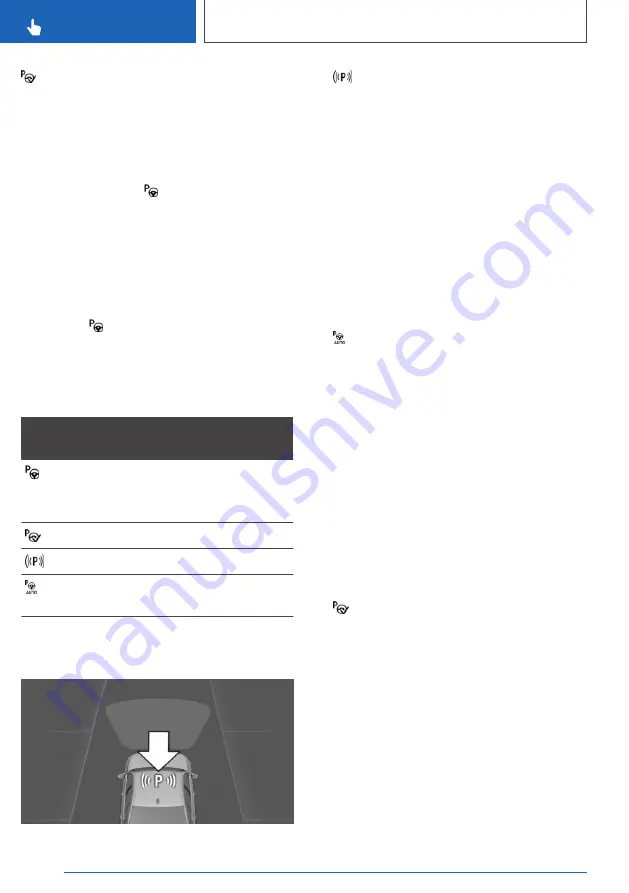
Park Assistant is automatically activated.
Switching on with reverse gear
Engage reverse gear.
It is possible to display the current status of the
parking space search on the Control Display.
Activate if necessary: "Park Assist"
Switching on via iDrive
Rear-view camera display or PDC view must be
active.
1.
Tilt the Controller to the right.
2.
Activate the Park Assistant on the Control
Display: "Park Assist"
Display on the Control Display
System is activated/deactivated
Sym‐
bol
Meaning
Grey: system is not available.
White: system is available but not ac‐
tivated.
System is activated.
Parking space search is active.
Parking operation is active. The sys‐
tem has taken over steering.
Parking space search and system
status
▷
The Park Assistant is activated and park‐
ing space search is active.
▷
Suitable parking spaces are shown on the
Control Display on the edge of the roadway
next to the vehicle symbol. When Park Assis‐
tant is active, suitable parking spaces are
highlighted and an acoustic signal sounds.
▷
When perpendicular or parallel parking
spaces are clearly detected, the system auto‐
matically sets the appropriate parking
method. A selection menu is displayed for
parking spaces that are large enough for both
parallel and perpendicular parking. In this
case, select the desired parking method
manually.
▷
Parking operation active. The system has
taken over steering.
▷
The parking space search is active whenever
the vehicle is driving forwards at low speed,
even if the system is deactivated. If the sys‐
tem is deactivated, the displays on the Con‐
trol Display may be shown in grey.
Parking with Park Assistant
Driving into a parking space
1.
Switch on and activate Park Assistant.
To do this, engage reverse gear and activate
the system on the Control Display or press
the Park Assistant button.
Park Assistant is activated.
2.
Drive past the line of parked vehicles at a
speed up to approximately 35 km/h, 22 mph
and at a distance of maximum 1.5 m, 5 ft.
The status of the parking space search and
possible parking spaces are shown on the
Control Display.
3.
Confirm the suggested parking space for the
parking process: select the parking space on
the Control Display.
The system takes over the steering.
4.
Follow the instructions on the Control Dis‐
play.
Seite 272
CONTROLS
Driver Assistance Systems
272
Online Edition for Part no. xxx - VI/19
Summary of Contents for 318D
Page 2: ...Online Edition for Part no xxx VI 19...
Page 6: ...6 Online Edition for Part no xxx VI 19...
Page 7: ...NOTES Notes 8 Owner s Handbook media 18 7 Online Edition for Part no xxx VI 19...
Page 20: ...20 Online Edition for Part no xxx VI 19...
Page 37: ...On the move QUICK REFERENCE 37 Online Edition for Part no xxx VI 19...
Page 38: ...38 Online Edition for Part no xxx VI 19...
Page 312: ...312 Online Edition for Part no xxx VI 19...
Page 332: ...332 Online Edition for Part no xxx VI 19...
Page 397: ...General care MOBILITY 397 Online Edition for Part no xxx VI 19...
Page 398: ...398 Online Edition for Part no xxx VI 19...
Page 411: ...Appendix REFERENCE 411 Online Edition for Part no xxx VI 19...
Page 427: ...BL00I xxx en...
Page 428: ......
















































