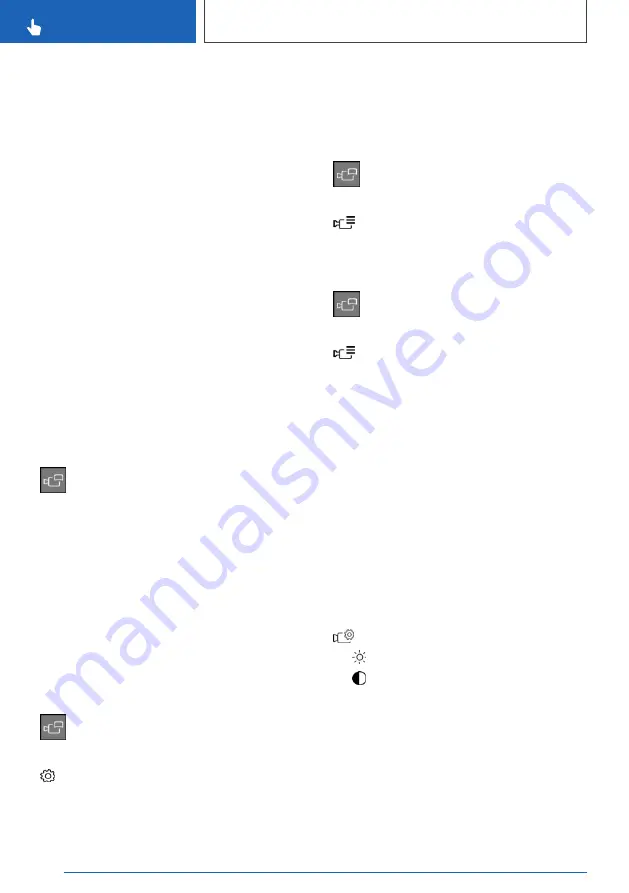
▷
"Front": image from the front camera.
▷
"Rear": image from the rear camera.
Depending on the equipment, the crossing traffic
warning, see page
proaching vehicles by means of radar sensors.
With navigation system: activation
points
Principle
Locations where Panorama View is to switch on
automatically can be saved as activation points
provided that a GPS signal is being received.
General
Up to ten activation points can be saved.
Activation points can be used for the front cam‐
era when driving forward.
Saving activation points
1.
Drive to the location at which the system is to
be switched on, and stop.
2.
Press the button.
3.
Tilt the Controller to the right.
4.
"Activation point"
The current location is shown.
5.
"Close message"
Where possible, activation points are saved with
the town/city and street, otherwise with the GPS
coordinates.
Using activation points
Use of activation points can be switched on and
off.
1.
Press the button.
2.
Tilt the Controller to the right.
3.
"Settings"
4.
"Panorama View, GPS-based"
5.
"Panorama View is displayed automatically
when set activation points are reached."
Displaying activation points
1.
Press the button.
2.
Tilt the Controller to the right.
3.
"Manage points"
A list of all activation points is shown.
Renaming or deleting activation points
1.
Press the button.
2.
Tilt the Controller to the right.
3.
"Manage points"
A list of all activation points is shown.
4.
Select an activation point if necessary.
5.
Perform the desired setting:
▷
"Rename"
▷
"Delete activation point"
▷
"Delete all activation points"
Setting brightness and contrast
When Surround View or Panorama View is
switched on, it is possible to adjust the bright‐
ness and contrast.
Via iDrive:
1.
If necessary, tilt the Controller to the right.
2.
"Camera picture"
3. ▷
"Brightness"
▷
"Contrast"
4.
Set the desired value.
Functional limitations
The system can only be used to a limited extent
in the following situations:
▷
In poor light conditions.
▷
If the cameras are dirty.
Seite 268
CONTROLS
Driver Assistance Systems
268
Online Edition for Part no. xxx - VI/19
Summary of Contents for 318D
Page 2: ...Online Edition for Part no xxx VI 19...
Page 6: ...6 Online Edition for Part no xxx VI 19...
Page 7: ...NOTES Notes 8 Owner s Handbook media 18 7 Online Edition for Part no xxx VI 19...
Page 20: ...20 Online Edition for Part no xxx VI 19...
Page 37: ...On the move QUICK REFERENCE 37 Online Edition for Part no xxx VI 19...
Page 38: ...38 Online Edition for Part no xxx VI 19...
Page 312: ...312 Online Edition for Part no xxx VI 19...
Page 332: ...332 Online Edition for Part no xxx VI 19...
Page 397: ...General care MOBILITY 397 Online Edition for Part no xxx VI 19...
Page 398: ...398 Online Edition for Part no xxx VI 19...
Page 411: ...Appendix REFERENCE 411 Online Edition for Part no xxx VI 19...
Page 427: ...BL00I xxx en...
Page 428: ......






























