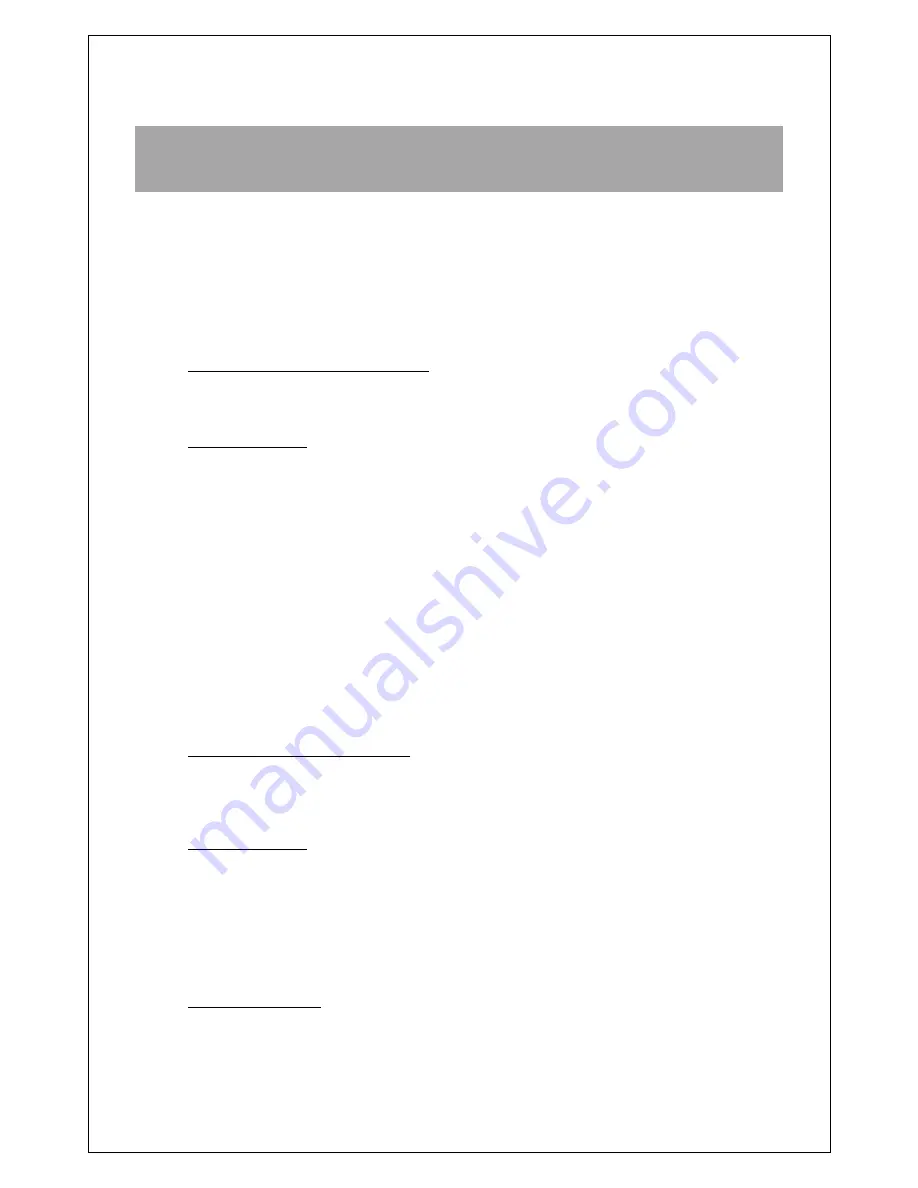
Appendix G : Application & Miscellaneous
Troubleshooting
This appendix assumes that the modem is currently online, and therefore the problem cannot
be attributed to a lack of connectivity. BlueVue Device Manager’s Modem Diagnostic screen
should be displaying a valid WAN IP, i.e. an IP other than “N/A”. If this is not the case, refer to
Appendix F: Activation Troubleshooting.
1. You cannot browse the Internet
Possible cause #1 (Ethernet only):
The computer’s local IP configuration is incorrect.
Troubleshooting:
The computer must be in the same subnet as the modem and must have the modem
set as its gateway. The easiest way to achieve this is to enable automatic IP
configuration (DHCP) on the computer.
1. In Windows XP, go to
Control Panel > Network Connections
and select the
local area connection
that corresponds to the Ethernet port in the “LAN or
High-Speed Internet” list (it’s usually “Local Area Connection 1”).
2. Right-click the connection and click
Properties
. Select
Internet Protocol
(TCP/IP)
in the list and click
Properties
.
3. Write down the existing values in order to restore them if needed, then select
Obtain an IP address automatically
and
Obtain DNS server address
automatically
. The computer will now be ready to use the modem to access
the Internet.
Possible cause #2 (Serial only):
You’re connected to the modem using a serial cable and did not start a Dial-Up
Networking session.
Troubleshooting:
Unlike Ethernet/USB, you must
configure Windows
to use a serial cable to access
the network. Even though the modem is connected to the Internet, your computer is
not configured to browse the Internet through the modem.
You will need to
install a standard 33600bps modem driver
and
create a Dial-Up
Networking session
in order to be able to browse the internet.
Refer to Appendix
D
for a walkthrough for creating a Dial-Up Networking connection in Windows XP.
Possible cause #3:
Your web browser is configured to use a proxy which cannot be accessed by the
modem.




































